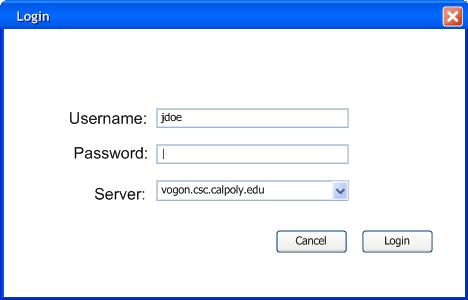
When the student version of this program is opened, the user does not see a suite like in the instructor's edition. What they see is a login dialogue box. The student types in their login name and password followed by the department server they must log into. The server list remembers recent input (which may be highlight-deleted when the mouse hovers over it and the 'Delete' key is pressed).
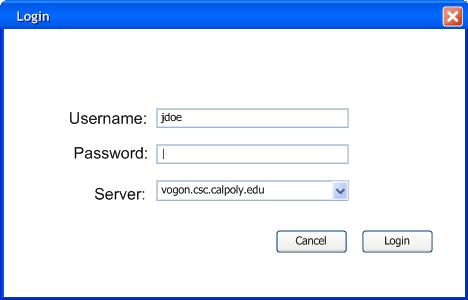
Figure 1: Login window
Once logged in, the welcome screen greets the student. There is a list of available tests listed anti-chronologically by the time the test was assigned. The names of each test is "DEPT CNUM Name (Quarter Year)". Once highlighted, the Allotted Time: and Instructor: labels are filled. Also the Notes the instructor added are displayed. These generally contain the content of the test. The tests that are available for review are marked ***Complete***. Completeness means when the student selects the test and presses Go, they see the test they handed in along with its answers, what has been graded, and instructor feedback. As long as the student has access to the server, each test is available for review until the administrator removes the test. In the meantime, it is up to the student to export the test as a PDF. To export as a PDF, the student highlights a complete test and clicks Export. Then a dialogue box then opens and asks the user where to save the PDF.
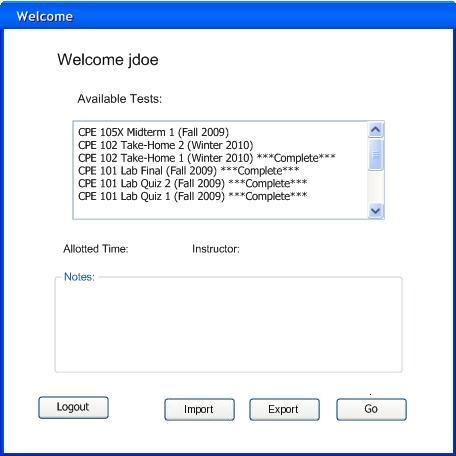
Figure 2: Welcome Window
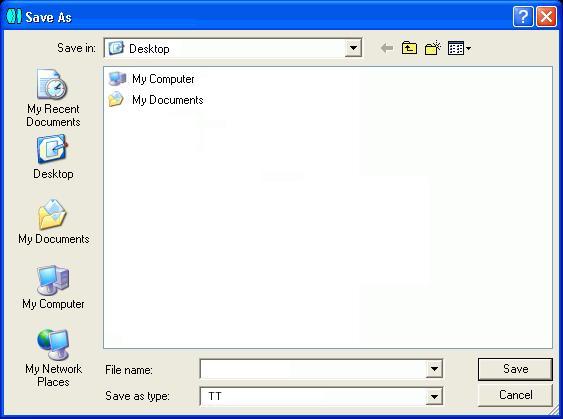
Figure 3: Save As
A student selects Go on a non-complete test to take their test.