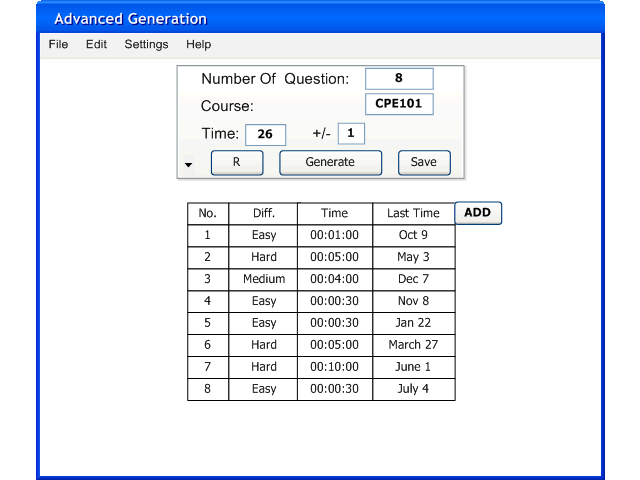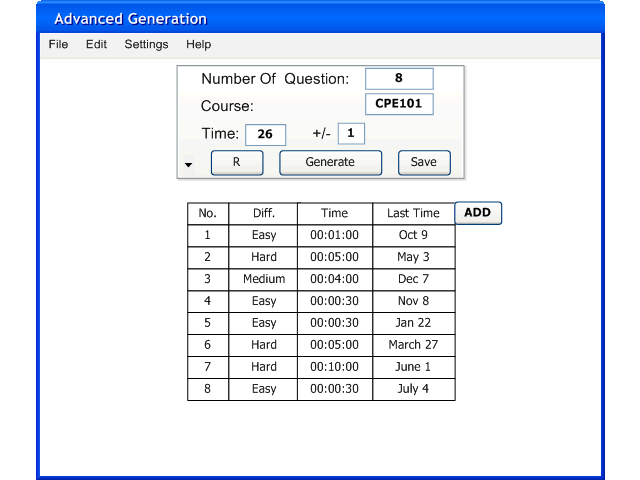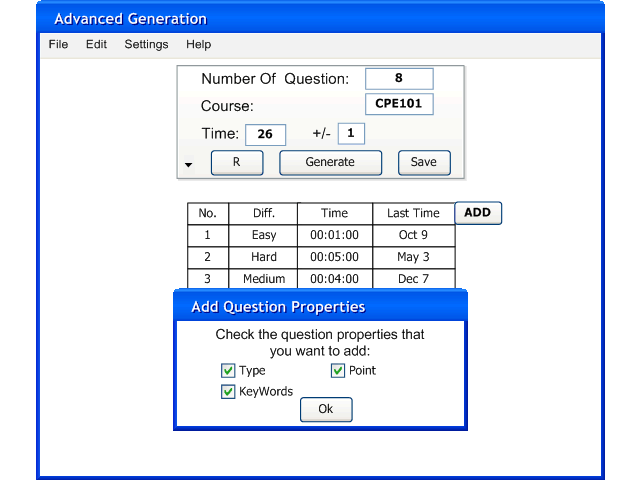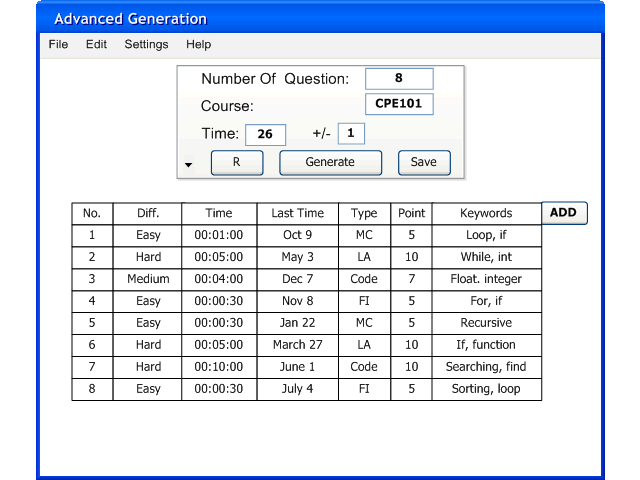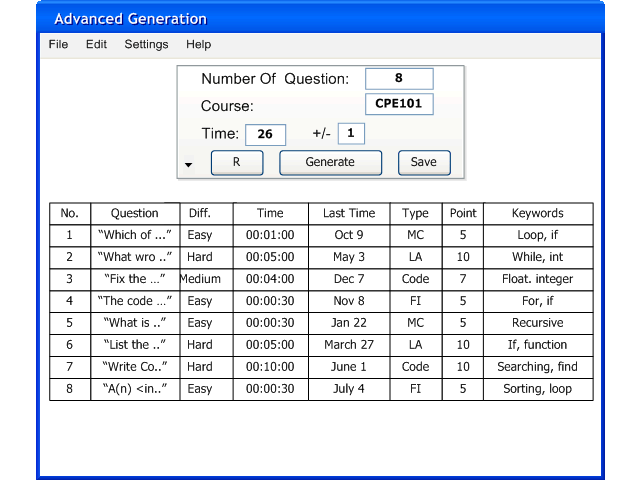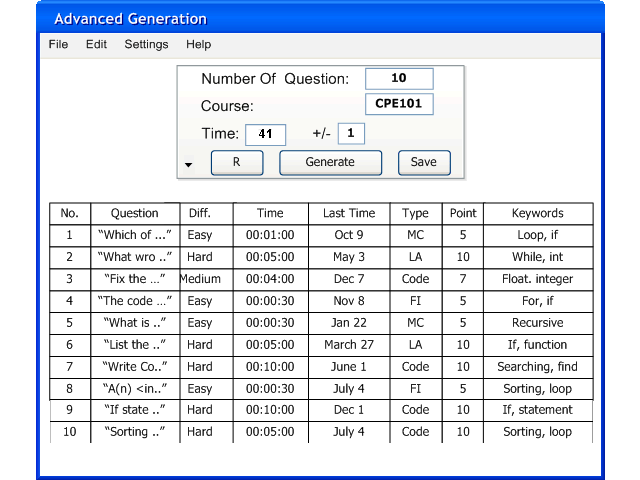2.2.2 Advanced Generation
On the Basic Generation window, there is a triangle button on the bottom left conner. When the user clicks on the triangle button, Testtool will displays a advanced generation window like figure below:
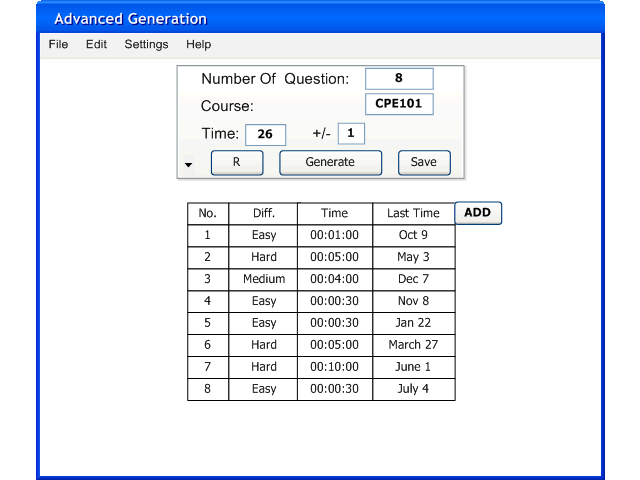
Figure 2.2.2.1: Advanced Generation.
There are six different questions properties:
"Difficulty" is the complexity of the question(Easy, Medium, or Hard).
"Time" is the average time spend on this question. Difficulty and Time are estimated value and are used to predict how long a test will take.
"Last Time" represents how long ago the question gives in a test.
"Type" is the type of question: Multiple Choice(MC), Long Answer(LA), Coding(Code), Fill in the blank(FI)
"Points" is point of the question and use for grading.
"Keywords" is the keywords that associated with the question.
If the user leaves a field blank, this means it is a wildcard.
If the user leaves blank for all the spots, the genarator will randomly chooses a question from database.
The Type of Question are: Multiple Choice(MC), Long Answer(LA), Coding(Code), Fill in the Blank(FI).
There is a ADD button on the right to add the question properties to be select for advanced generation.
When the user click on the ADD button, a window pops up like in figure below:
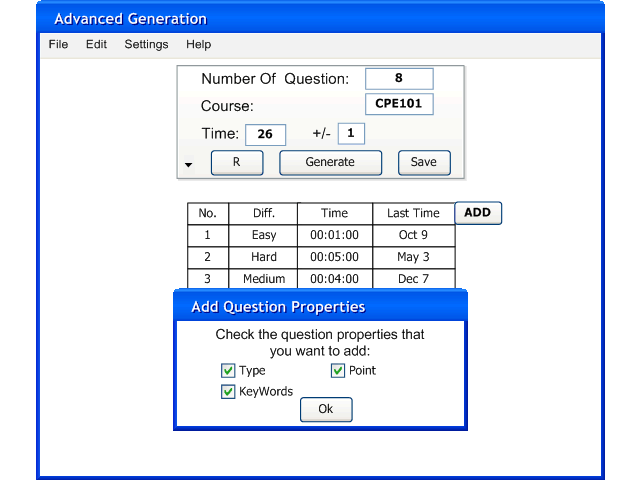
Figure 2.2.2.2: Add a question properties.
The question properties adds to Advanced Generation
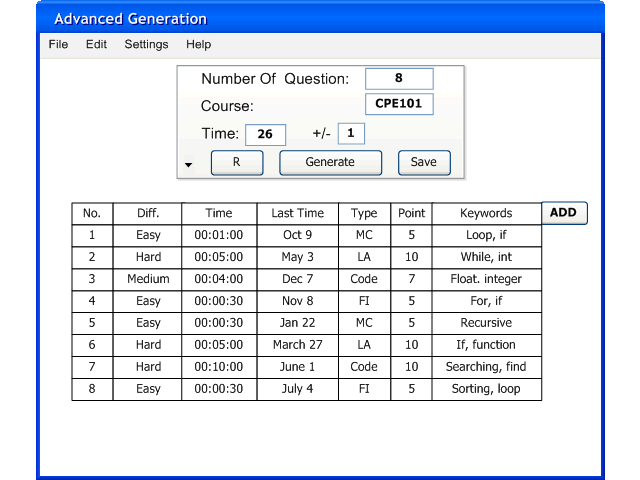
Figure 2.2.2.3: Add a question properties.
The D button and SAVE button work like the Basic Generation.
When the user click on GENERATE button, the generator gives a test like figure below:
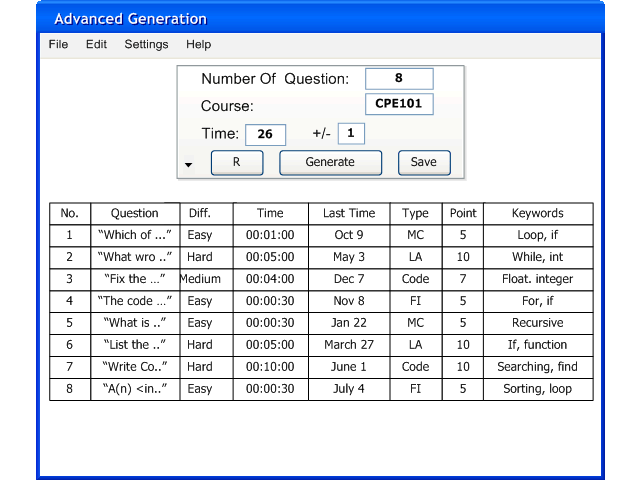
Figure 2.2.2.4: Test Generated by Advanced Generation
Below is another example with different values for the Number of Question, Course and Time.
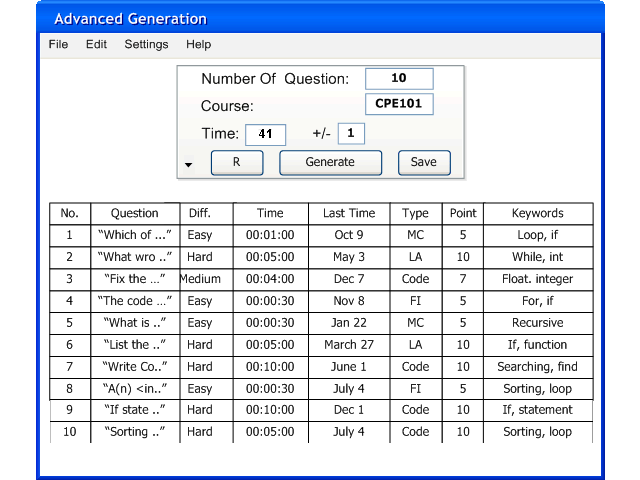
Figure 2.2.2.5: Another Test Generated by Advanced Generation
Prev: Basic Generation
| Next: Manual Editing
| Up: functional
| Top: index