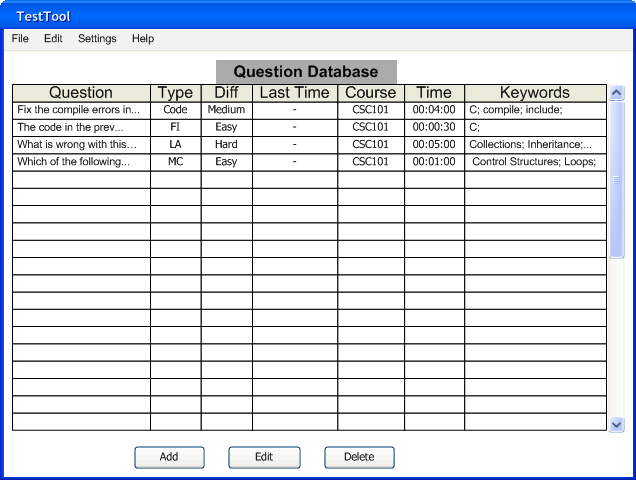
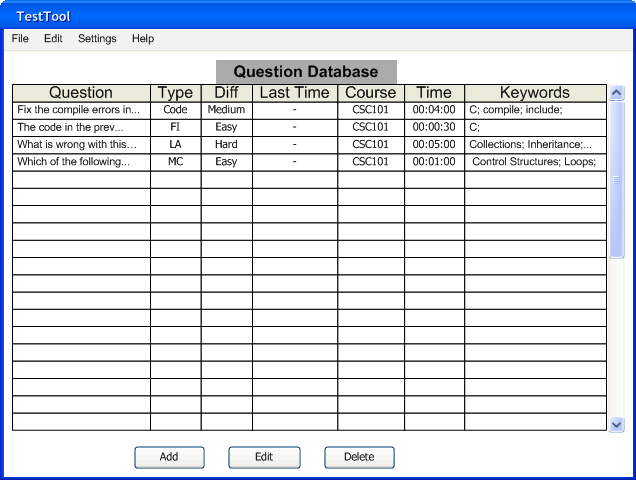
Figure 2.3.2.1: Initial Question Database Screen.
To search for a question the user right-clicks on the name of a column on the Question Database screen, and the TestTool displays the dialog in Figure 2.3.2.2.
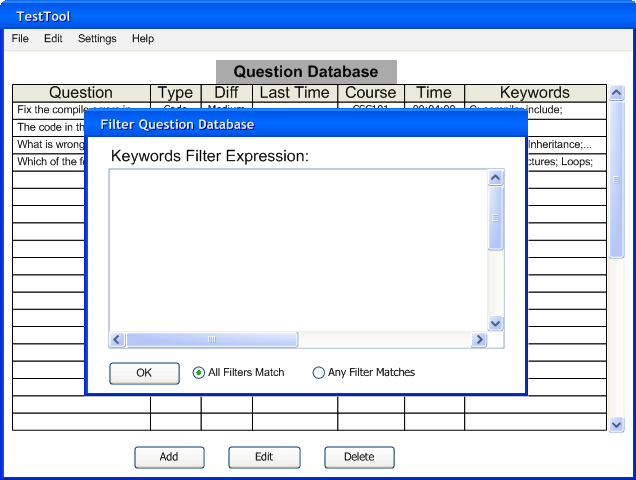
Figure 2.3.2.2: Searching Questions by Keywords.
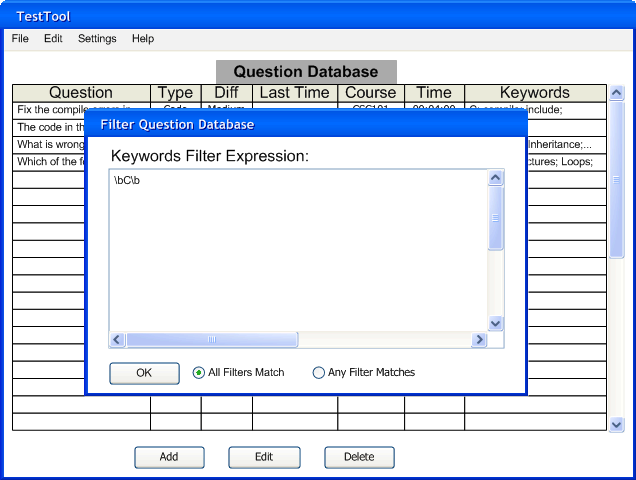
Figure 2.3.2.3: Searching Questions by Keywords containing the word "C".
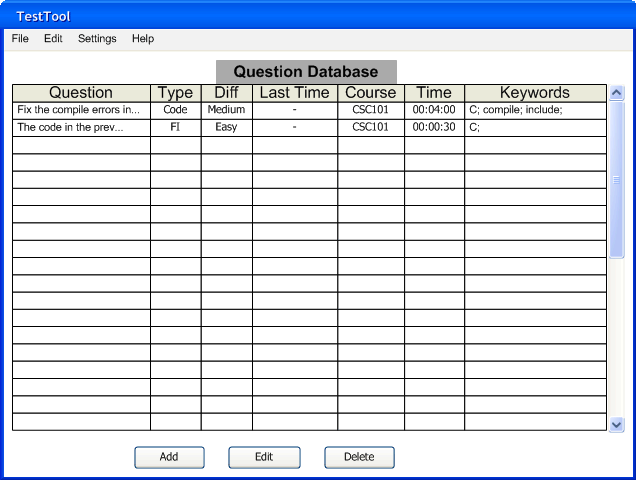
Figure 2.3.2.4: Result of Searching Questions by Keywords containing the word "C".
When the user clicks on a different column, the TestTool displays the proper dialog, as in Figure 2.3.2.5.
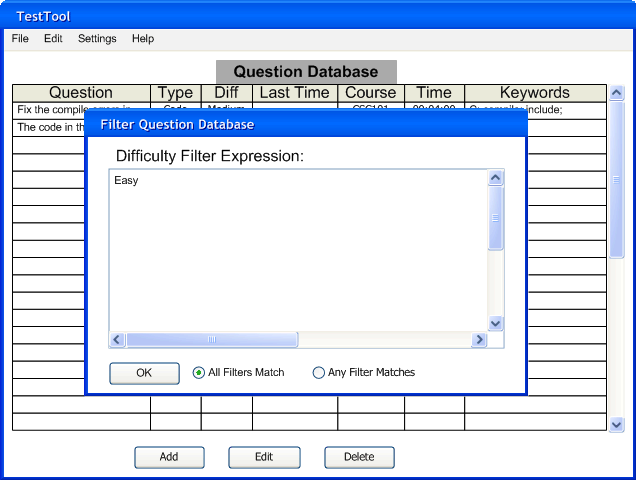
Figure 2.3.2.5: Searching Questions by Easy Difficulty AND Keywords containing the word "C".
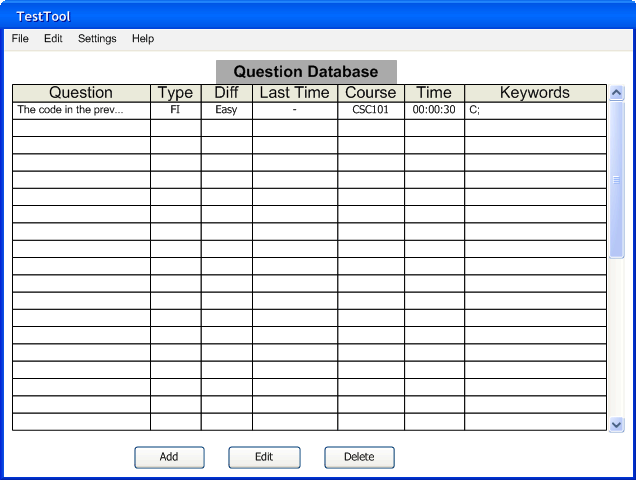
Figure 2.3.2.6: Result of Searching Questions by Easy Difficulty AND Keywords containing the word "C".
When the user enters multiple filters, the TestTool evaluates both expressions using the behavior specified by the radio buttons.
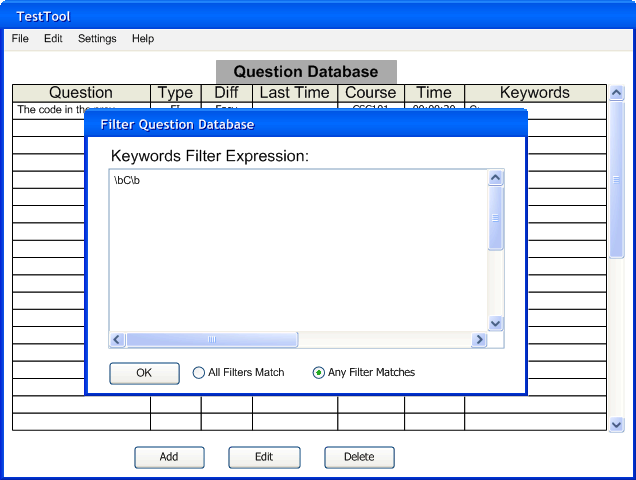
Figure 2.3.2.7: Searching Questions by Easy Difficulty OR Keywords containing the word "C".
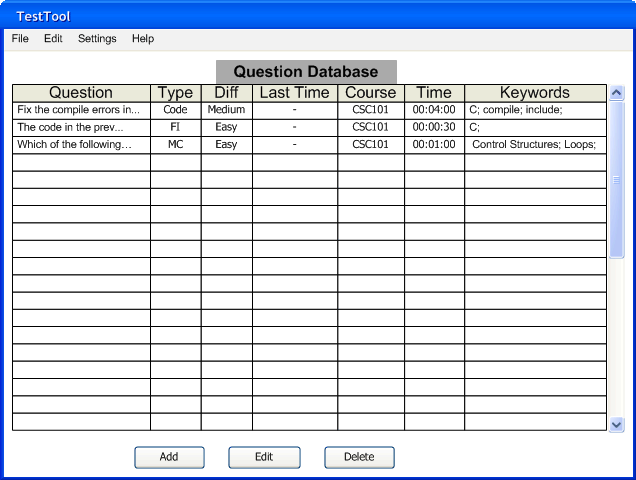
Figure 2.3.2.8: Result of Searching Questions by Easy Difficulty OR Keywords containing the word "C".