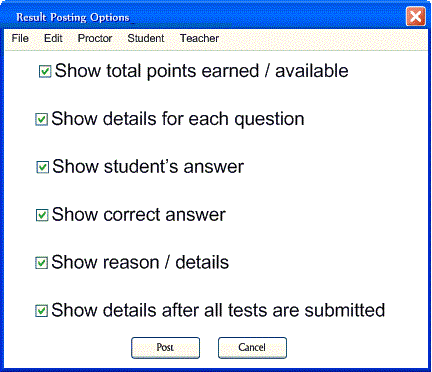
Figure 2.6.1.1 shows the window for posting grades. When the teacher selects the "Teacher->Student Gradebook Options" menu item, this window appears. The teacher my be prompted with a login window if he or she has not authenticated; shown in Figure 2.1.1.
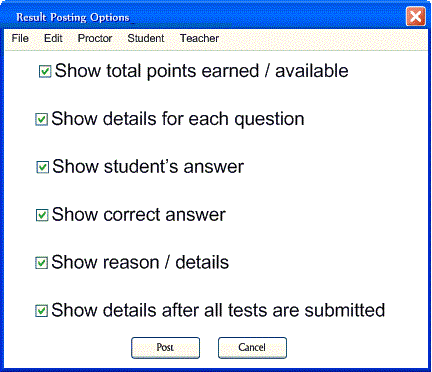
Figure 2.6.1.1: Options for Posting Grades
This window allows the teacher to enable and disable certain information when posting results.
The teacher can decide to show the total points earned and available. The rest of the options determine
the amount of detail shown per question. The following things can be shown to the student: student's
answer, the correct answer, and the reason for the correct answer. The teacher can also let the students
see the time the assignment was completed and how long it took by enabling the last option.
The last option allows the teacher to delay when the test results can be viewed by the student; this
is so that students won't help others who have not completed the test.
Each option is enabled by filling the check box. The check box is toggled when it is clicked.
When the teacher presses the "Post" button, a confirmation window comes up, shown in Fig 2.6.1.2.
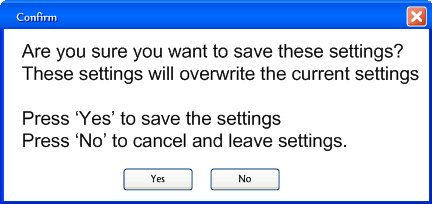
Fig 2.6.1.2: Settings confirm warning
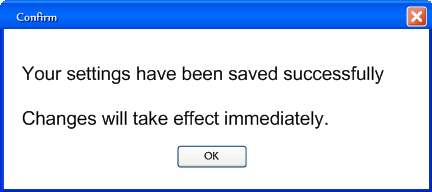
Fig 2.6.1.3: Great success