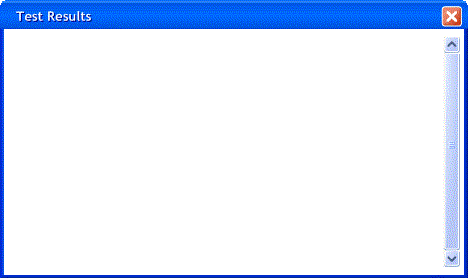2.6.2 Student
Viewing
The Test Tool allows the student to the
review the latest test taken. The amount of the information that is shown in
this window depends on what the teacher has enabled. This window is displayed when the user
selects the "Student->Gradebook" menu item from the top menu. The student my be prompted with a login
window if he or she has not authenticated;
shown in Figure 2.1.1.
The options that the teacher can enable are shown in Figure 2.6.1.1 in
Section 2.6.1, Teacher Posting. This results of that page are shown below in
Figure 2.6.2.1
Figure 2.6.2.1: Viewing Results for the Last Test Taken
The window shown in Figure 2.6.2.1 shows all the questions from the test. Besides that, it shows the answer that the student supplied, the correct answer, and the reason for the correct answer. This window also shows whether the answer was correct or not in the right side, next to each question.
After the list of questions, this window shows the total points earned, the total points available, and the time the test was completed.
Again, everything that is shown in this window is determined by the teacher. The teacher decides what gets displayed. If the teacher chooses to not show anything, by deselecting all the options from the "Result Posting Options" window, then this screen would be blank, since there is not information to show; a picture of this situation is shown in Figure 2.6.2.2 below.
Figure 2.6.2.2: Empty Results
The contents of this window are generated when the user opens this window from the "Student->Gradebook" menu item. Before the window is generated, the settings that the teacher saved on the server (using the "Results Posting Options" window) are checked before making the list of details to be shown in the window. The reason for this is because the teacher can change the settings using the "Results Posting Options" window at any time.
Prev:
teacher grades | Next: Administrative Details | Up: functional | Top: index