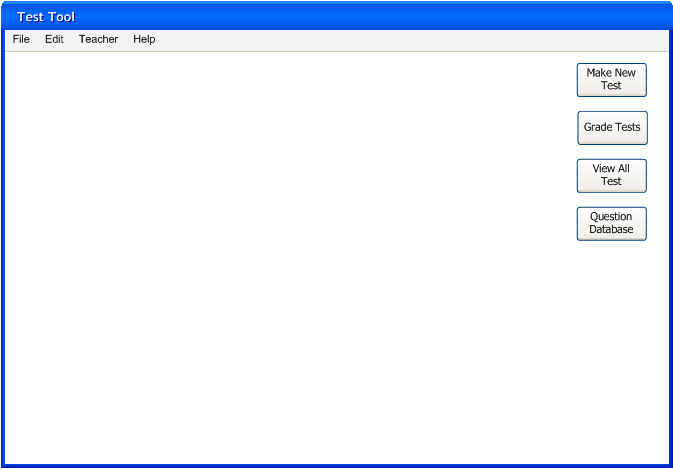
By default the initial screen for a teacher is the last document they were working on. Starting up the program for the first time brings the teacher to an empty workspace as seen in Figure 2.1.1.1.
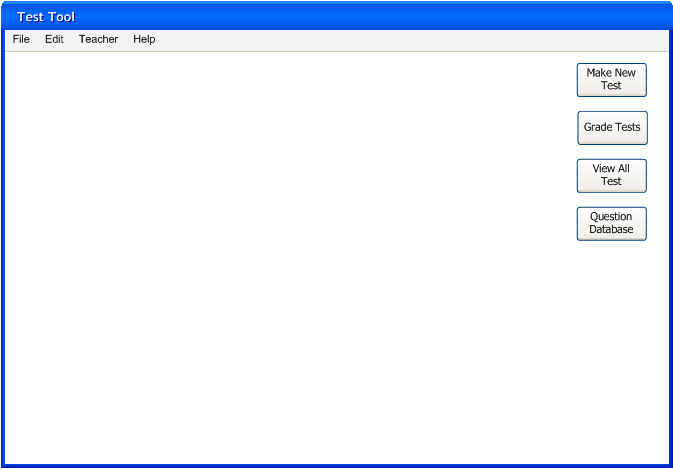
Figure 2.1.1.1: Initial screen for teachers.
There are 4 buttons on the right side for the different options.
Make New Test opens a dialog for the teacher to create a new test.
Grade Test opens a dialog where the user can grade all ungraded tests.
View All Tests opens a list of all the tests for this teacher.
Question Database opens up the question database for the teacher to view and edit.

Figure 2.1.1.2: Drop down menu for teachers.
The user interface for a teacher has a "Teacher" menu item. This menu has 5 operations for a teacher to perform:
Create Test is the same as clicking the "Make New Test" button. This opens a dialog for the user to make a new test.
Grade a Test is the same as clicking the "Grade Tests" button and opens a dialog with all ungraded tests.
Graded Tests opens a dialog that shows all the tests that have been graded. A teacher goes here to view or make change scores to tests that have already been graded.
View All Tests opens a list of all the tests for this teacher.
Start Test starts an example run of the tests the user is working on. This allows the user to see how a test will look like when a student takes it.
Question Database opens the question database. Here the user can add, delete, or edit questions that are stored in the database.