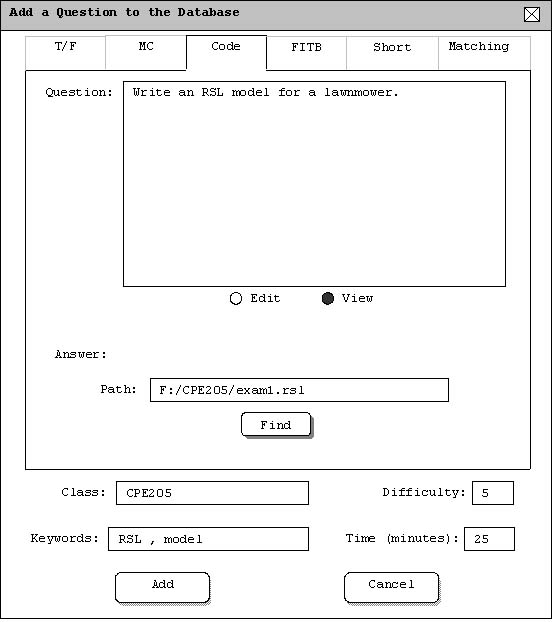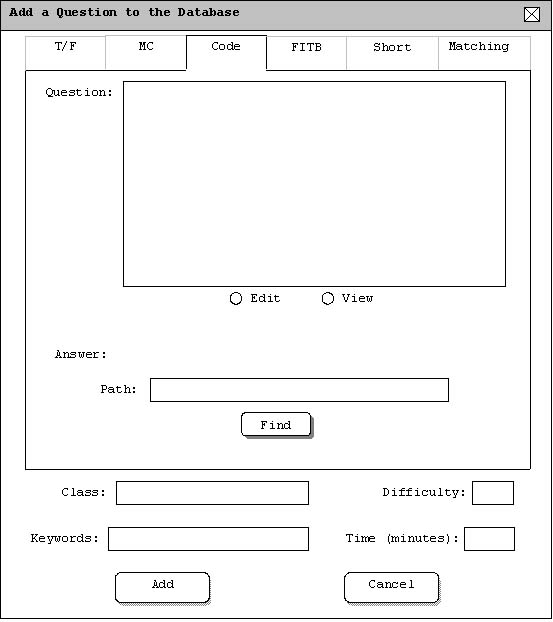
This managing database scenario shows an instructor adding a code question to the database. To add a code question to the database, the user selects the 'Database' command in the Generation menu. In response, the system displays the dialogue shown in Figure 2.2.1.3.a. The user should then click on the 'Code' tab.
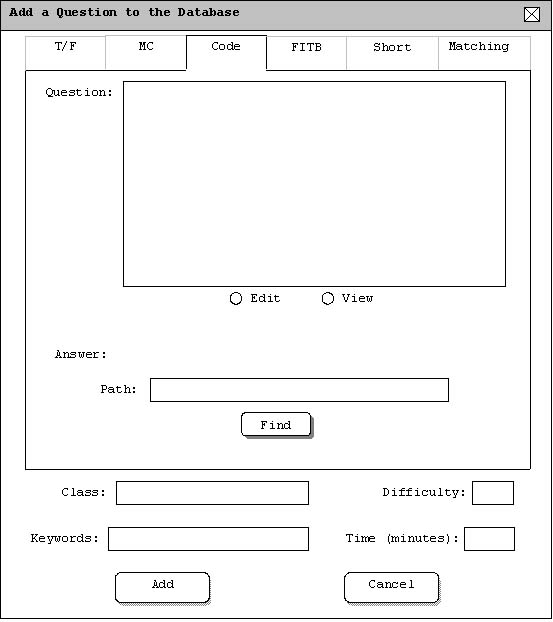
There are several fields that need to be filled in to add a question to the database.
First, the user should enter the question into the question text box. There are two
views available when entering a question. If the 'Edit' button is selected
then the text in the box can be raw text or raw html code. If the 'View' button
is selected then the text box will show the normal text or rendered html.
After the question box is filled in, the user should import a possible solution to the
question in the answer section. To import the question the user clicks on the 'Find'
button to search for the file. Once the file has been found and selected, the path name of the
file will appear in the text box above the 'Find' button. The user may also enter the
path name directly if it is known.
The final step is to fill in the class, keywords, difficulty, and time allowed for the question.
The class field should be filled out by entering the course abreviation followed by the
course number such as 'CPE205'. Any number of keywords can be entered for each question,
however, each keyword should be separated by a comma. The difficulty field should be filled in with
a number ranging from 1-5 where 1 is the easiest and 5 is the hardest. Finally, the time field
should be entered in minutes. Decimal values can be entered for time where .5 would correspond to
30 seconds.
A completely filled out interface for adding a fill-in-the-blank question can be seen in figure 2.2.1.3.b.