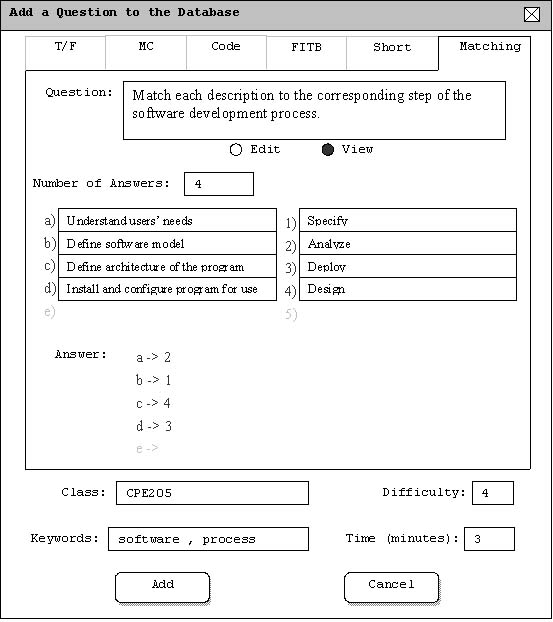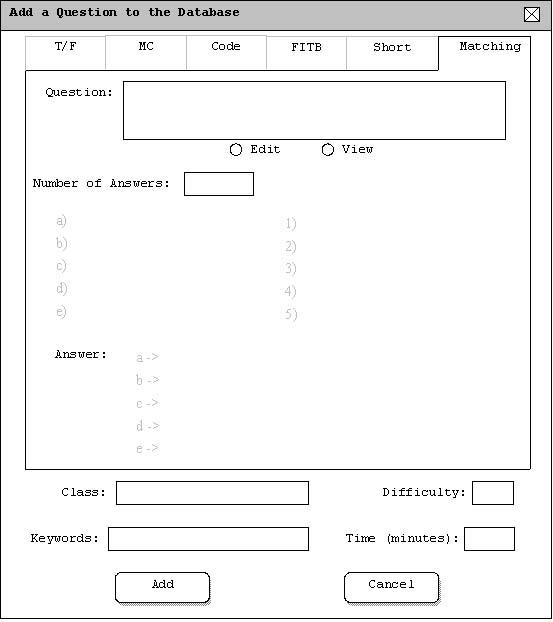
This managing database scenario shows an instructor adding a matching question to the database. To add a matching question to the database, the user selects the 'Database' command in the Generation menu. In response, the system displays the dialogue shown in Figure 2.2.1.6.a. The user should then click on the 'Matching' tab.
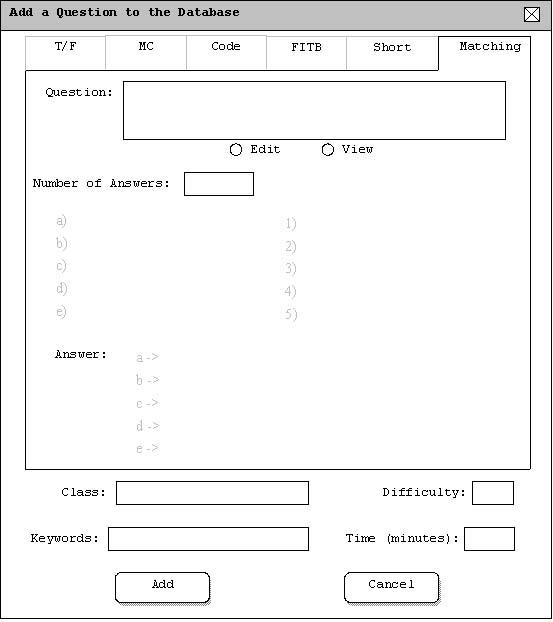
There are several fields that need to be filled in to add a question to the database.
First, the user should enter the question into the question text box. There are two
views available when entering a question. If the 'Edit' button is selected
then the text in the box can be raw text or raw html code. If the 'View' button
is selected then the text box will show the normal text or rendered html.
After the question box is filled in, the user should enter the number of item pairs to be matched
in the 'Number of Answers' text box. Once a valid number, 2-5, is entered, a set of letters
and corresponding numbers will be available to fill in. Each letter and number will have a text field
to fill in with the items to match. After all the items are filled in, the solution should be completed
under the answer section. By default the answer section will have the letters in alphabetical order already
listed. The user will just need to enter the number corresponding to each letter in the text fields to the
right of each letter.
The final step is to fill in the class, keywords, difficulty, and time allowed for the question.
The class field should be filled out by entering the course abreviation followed by the
course number such as 'CPE205'. Any number of keywords can be entered for each question,
however, each keyword should be separated by a comma. The difficulty field should be filled in with
a number ranging from 1-5 where 1 is the easiest and 5 is the hardest. Finally, the time field
should be entered in minutes. Decimal values can be entered for time where .5 would correspond to
30 seconds.
A completely filled out interface for adding a matching question can be seen in figure 2.2.1.6.b.