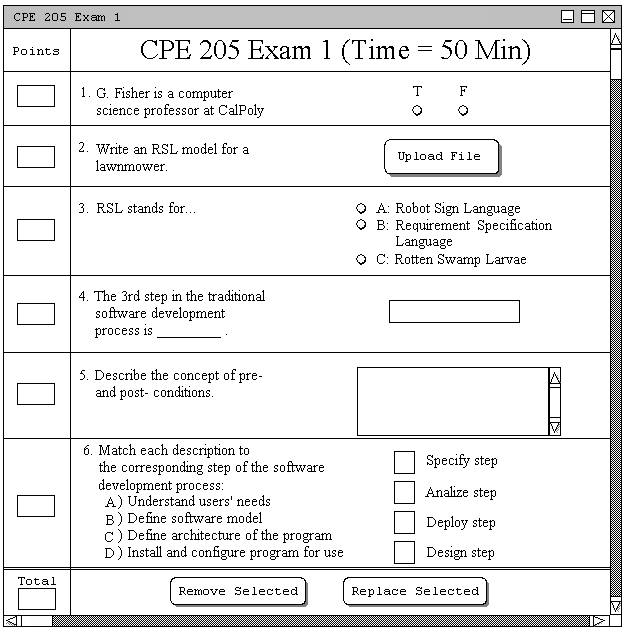
Figure 2.4.2.3.a.: Sample Test.
This advanced scenario shows an instructor changing a question's number. In this scenario, the user is assumed to have created an editable test, namely the test created in Section 2.4.2.1. Figure 2.4.2.3.a. shows the test generated at the end of Section 2.4.2.1.
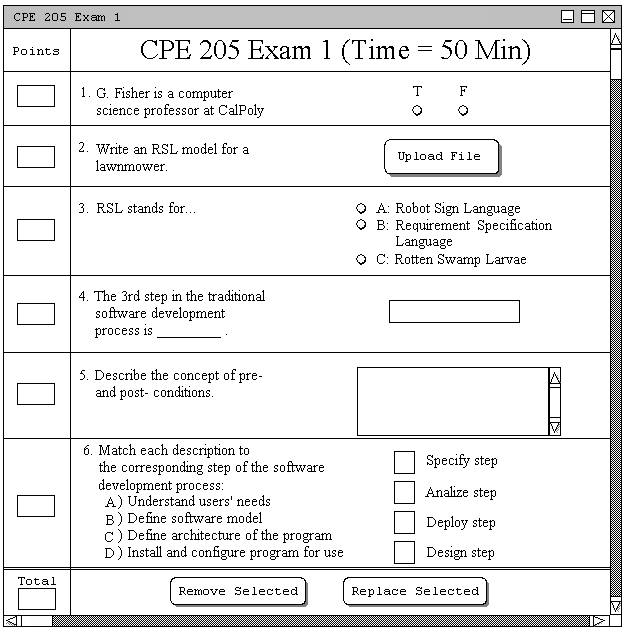
Figure 2.4.2.3.a.: Sample Test.
The Test Tool allows question numbers to be changed dynamically by a simple drag-and-drop method. In order to change a question's number, the user simply clicks and holds on a question, and drags it to it's new location in the test. The question's number and location will change in the test dialog, along with changing all the other question numbers as well. For example, if the user drags question 6 of Figure 2.4.2.3.a. and drops it between questions 4 and 5, the Test Tool will respond with Figure 2.4.2.3.b.
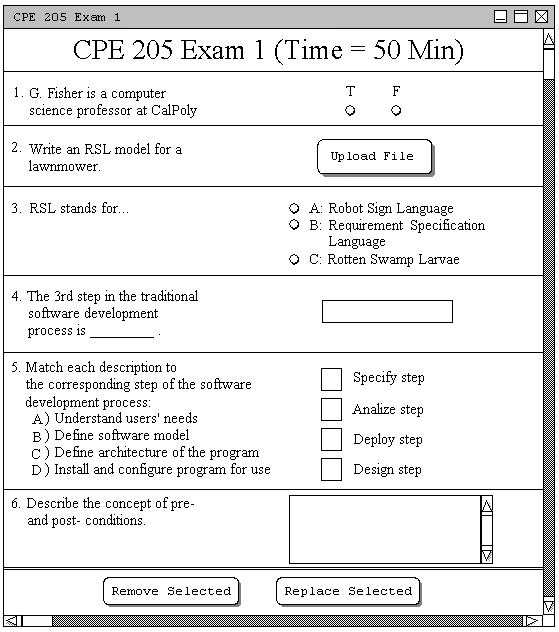
Figure 2.4.2.3.b.: Test with changed question numbers.
Notice how the matching question has dynamically changed to question 5, while the short answer question has been changed to question 6.