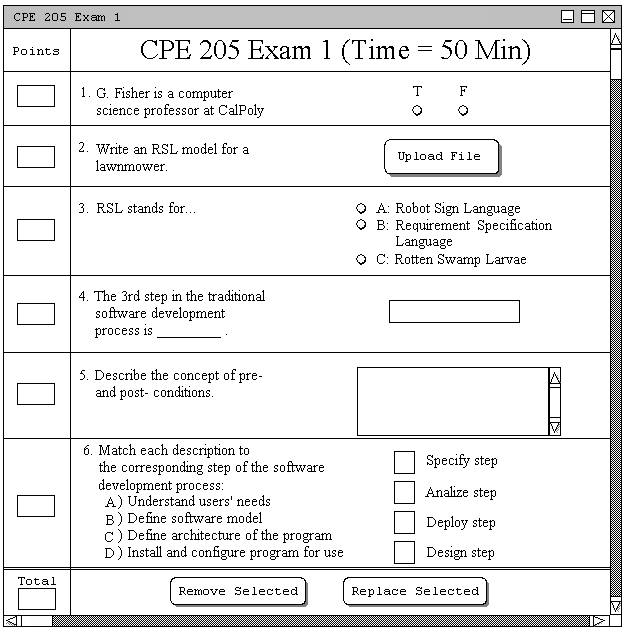
Figure 2.4.2.2.a.: Editable Test Dialog.
This advanced scenario shows an instructor removing a question from a test. In this scenario, the user is assumed to have created an editable test, namely the test created in Section 2.4.1. Once the user has automatically created a test, or has manually added questions to a test, the Test Tool will respond with the dialog shown in Figure 2.4.2.2.a. The figure shows the test dialog created in Section 2.4.2.1.
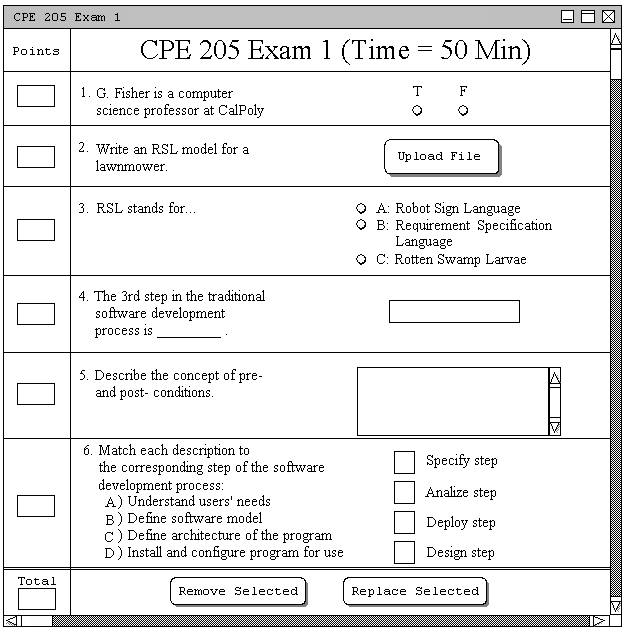
Figure 2.4.2.2.a.: Editable Test Dialog.
The user may now select a question or a group of questions by clicking on them with the mouse. Once a user selects a question, it becomes highlighted as shown in Figure 2.4.2.2.b. In this case, the user has selected question numbers 4 and 6.
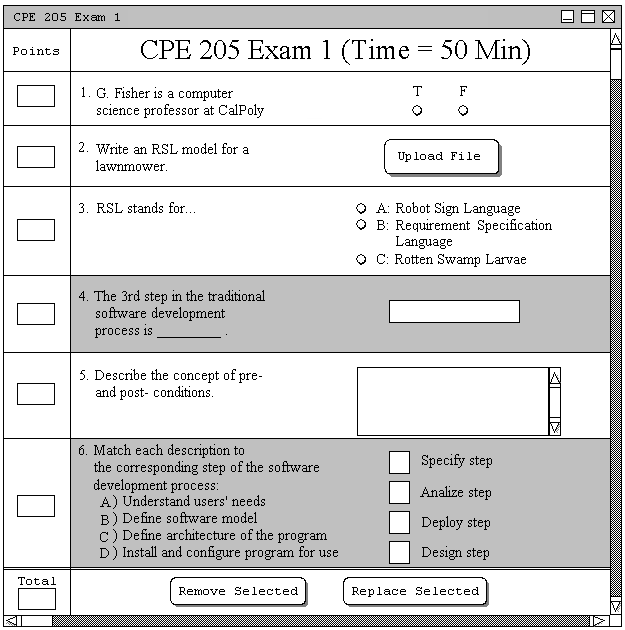
Figure 2.4.2.2.b.: Test with Questions 4 and 6 Selected.
The user may also de-select a question by clicking on it again with the mouse. In this way, selection can be toggled by sequential mouse clicks. In Figure 2.4.2.2.c., the user has de-selected question 4, but question 6 still remains selected.
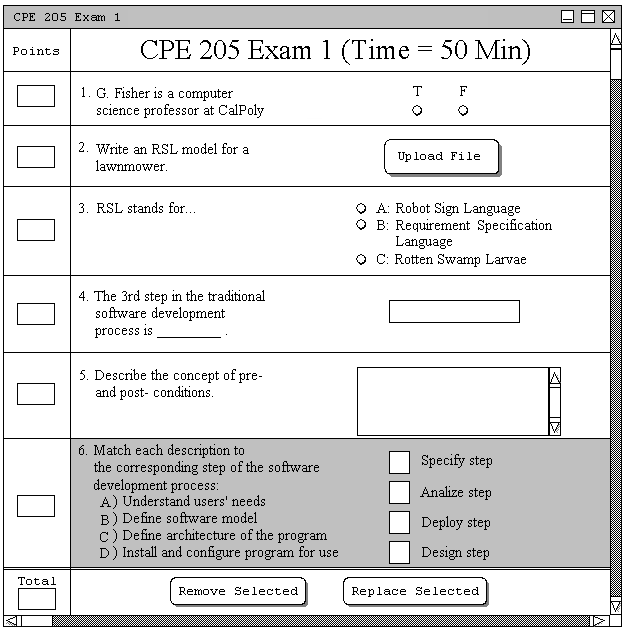
Figure 2.4.2.2.c.: Test with Question 6 Selected.
Once the user has one or more questions selected, clicking on the 'Remove Selected' button will remove that question from the test. Figure 2.4.2.2.d. shows what the test looks like once question 6 was selected then removed from the test.
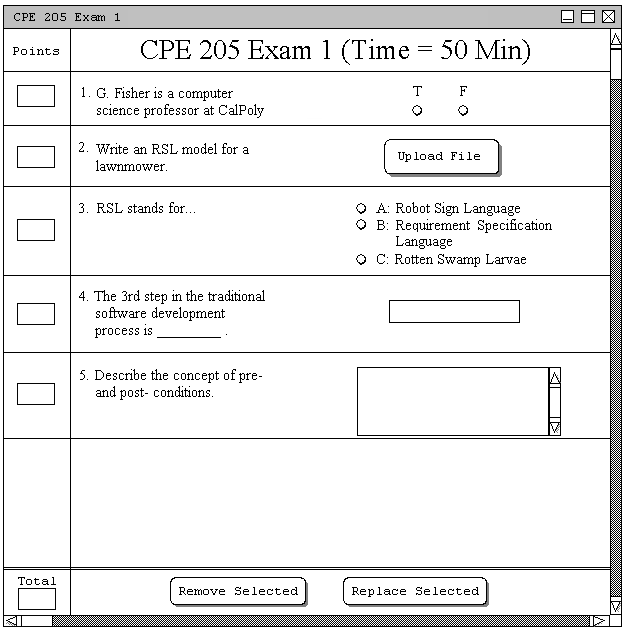
Figure 2.4.2.2.d.: Test with Question 6 Removed.
Note that the question numbers in a test will automatically renumber themselves once a question is deleted. For example, if question number 4 was selected and removed from the test, questions 5 and 6 would be renumbed to 4 and 5, respectively. This allows for dynamic reassignment, which will be discussed in detail in Section 2.4.2.3.