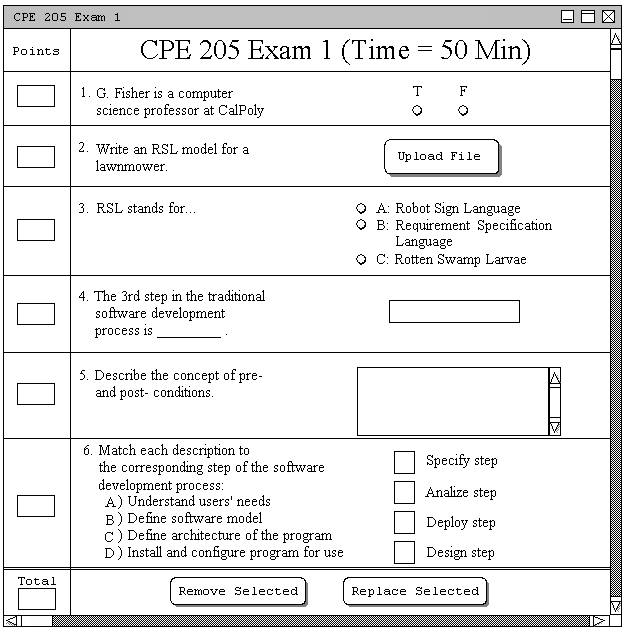
Figure 2.4.5.a.: Sample Test.
This advanced scenario shows an instructor automatically replacing a question. The auto replace functionality of the Test Tool is intended to give users a hassle-free way of finding a question to replace an undesirable one. For a manual method of searching for a question, see Section 2.4.4. The 'Replace Selected' button is found at the bottom of the main test editing dialog, shown in Figure 2.4.5.a.
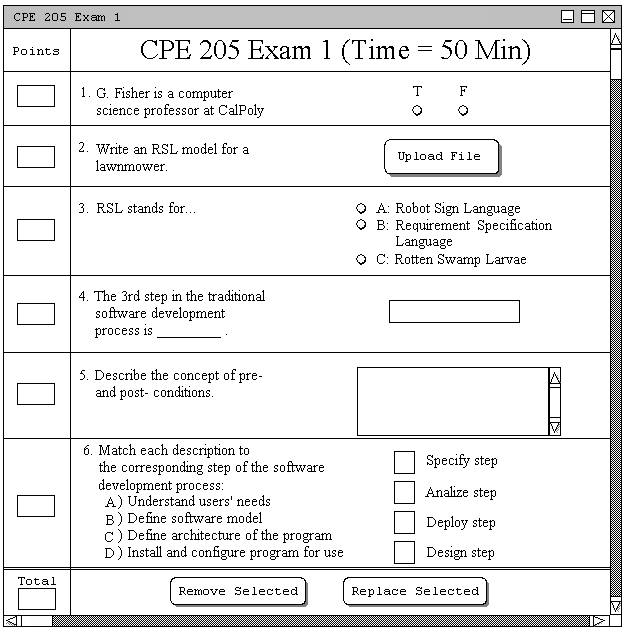
Figure 2.4.5.a.: Sample Test.
The user selects a question, then presses the 'Replace Selected' button. The Test Tool will respond by automatically finding and replacing the question with one of similar type, time, and difficulty. For example, if the user selects question 1 of Fibure 2.4.5.a. and presses 'Replace Selected', the Test Tool will respond with a new true/false question, shown in Figure 2.4.5.b.
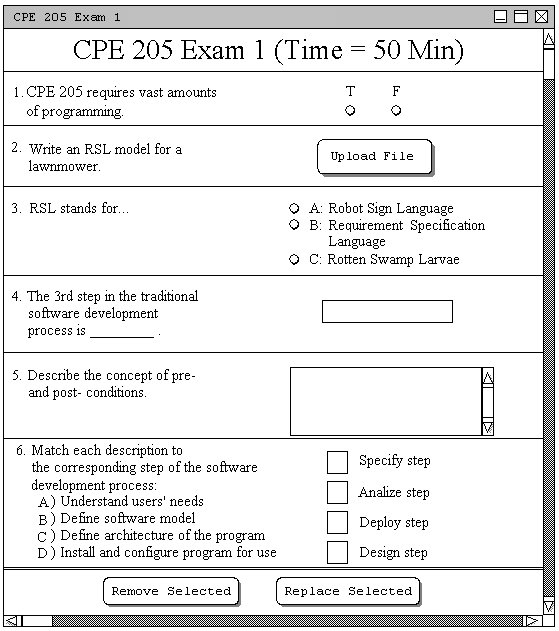
Figure 2.4.5.b.: Question 1 Replaced with a Similar Question.
The Test Tool will automatically assign the same number to the replaced question. Also, the new question's properties are now easily accessable by double-clicking on the question.
As long as the Test Tool question database includes another question of similar type and difficulty, it will automatically replace the selected question. However, if a similar question does not exist, the Test Tool will attempt to replace the question with another question type, but still of similar difficulty. If no such question exists, the Test Tool will simply insert the closest matching question to the selected difficulty and time. Although this will usually result in a usable question, the Test Tool may be unable to find a suitable question if there are too few questions in the database. In this case, the system will respond with an error condition indicating what happened.