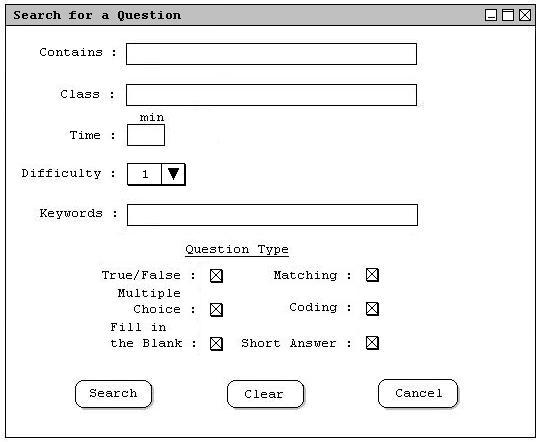
Figure 2.4.4.a.: Blank Question Search Dialog.
This advanced tutorial shows an instructor searching for a question in the question database. When the user clicks on the 'Search for a Question' button on the Main Database Screen, the system responds with Figure 2.4.4.a.
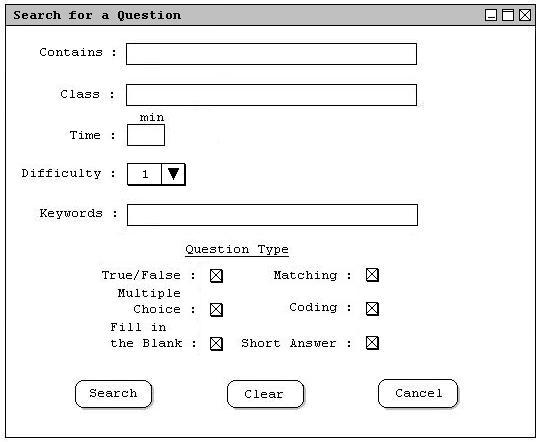
Figure 2.4.4.a.: Blank Question Search Dialog.
The figure shows the search for a question dialog that contains a number of data-entry fields for the various components of a question. The 'Contains' field is a string that is used to search for specific words or phrases within the question text itself. The 'Class' field is a sting that desribes the class to search for. The 'Time' field is used to search for questions of a given duration. The 'Difficulty' field is used to search for questions approximately equal to the specified difficulty. Note that the 'Difficulty' combo box holds the values 1 through 5, along with an 'Any' option, to search for questions of any difficulty. The 'Keywords' field is used to search the keywords component of a question. Finally, the 'Question Type' check boxes are used to limit the search to specific question types. After the dialog appears on the screen, the user enters information by a combination of typing and selecting from pre-defined choices. Figure 2.4.4.b. shows the result of the user having filled in information for a question search.
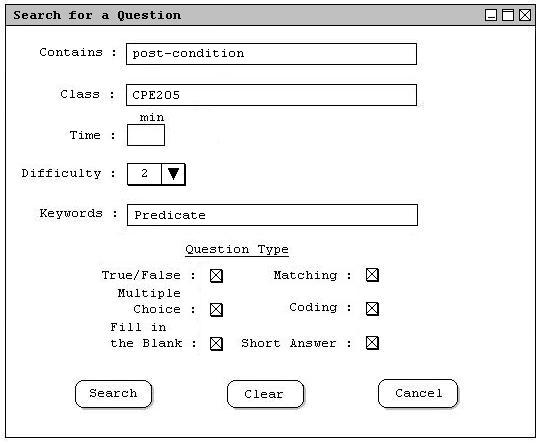
Figure 2.4.4.b.: Example Question Search.
In the example above, the user has chosen to search for a question containing the word "post-condition" within the class "CPE205". Also, the user set the approximate difficulty to "2", and used the keyword search "Predicate". Once the user has filled out all appropriate fields, the user selects the 'Search' button to perform the question search. Figure 2.4.4.c. shows the results of the question search.
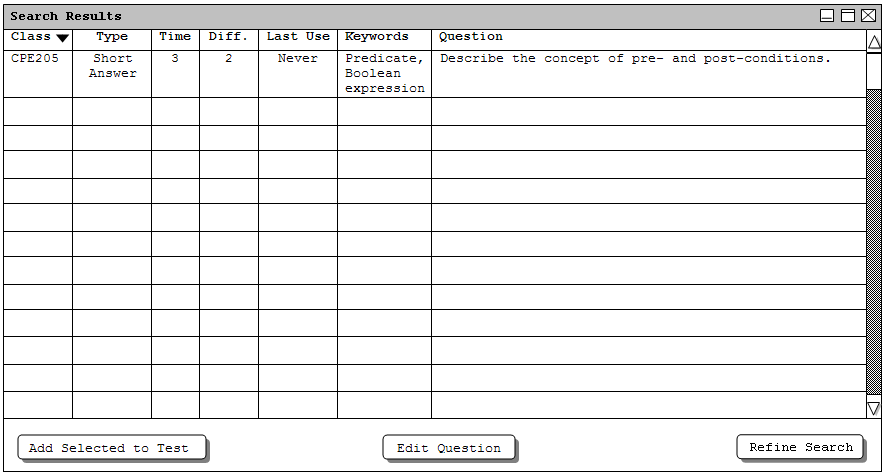
Figure 2.4.4.c.: Search Results.
The Search Results dialog is similar to the question database window, shown in Section 2.1. The main difference is that the Search Results window only includes questions found in the search, while the question database always displays all questions. Also, the 'Search for a Question' button has been replaced by a 'Refine Search' button, which simply brings the user back to the Search dialog shown in Figure 2.4.4.b. At this point, the Search Results window contains all the functionality of the main question database window, described in Section 2.4.2.