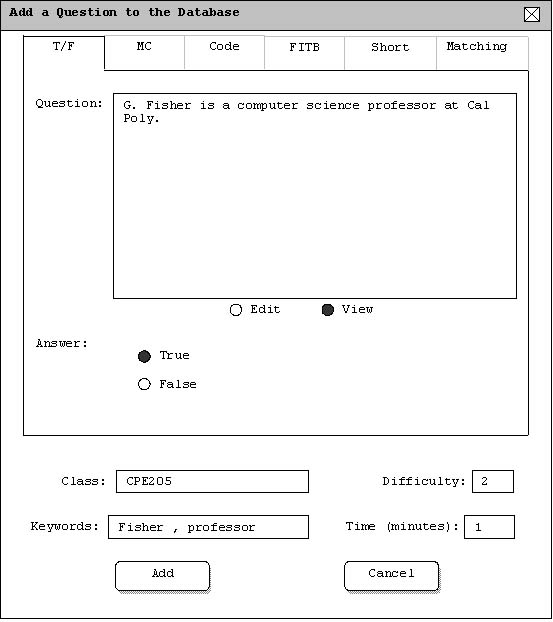
Figure 2.4.3.a.: Edit a Question.
This advanced scenario shows an instructor editing a question. Editing a question takes place once a test has been automatically or manually generated. When the user double-clicks on a question in the test dialog, the Test Tool responds with the 'Edit a Question' dialog shown in Figure 2.4.3.a.
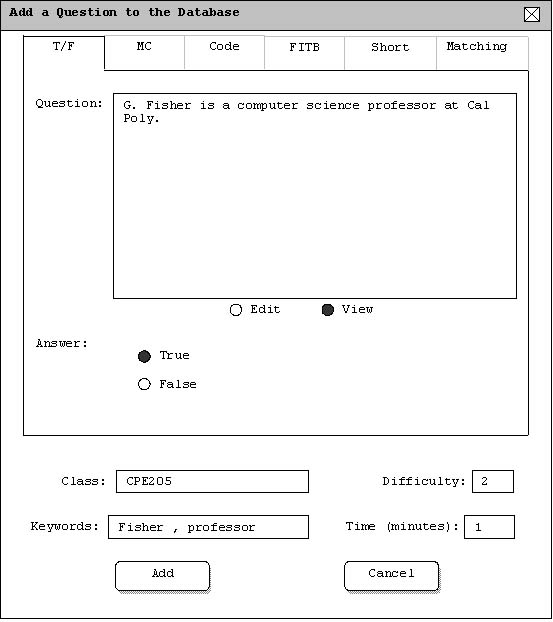
Figure 2.4.3.a.: Edit a Question.
This dialog shows the user editing a true/false question. Notice the contents of the question are carried over into the 'Edit a Question' dialog for easy viewing. The user may now make changes as necessary. In this example, the user has changed the question text to read: "Gene Fisher is a computer science professor at Cal Poly.", and changed the difficulty to 1. These updated fields are shown in Figure 2.4.3.b.
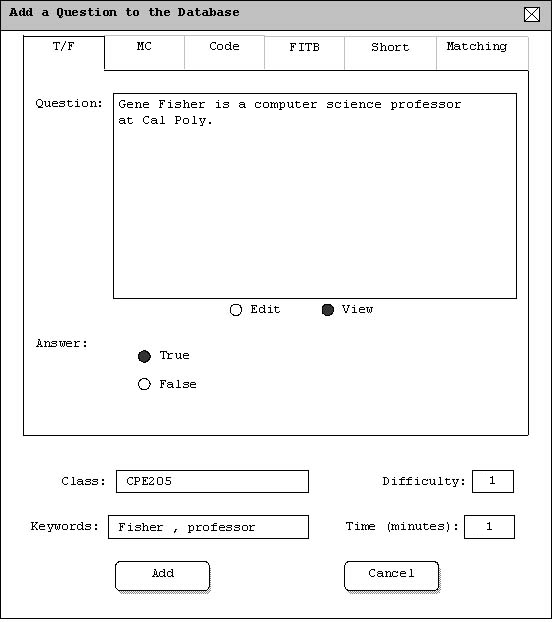
Figure 2.4.3.b.: Edited Question with Updated Fields.
The user may now press the 'Ok' button to return to the next dialog and accept the changes, or press the 'Cancel' button to return without changes. Figure 2.4.3.c. shows the updated test dialog with the changes made.
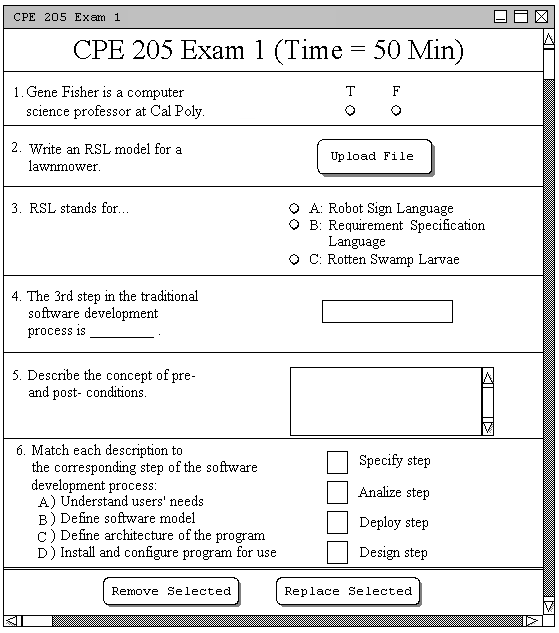
Figure 2.4.3.c.: Test After a Question is Edited.