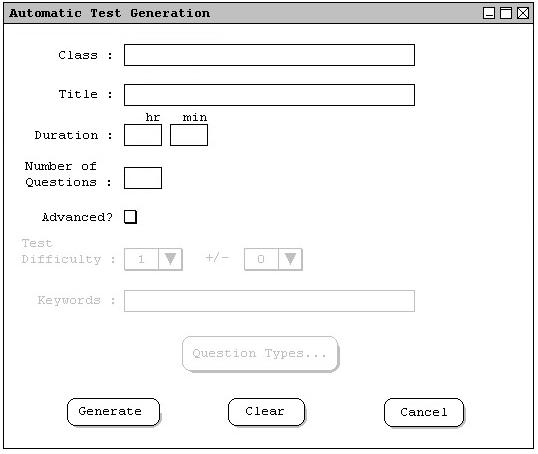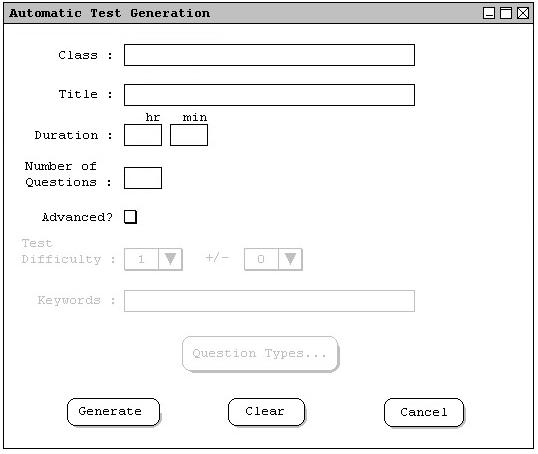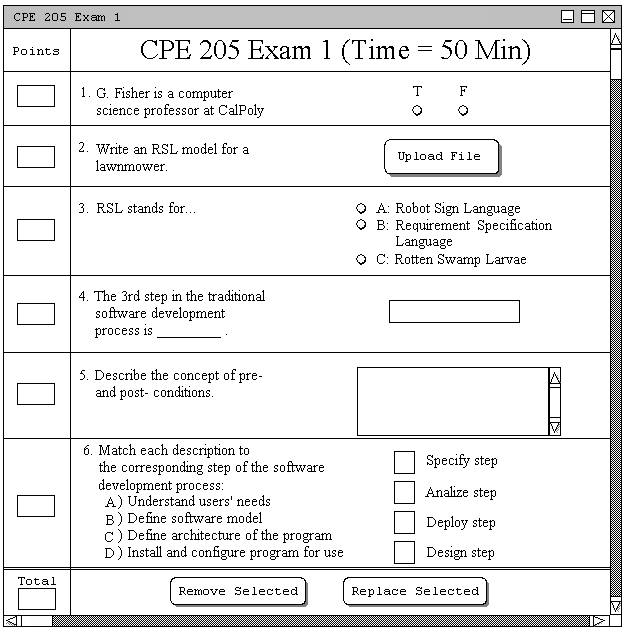2.3.1 Simple Test Generation
Automatic Test Generation is accomplished using the 'Generate Test...' command on the 'Test Generation'
menu. This section describes the simple method, while the advanced method is covered in Section 2.4. After selecting the
'Generate Test...' command, the following dialog is displayed (Figure 2.3.1.a).
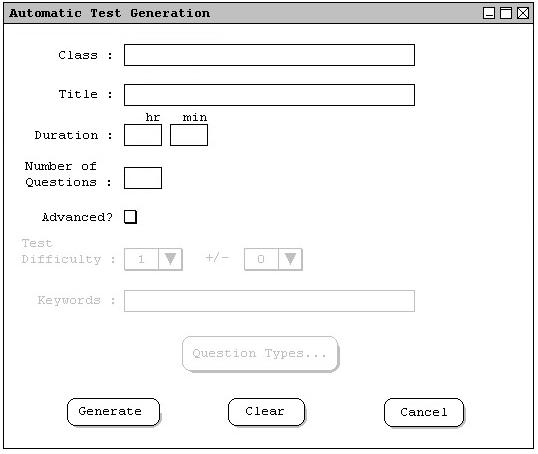
Figure 2.3.1.a: Simple Test Generation.
The Class field is used to select the class that the exam is being created for. This narrows the question
selection algorithm to search within only those questions that have a matching Class field.
The Duration text field is used to specify the desired length of the exam. This field is used by the
question selection algorithm, along with the contents of the time field of each question, in order to create an exam of
a certain estimated length in time.
The Number of Questions text field is used to specify the desired number of questions on the exam. This field
is used by the question selection algorithm in order to populate the exam with a maximum number of questions.
The Advanced? checkbox is used to enable advanced test generation options, which give the user greater control
over the automatic test generator selection algorithm. The options available for advanced test generation are discussed
in Section 2.4.
The automatic generation dialog, filled with some reasonable values, is shown below.

Figure 2.3.1.b: Simple Test Generation, with values.
After the Generate button is clicked, the current test window is made visible and is populated with questions that match
the properties given in the dialog above. The test appears as shown below:
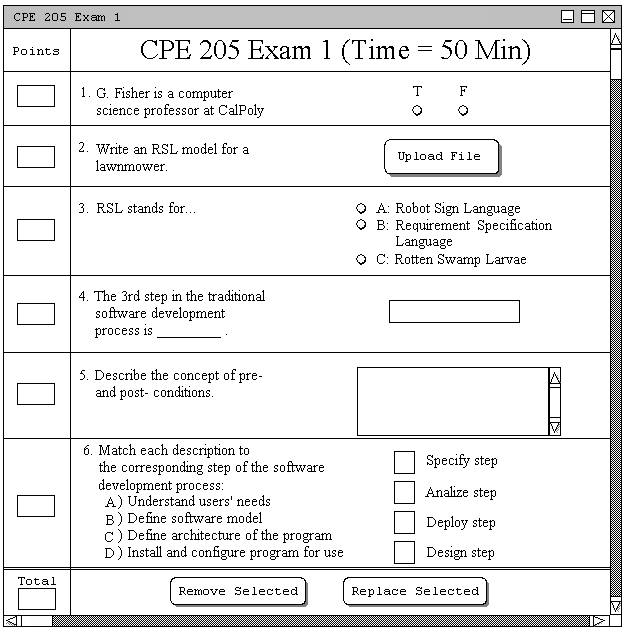
Figure 2.3.1.c: Automatically Generated Test.
If you are unhappy with the automatically generated test, you can modify it by either removing individual questions or
replacing them. In the next section, we will describe removing.
Prev: [none]
| Next: Remove a Question
| Up: Generating a Test
| Top: index