Figure 2.3.4.1: Step 3 of Test Generation
When the "EDIT" button is clicked, a Qustion Edit Panel will pop up as shown below:
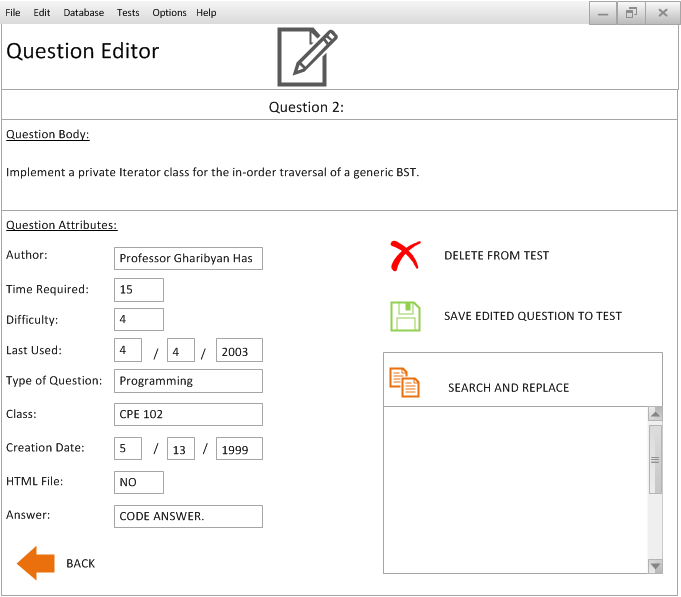
Figure 2.3.4.2: Edit Pane
Explanation of Inputs
From this panel, there are a few things the instructor can do.- The Instructor can edit the question body
- The Instructor can save his edits to the database
- After editing and saving the question, the Professor can then add the question to the test
- The Instructor can also delete this question from the test
- When the Instructor is finished, he/she can click on the "BACK" button to go back to Step 3 of Test Generation.
The "Search and Replace" function
If the Instructor wants to replace this question with another, he can use the "SEARCH and REPLACE" function.
- To the right of the panel, a list of Question Attributes are listed for the specific question the Instructor is editing.
- The Instructor can tweak with the Question Attributes and search for another Question that is similar in nature to the current one but is different.
- Or, the Instructor can totally change the Question Attributes, resulting in a new search using the given constraints. For example in the figure below, the Instructor is searching for a Question with a common author as the Question he is editing. However, he wants an easier "Short Answer" type Question which will take less time.
- The results of each search are located in the box below the "SEARCH and REPLACE" button. To view details of each hit, the Instructor can press the Database Button to the far right of each entry, as seen in the figure below. This will bring up a new screen which shows the Question in the Question DB.
- After looking at the matches in the Question DB window, the Instructor can choose to save any matches he wants to the test by clicking the SAVE button to the right of each entry, as seen in the figure below.
The figure below is the result of the Replace function:
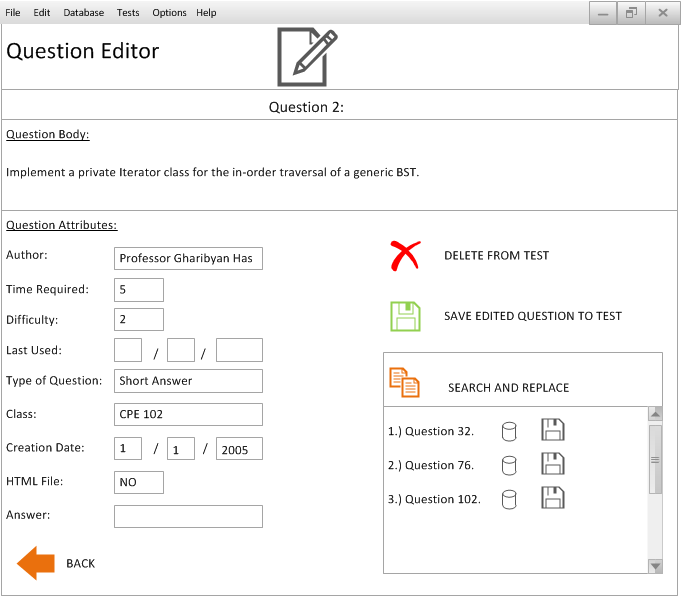
Figure 2.3.4.3: Edit Pane Replace Results
Rules For "Search and Replace" Function
- The "Search and Replace" Function will only display exact matches to the provided constraints.
- Its main purpose is to allow the Instructor to search for similar Questions to the one he is editing. However it can also be used as a manual search function