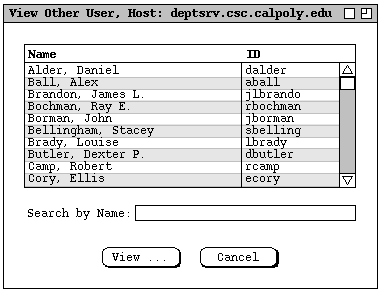
The Calendar Tool provides cross-user access to the calendars it manages. It
also provides access to the group calendars that contain the meetings scheduled
for user groups. In order to view the calendar of another user or group, the
current user must be connected to a Calendar Tool central host computer on
which the other user or group calendar resides. Details of central host
connection are covered in
Section 2.6.6.1.
When the user is not connected to any central host, the `Other User'
and `Group' items are disabled in the `View' menu. In the
scenarios of this section of the requirments, it is assumed that the user is
connected to the Calendar Tool central host identified as
"deptsrv.csc.calpoly.edu".
2.3.5.1. Viewing Other User`s Calendars
To gain access to the calendar of another registered user, the current user
selects `Other User ...' from the `View' menu. In response,
the system displays the dialog shown in Figure 62.
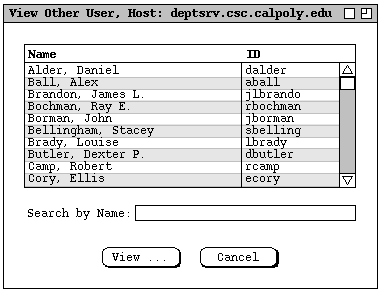
Figure 62: View other user dialog.
The scrolling area at the top of the dialog lists all existing users by name and Calendar Tool ID. The default sorting order of the user list is case- insensitive by name. Since names are listed with last name first, the sorting order is primarily by last name. Secondary, tertiary, and quaternary orders are first name, middle name, and ID, respectively. The sorting order can be changed to ID by pressing the `ID' column heading. The order for the `ID' column is alphabetic, case-insensitive. Since IDs are unique, no secondary order is necessary when ID is the primary sort key.
To select a user for viewing, the current user clicks on the name or ID in any row of the display. The `Search by' field allows the current user to type a name or ID to be searched for. As characters are typed, the list scrolls to the earliest listed name or ID with a leading prefix that matches the typed characters. Whether the search is by name or ID is based on the selected sorting order. When the list is sorted by the `Name' field, the search field is labeled "Search by name". The search field is labeled "Search by ID" when the list is sorted by `ID'. The current user can enter a regular expression in the search field. Details of regular expression search and syntax are covered in Section .
Figure 63 shows the user having selected user James L. Brandon for
viewing.
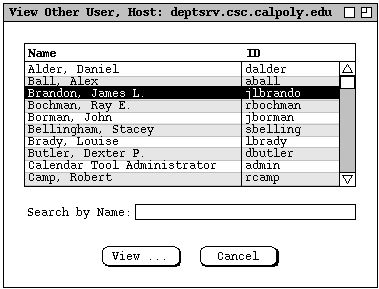
Figure 63: Selecting user for viewing.
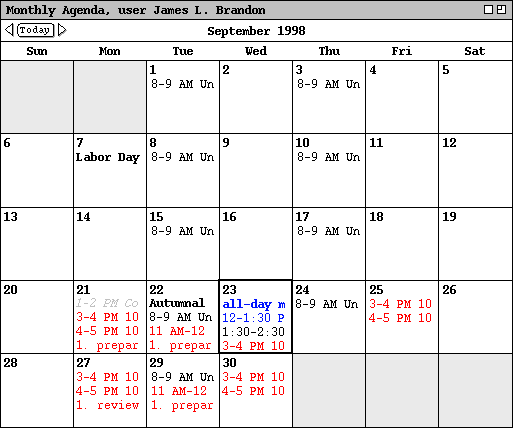
Figure 64: Monthly view for user James L. Brandon.
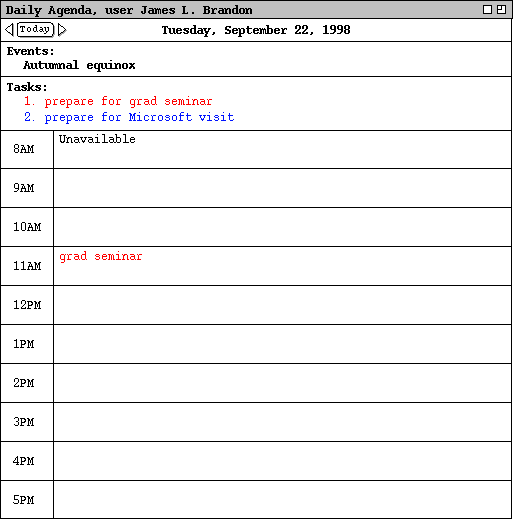
Figure 65: Day view in the James L. Brandon calendar.
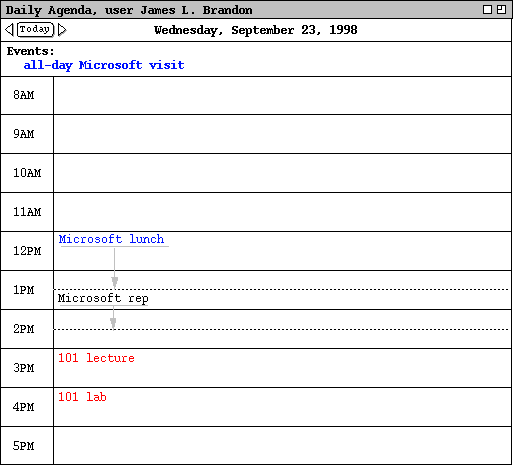
Figure 66: Another day view in the James L. Brandon calendar.
Execution of the `View Other User' command is independent of the windowing mode in that the system always opens a new window for each different user being viewed. Once the initial window for another user is open, the windowing mode affects subsequent viewing commands in the normal way, as described in Section 2.3.6.2
The visibility of items in other users' calendars is controlled by the security settings established by each user. As introduced originally in Section 2.2, the four security levels are the following:
To the current user, public items appear in displays as they appear to the other user, except:
The category definitions of public items, including their coloring, are those of the other user. The current user's category definitions have no effect when viewing another user's calendar. Category-based filtering has no effect whatsoever when viewing another user's calendar.
`Title only' and `confidential' security apply only to appointments and meetings, not to tasks or events. Other users' appointments and meetings with either of these securities are viewable at the month, week, and day levels, not at the item level. For `title only' security, the title of the item appears at its scheduled date, time, and duration. For confidential security, the title "Unavailable" appears. Since the category is not visible for `title only' and `confidential' items, the text of their titles appear in black type only. At the item level of calendar viewing, `title only' and `confidential' items are skipped in the next/previous traversal (see Section 2.3.2.1 ).
To the current user, the precise effect of `private' security in another user's item is to filter the item out of view, in exactly the same manner as if it had been filtered out with a custom filter definition. At the day, week, and month level, this means that private items are not visible at all. At the item viewing level, private items are not visible and are skipped in the next/previous traversal.
Per the operational details just described, the contents of Figures 64 , 65, and 66 reflect the following settings in the calendar of James L. Brandon:
The figures show how the banner of the display window is altered to indicate that the calendar of another user is displayed. The format of the banner is the following:
, user full-user-namewhere full-user-name is the full name of the other user as registered in the Calendar Tool user database (see Section 2.6.2 ).
When the user selects the `Group ...' item in the `View
menu', the system displays the dialog shown in Figure 67.
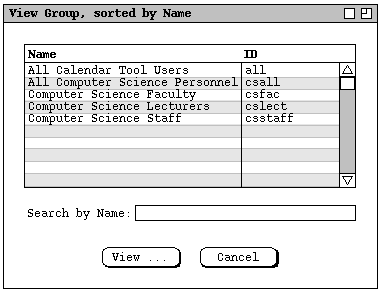
Figure 67: View group dialog.
To choose a group for viewing, the user selects its name or ID in the group
list and presses `View ...'. In response, the system displays the
monthly calendar for the selected group, for the month containing today's date.
For example, Figure 68 shows the response to the user selecting the
csfac group for viewing.
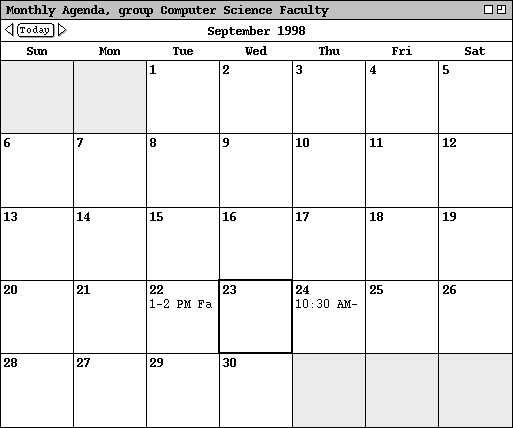
Figure 68: Monthly view for group Computer Science Faculty.
All of the rules described in the preceding section for viewing other users' calendars apply to viewing group calendars. In addition, the following rules apply specifically to viewing group calendars:
Figure 68 shows how the banner of the display window is altered to indicate that the calendar of a group is displayed. The format of the banner is the following:
, group full-group-namewhere full-group-name is the full name of the group as registered in the Calendar Tool group database (see Section 2.6.3 ).