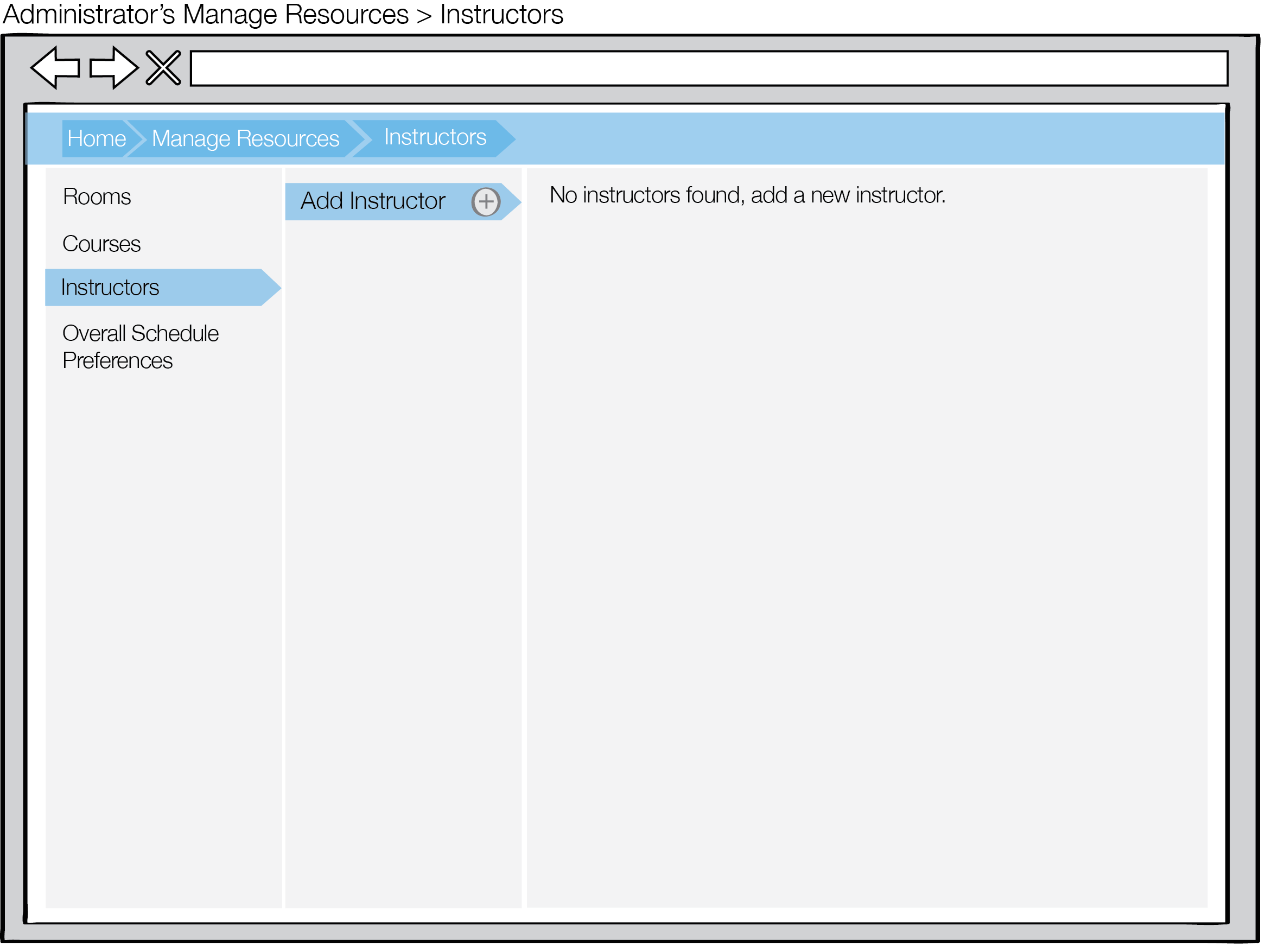
From the Instructors tab in the Manage Resources View, the scheduling administrator may perform the following operations on the instructors database:
When the administrator clicks the Instructors tab before any data has been entered, the following page displays.
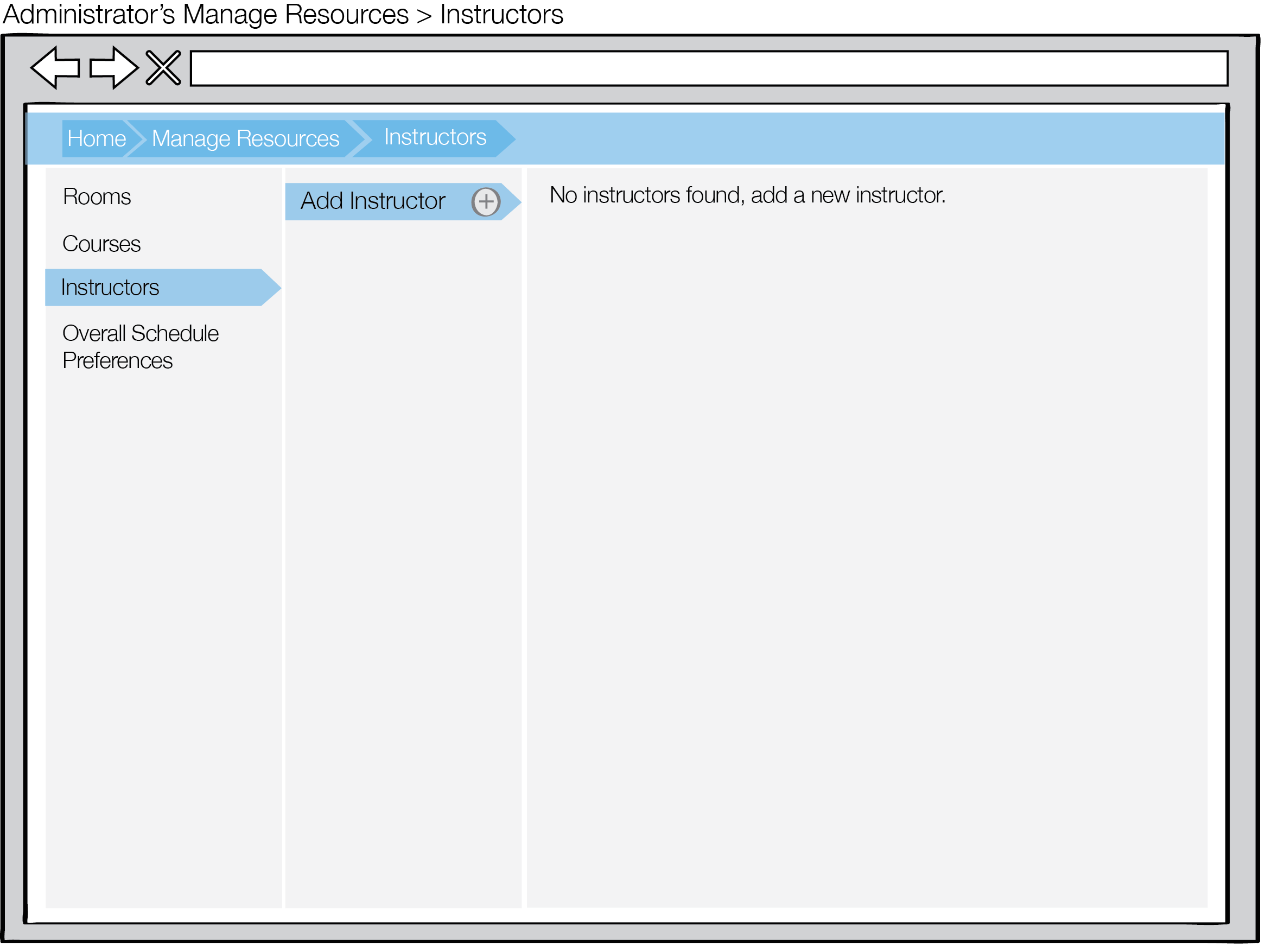
Figure 1: Empty instructor database
When the database is empty, the middle panel consists of only an Add Instructor button and the right panel displays the message "No instructors found, add new instructor".
Upon clicking the Add Instructor button, the right panel populates with a template for the instructor information, as shown in section 2.3.3.1. Add Instructors.
After the administrator adds the first instructor to the database, the list on the middle panel updates to reflect the addition, as shown in Figure 2.
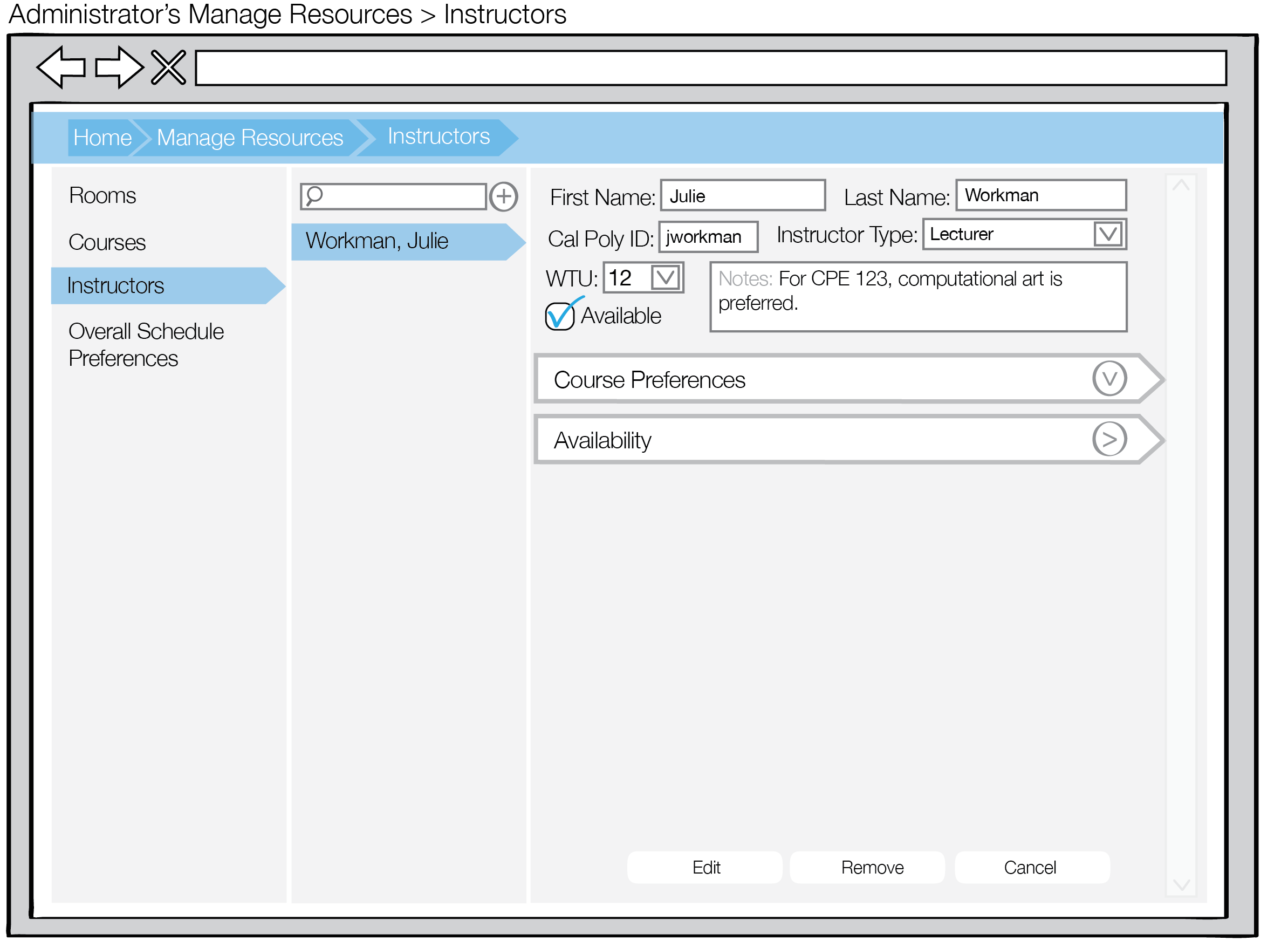
Figure 2: Instructor database with one entry
After the administrator adds a few more instructors, the list is shown as in Figure 3.
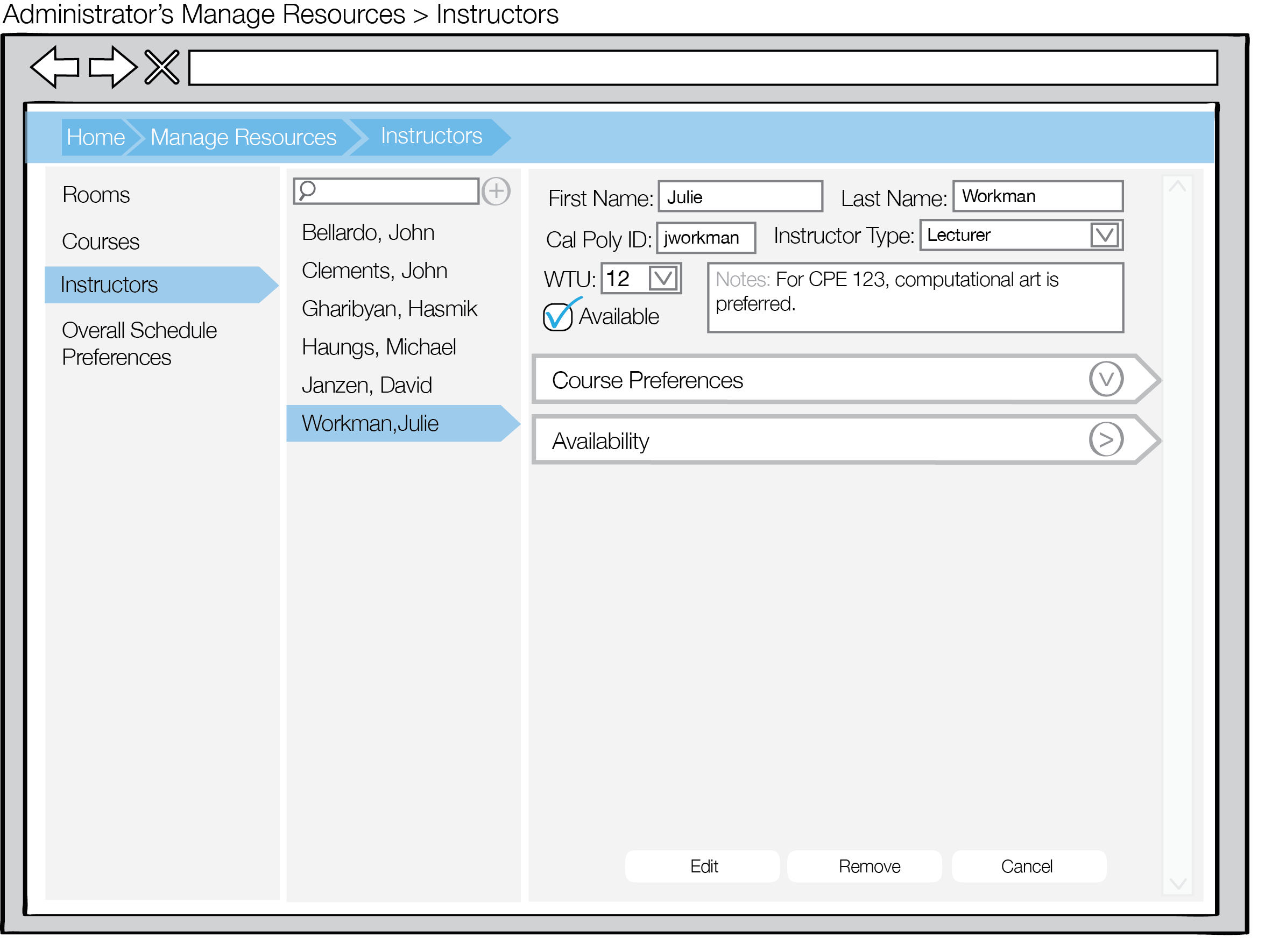
Figure 3: Instructor database with multiple entries
After the administrator finishes populating the entire instructor database, the list is shown as in Figure 4.

Figure 4: Completely populated instructor database
The instructor list is sorted by last name in lexicographical order.
Upon clicking on an instructor's name in the middle panel, the administrator may edit the instructor's information or remove the instructor from the database, as described in sections 2.3.3.2. Manage Instructors and 2.3.3.3. Remove Instructors respectively.