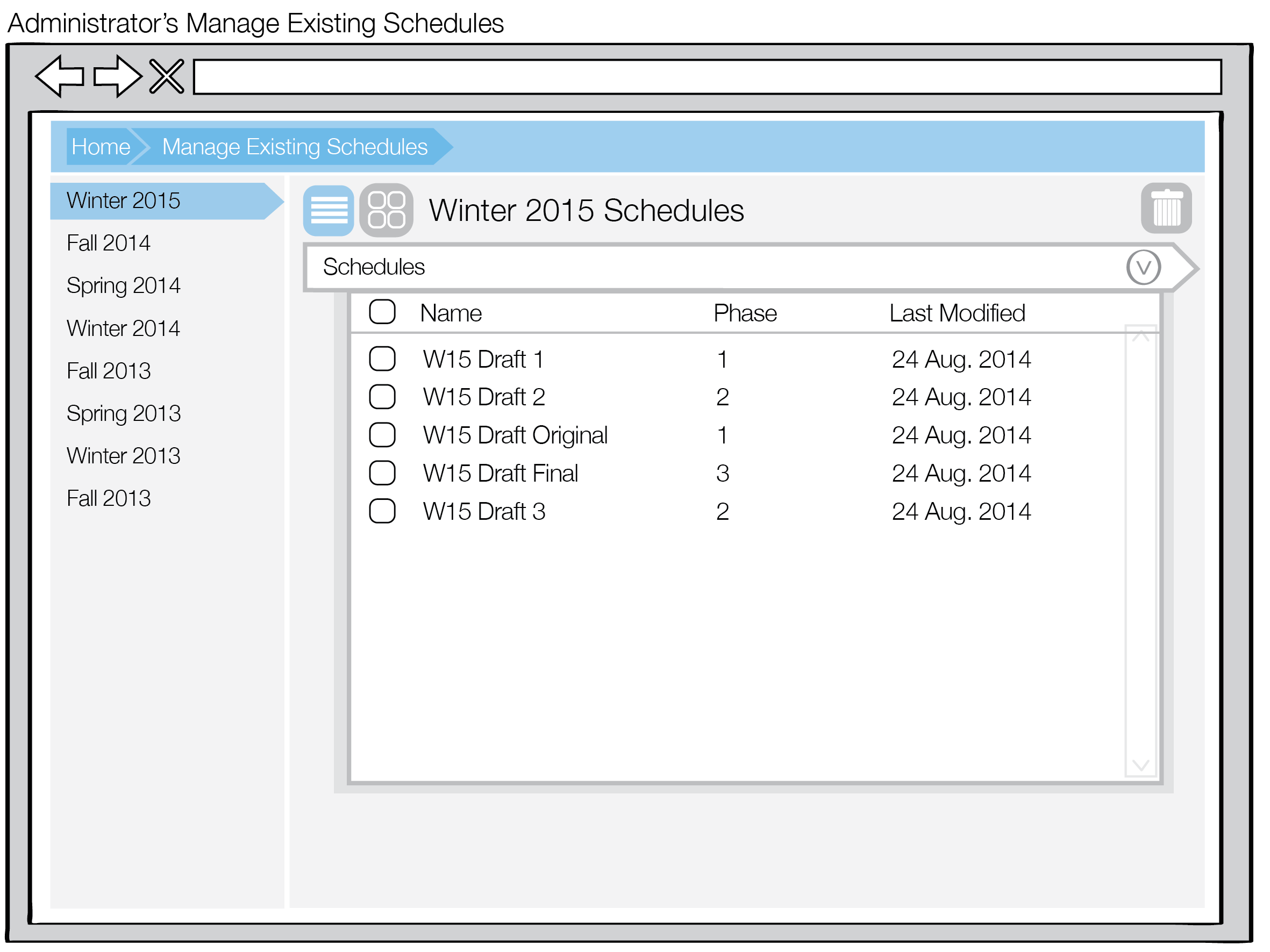
Upon clicking the Manage Existing Schedules button from the administrator top-level UI from section 2.1.1. Scheduling Administrator, the Select Schedule view appears as shown in Figure 1.
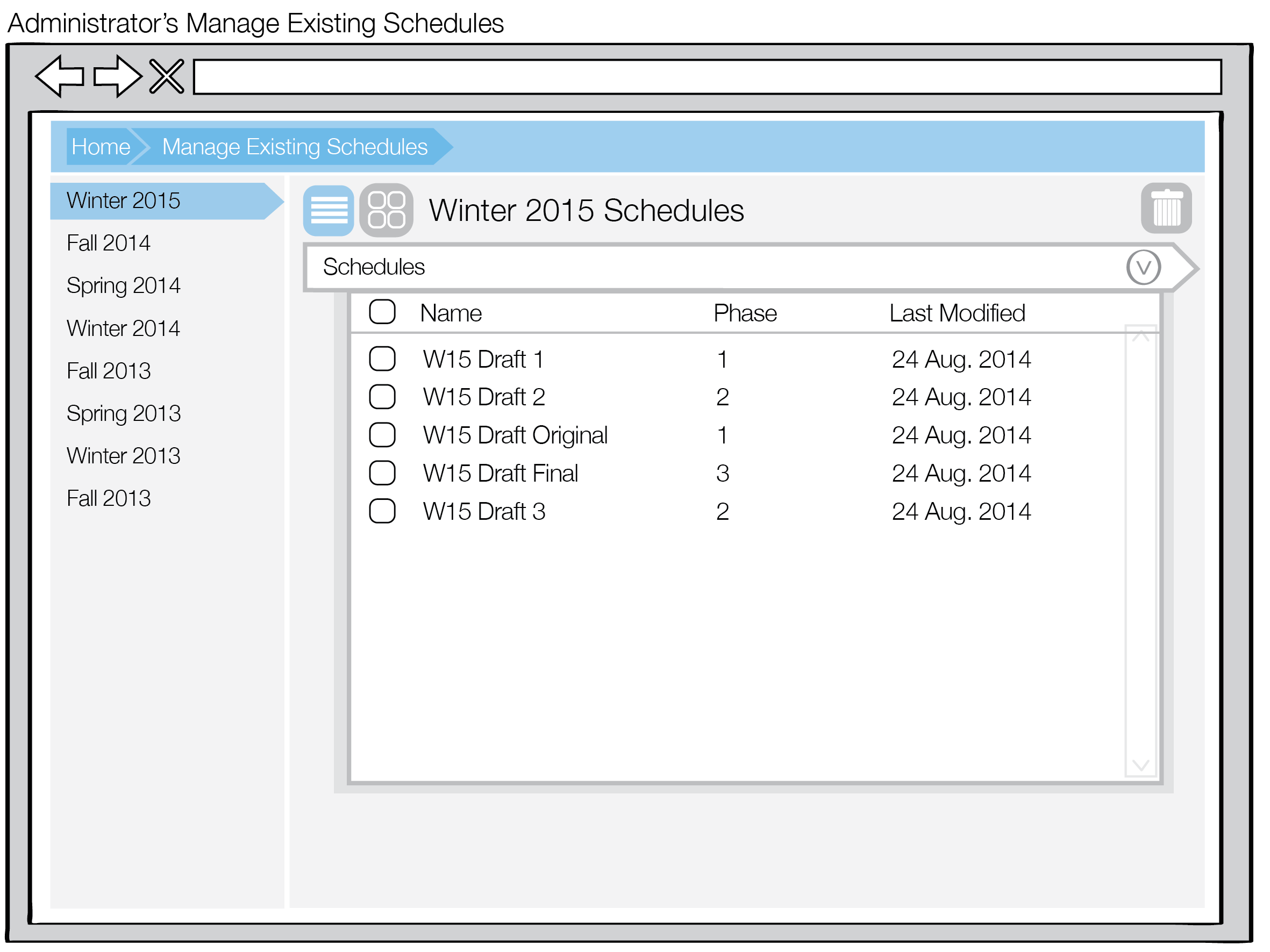
Figure 1: Select Schedule List View
The left navigation bar consists of a list of all terms that have been scheduled for, the selected item defaulting to the latest term. A list view of the schedules for that term fills the rest of the screen with fields for schedule Name, Phase, and when it was Last Modified. The administrator can click the field headers to sort the schedules by the particular category. Section 2.4.1. Phases contains more information on phases.
Clicking the Grid View button (button with four squares) switches over to the grid view, as shown in Figure 2.
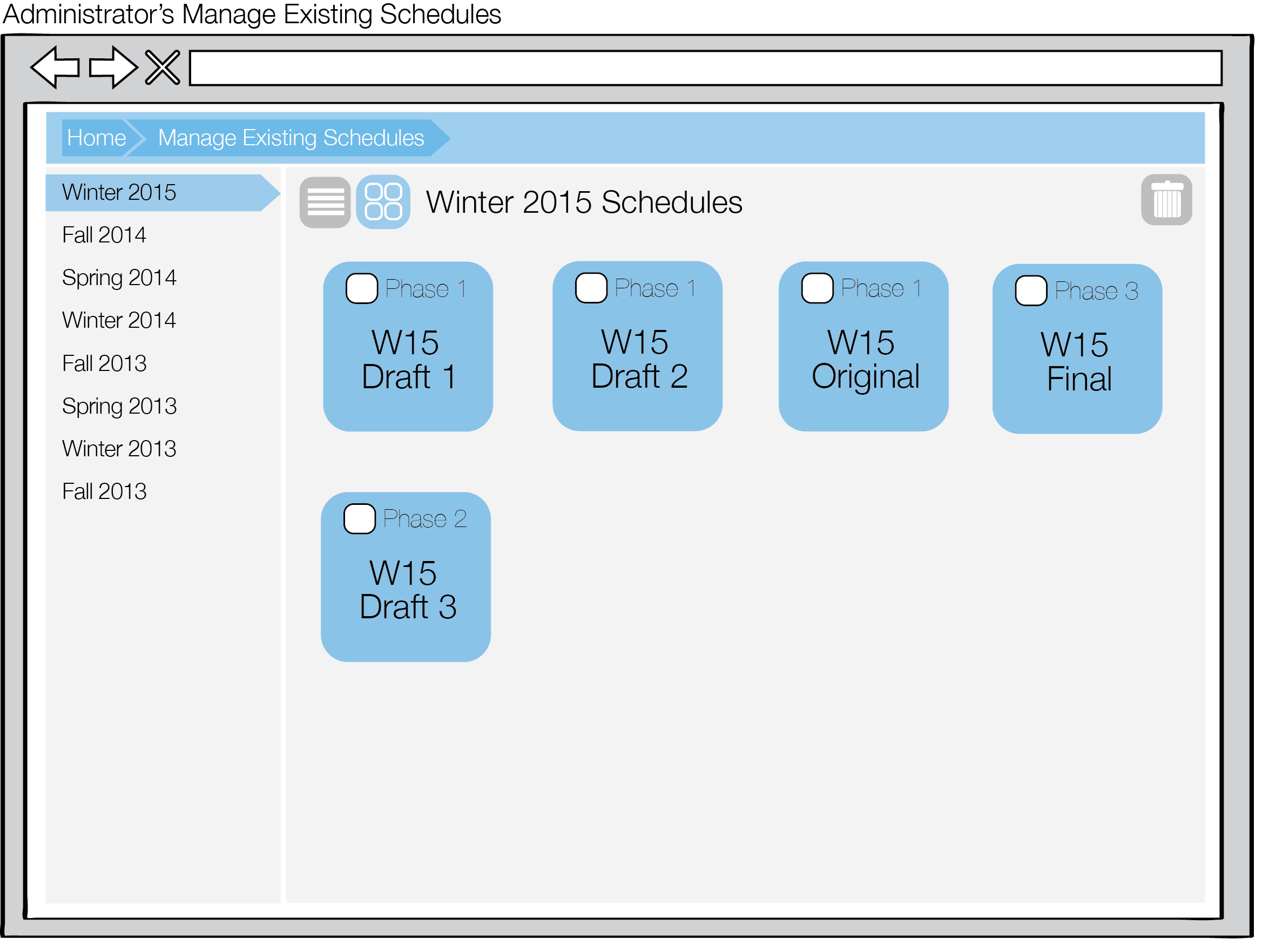
Figure 2: Select Schedule Grid View
The List View button (button with four horizontal lines) besides the Grid View button toggles the view back to the list view.
The administrator can double click a schedule from either the list or grid view to view it. Sections 2.5.3. Tabular View and 2.5.4. Calendar View provide more informaton on schedule viewing as an administrator.
The Trash button on the top right provides the remove schedule functionality discussed in section 2.5.2. Remove Schedules.