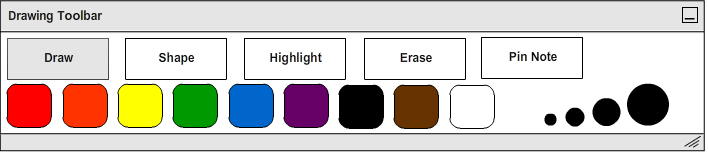
The student can draw directly on the presentation using the Draw Tool. When the student clicks the "Draw" Button, a palette of colors and a line size selector will appear beneath it as shown in Figure 7 below.
Figure 7: Draw Tool.
To select a color, the student clicks the appropriate box in the color palette. To select a line weight, the student clicks on the appropriate line wieght option. Drawings cannot be moved, only erased.
A practical example of a student using the Draw Tool to take notes is shown below in Figure 8 as a continuation of the example from Figure 4.
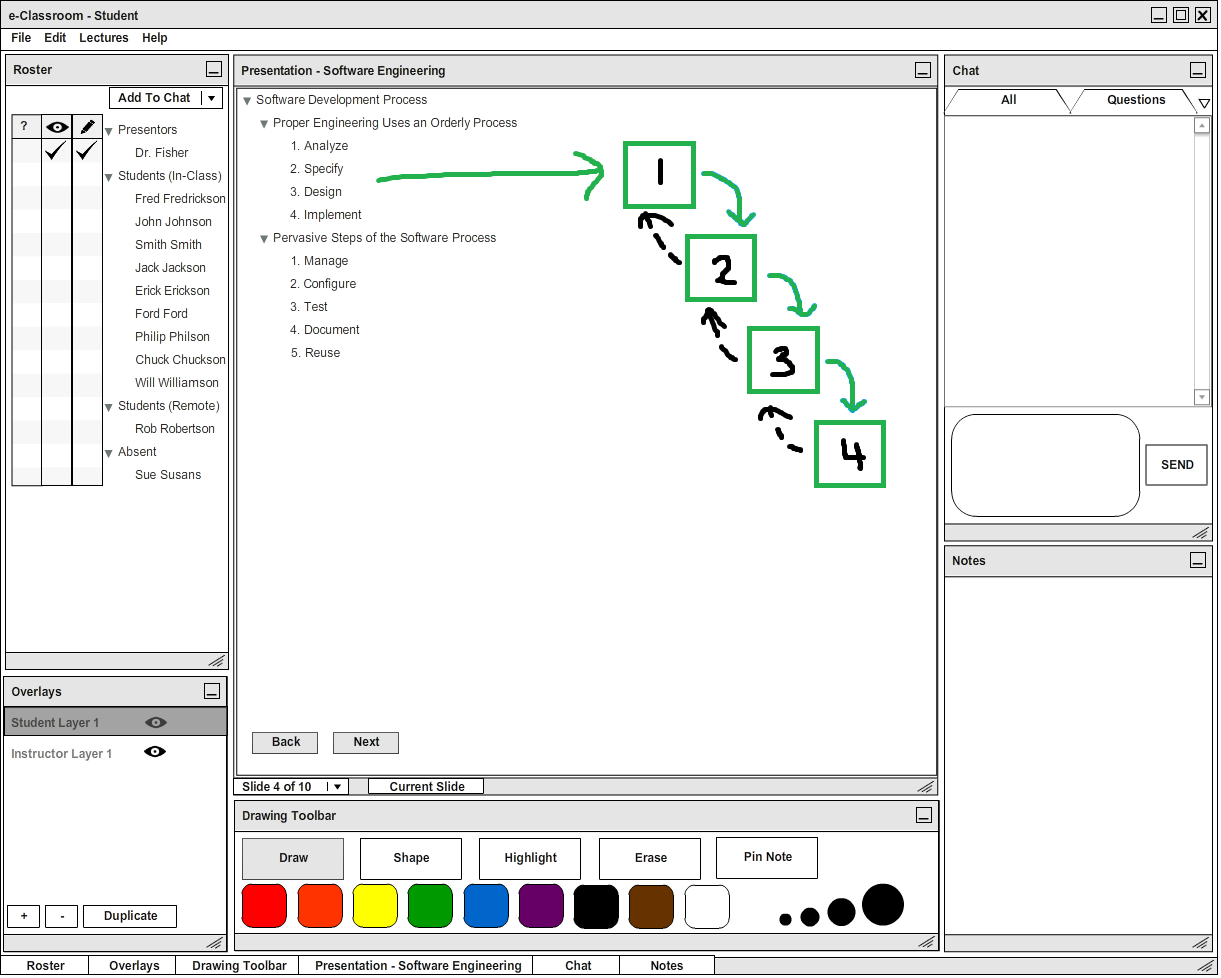
Figure 8: Example of using the Draw Tool to outline a waterfall diagram.
To number the boxes in the waterfall diagram, the student selects the Draw Tool and then selects the color black and the smallest brush size. The student then clicks inside the boxes and continues to hold the cursor down as he drags it to form the appropriate numbers. The student uses this click, hold and drag method to draw the arrows connecting the boxes as well, selecting different colors as necessary.