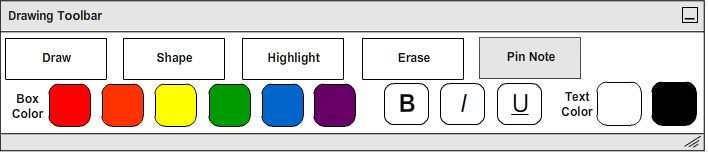
The student can pin typed notes to lecture slides using the Note Tool. When the student clicks the "Pin Note" Button, a palette of box colors, text colors, and text style options will appear beneath it as shown in Figure 9 below.
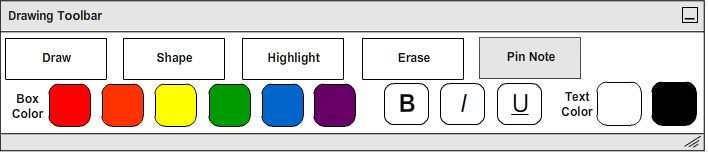
Figure 9: Note Tool.
To pin a note, the student clicks "Pin Note" Button, selects the desired colors for the box and text, and then clicks on the current lecture slide where he wants to place the note. A text box will appear on the lecture slide where the student clicked and the student begins typing his note.
A practical example of a student using the Note Tool to take notes is shown below in Figure 10 as a continuation of the example from Figure 8.
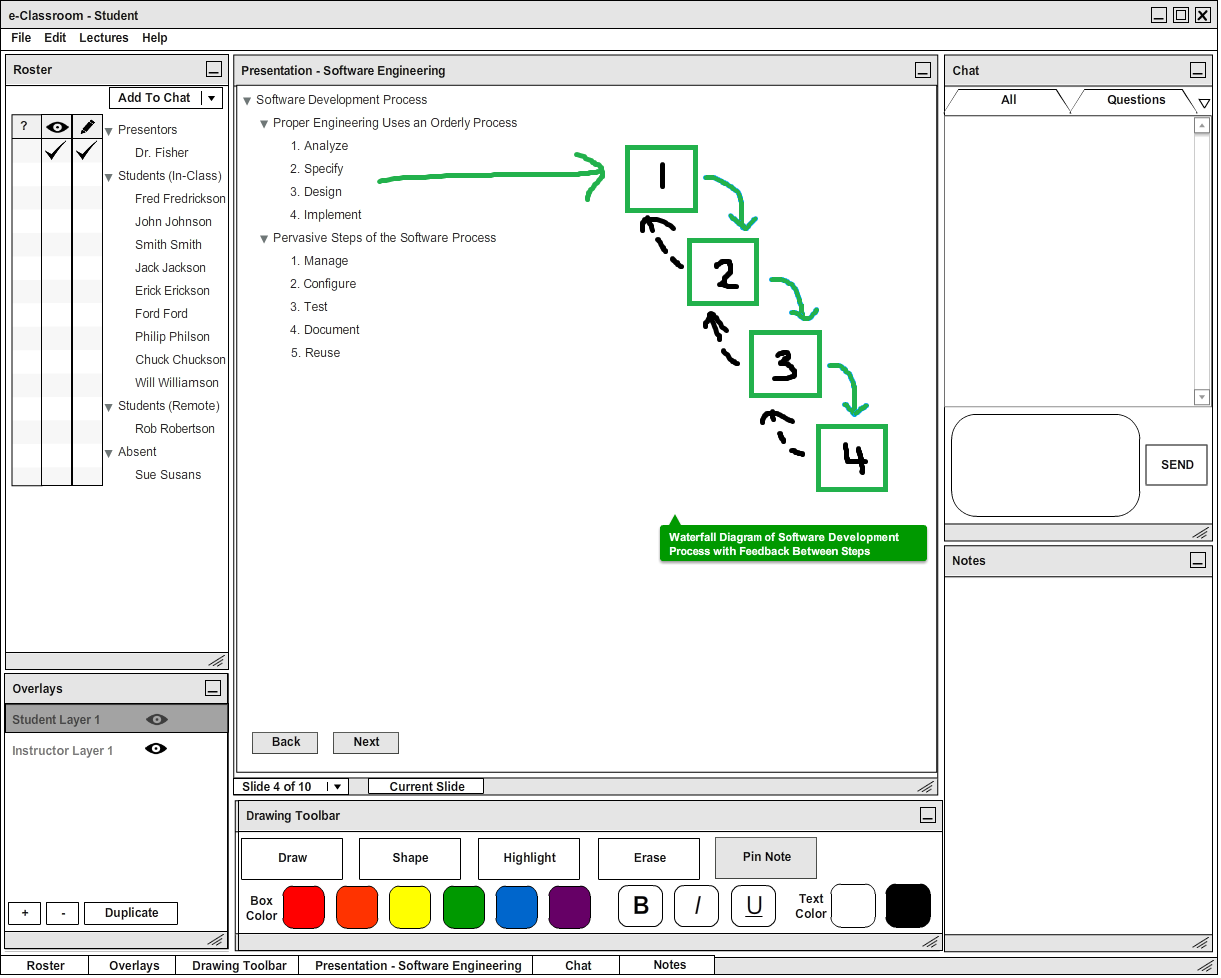
Figure 10: Example of using the Note Tool to caption a waterfall diagram.
To pin this note, the student selects the Note Tool and then selects the color green for the box and the color white for the text color. Next, the student clicks where he wants the note to point and drags away from that point in the direction where he wants the body of the note to be located. He then types the text to go inside the note.
When the students clicks an existing note, small black circles will appear in each corner as shown in Figure 12 below. The student may resize a note by clicking and holding any of the blakc circles while dragging the cursor. He then releases the cursor to place the note. The note will also resize itself vertically to to fit the text it contains.
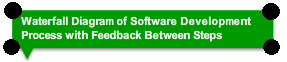
Figure 11: Resizing grips that appear on the corners of a note when it is clicked.
The student can adjust text styling using Bold, Italics, and Underline options, represented by the "B", "I", and "U" Buttons respectively. To move note, the student clicks on the note and continues to hold the cursor down as he drags the note to the desired position. When the student releases the cursor the note is placed.
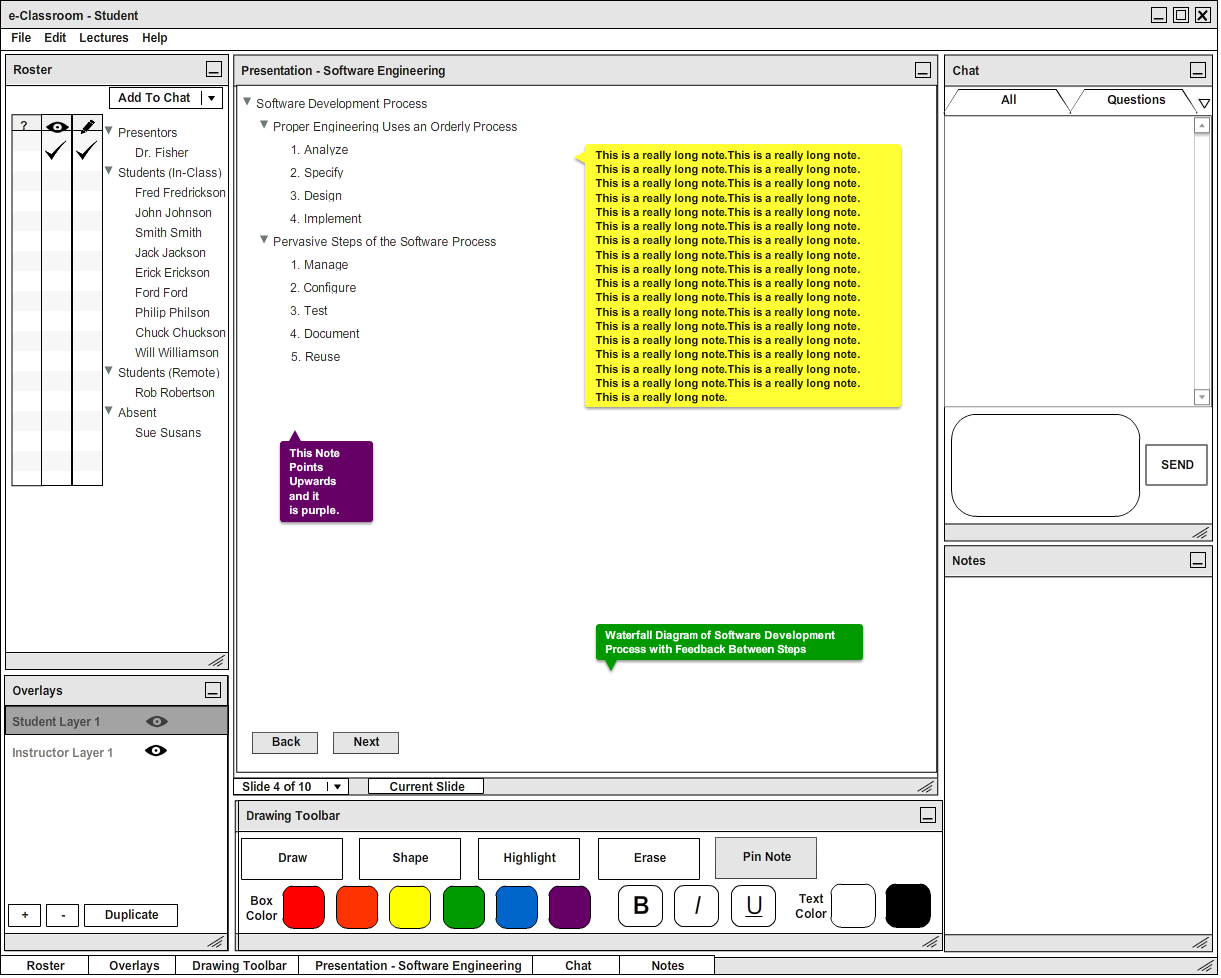
Figure 12: Examples of different sizes, shapes, and orientations of notes made by the Note Tool.