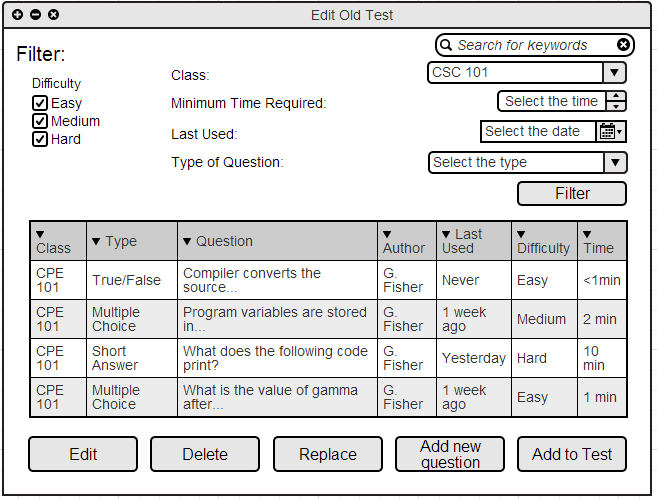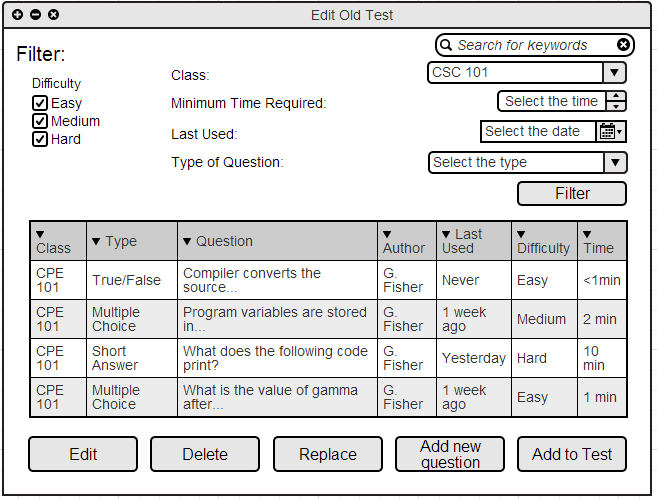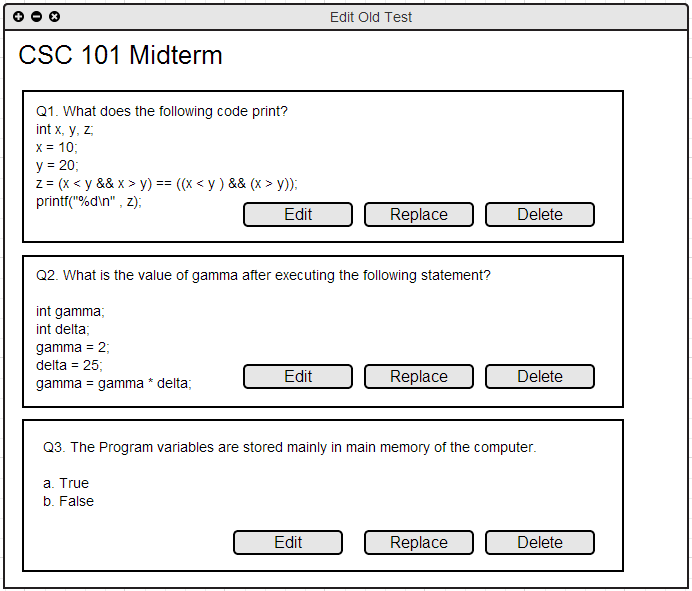2.5.2 Test Page
When the user presses the Edit button from Edit Test main page, which is shown as the figure 2.5 image, the second page, which the system displays, is the Test page.
In this page, the user checks how the test would look like. And also, the user can either edit, replace or delete the questions from the current test.
The following figure is the test page.

Figure 5.2.1: Test demo page for editing old tests.
The main page has three options: Edit, replace and delete.
Delete
The user picks a question from the test page then presses delete button in order to delete the particular question. When the user clicks the delete button, the question disappears from the test page.
Edit
The user picks a question from the test page then presses edit button in order to edit the particular test. When the user clicks the edit button, they system displays the page described in 2.3.3. Viewing a single question in question bank .
Replace
The user picks a question from the test then presses replace button to replace a question from current test with one in corresponding question bank. By pressing the replace button, the system displays a window of the forms shown in figure 5.2.2

Figure 5.2.2: replace page.
On this screen, the user choose the question he wants to replace with, then presses the replace button. Figure 2.2.3 and Figure 2.2.4 illustrates how this function works. This replace feature is similar to the replace feature in 2.5.1 Question Bank
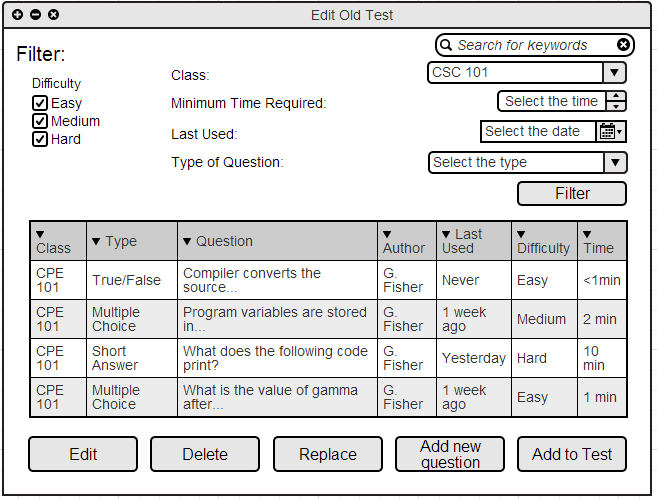

Figure 5.2.3: Question bank and Test page before the replacement.
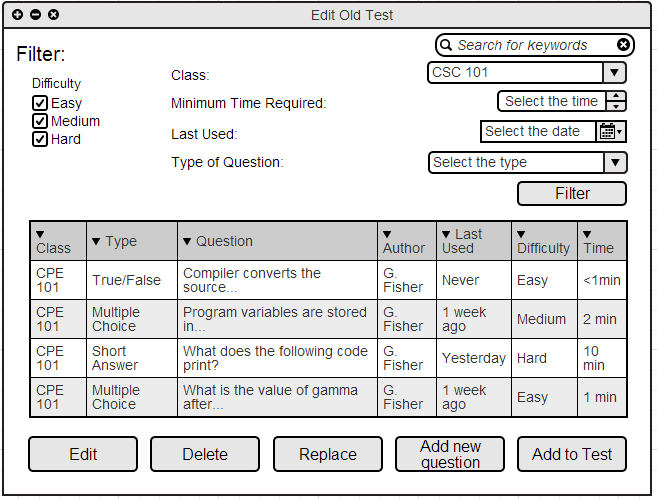
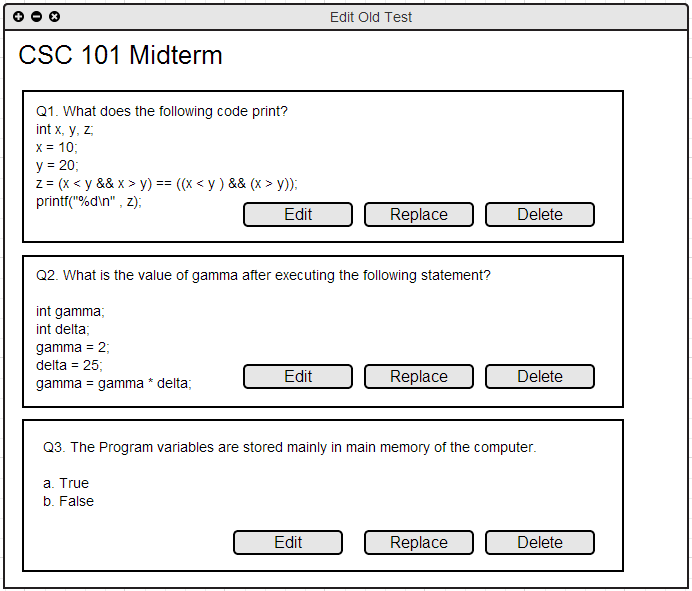
Figure 5.2.4: Question bank and the Test page after the replacement.
Prev: Question Bank for Edit Old Test
| Next: Deploy Test
| Up: browsing
| Top: index