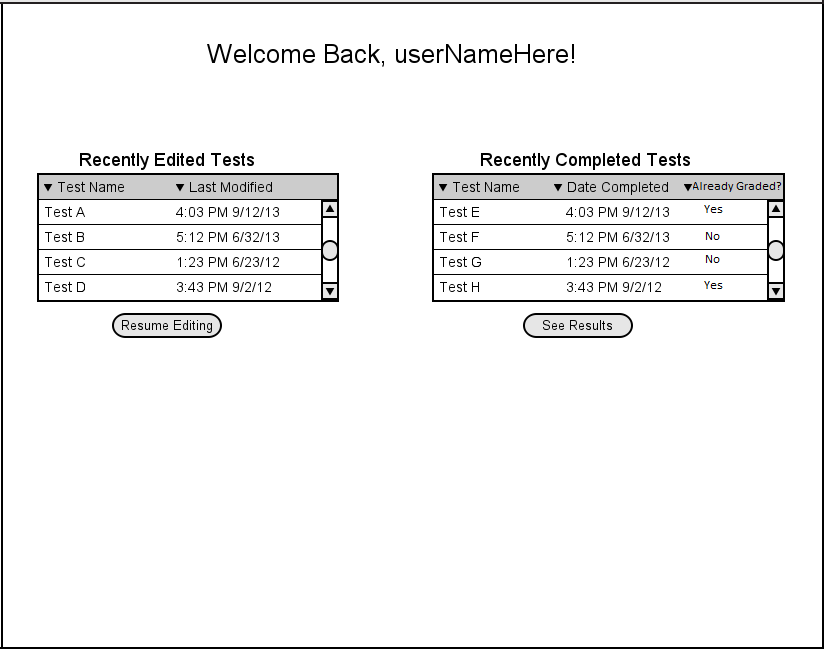
Scenarios in this section describe how users can use the various components of the Recent Activity screen, which is displayed by default when the program is reopened, as seen below in Figure 1.
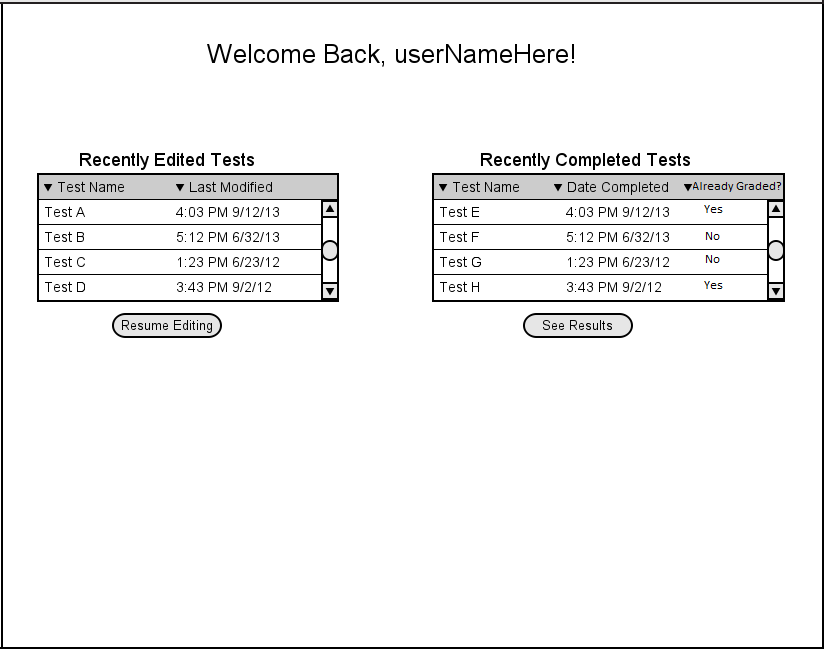
Figure 1: Recent Activity Screen
This list contains tests which have been created, but have not yet been
finalized or deployed . Once a test is selected from clicking on a row, a
user can press the "Resume Editing" button to open selected test for editing.
Without this feature, the user would need to click the "Tests" button in the
sidebar, navigate to the test editing screen, and then find and open their
desired test.
2.2.2. Recently Completed Tests
This inset dialog can be used to quickly jump to the results of tests which have recently been completed by students. Just like with the previous dialog, rows can be selected in this dialog. After selecting a row and pressing
the "Open" button, users are presented with the results for that test if the test has already been administered, completed, and fully graded, just as if they had selected it by pressing "Grades". If the test has not yet been fully graded, they test will be opened for grading.