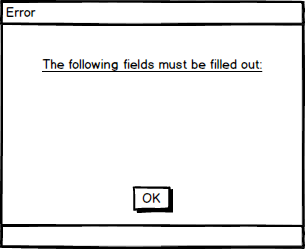
Figure 2.8.00: A generic error screen for when values are missing from dialogues.
Since no system is perfect, this section will describe the various error states that may come up during use of the grade book. This section will go through each section of this requirements document and describe the various error cases that could potentially come up. Figure 2.8.00 shows a generic error screen for when a user tries to complete an action without filling all the fields out.
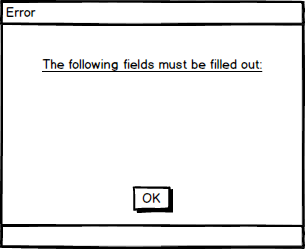
Figure 2.8.00: A generic error screen for when values are missing from dialogues.
Also, when the user tries to add a duplicate entry of anything to the gradcebook, the dialgue shown in Figure 2.8.0 will show up.
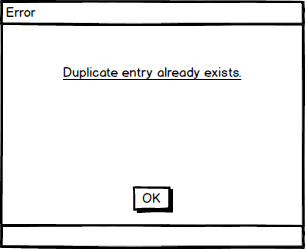
Figure 2.8.0: An error screen for when a duplicate entry exists.
Since the overall gradebook is only a means to look at and modify grades, there are no errors that could come up in the main UI. Editing any of the fields on the main gradebook would not result in any fatal errors that would warrant a specific error dialogue.
For importing rosters, the user could have a bad username or password, in which case the gradebook would bring up the error dialogue in Figure 2.8.1.
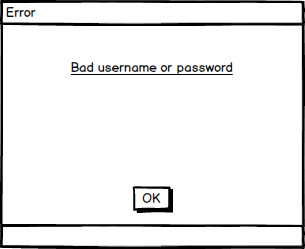
Figure 2.8.1: An error screen for when the user inputs a bad username or password.
Figure 2.8.1 is also used for when the user tries to publish a gradebook, but inputs the wrong username or password.
When the user attempts to create a course, any of the fields in Figure 2.2.2 may generate an error, in which case the fields will be filled in below the message in Figure 2.8.00.
When the user tries to add or modify a category, they might forget to fill in any of the fields shown in Figure 2.3.1. If any of these fields are not filled out, then they will be filled in below the error message in Figure 2.8.00. An additional error that may pop up is if the user attempts to create a course with more than a 100% weighting, in which case the error dialogue shows in Figure 2.8.2 will pop up.
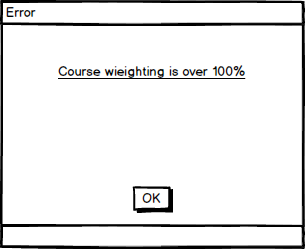
Figure 2.8.2: An error screen for when the user has a weighting of categories greater than 100%.
When adding and modifying assignments, if any of the fields in Figure 2.3.6 are missing, they will fill in the error dialogue shown in Figure 2.8.00. Note that if the user does not select any of the late or grace day boxes or the extra credit box, the error dialogue will not pop up.
The same rules apply to the grading scheme; if one of the boxes are not properly filled out, the dialogue in Figure 2.8.00 will tell the user that all the fields must be filled out. Specific to the create grading scheme dialogue is the error dialogue that is shown in Figure 2.8.3.
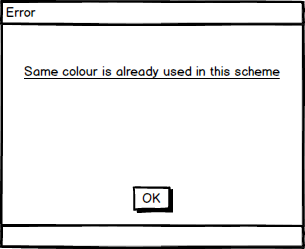
Figure 2.8.3: An error screen for when the user has the same colour selected for 2 different letter grades.
For both the new student and edit student dialogues, the only error would be if the user forgot to fill one of the fields out, thus the error in Figure 2.8.00 would show up.
Since the tools are mainly used to view statistics, there are few errors in this section. The only error in this section would be if the user had two of the same letters in the letter grade renaming dialogue. Were this to happen, the error dialogue in Figure 2.8.4 would pop up.
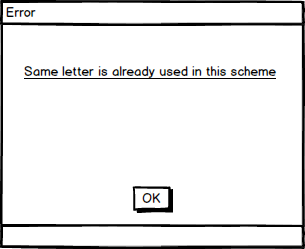
Figure 2.8.4: An error screen for when the user has the same letter selected for 2 different pie chart sections.
Since the spreadsheet is only used for viewing, no errors could come up.