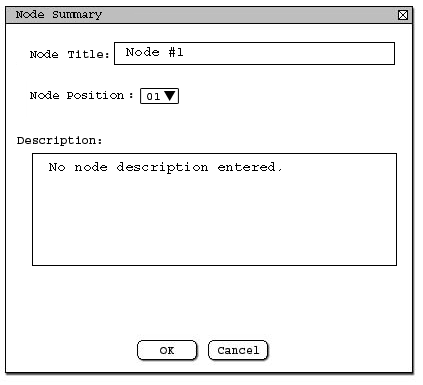
2.2.3. Node Summary Editing
In this section, the user can edit the node summary information of the lesson plan. This information is shown when the mouse is rolled over the current node. This feature is selected by the user picking Authoring->NodeSummary.
In this scenario example, the user will be editing the node information screen. In the node summary information, there are three major fields to enter. The fields are Node Title, Node Description, and Node Position. See figure 1.
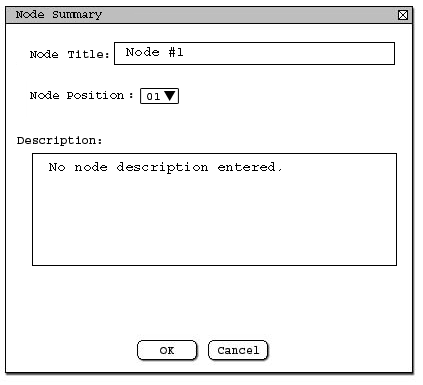
Figure 1: Initial Screen
The user then can change the title of the node by selecting the Node Title field, and then changing to the desired title. The node title is a brief summary of the node. The user then will select the Node Description field and change it accordingly. The node description allows the user to describe how this node is related to the whole lesson, or any type of description the user desires. The node position will not be modifiable. In this example, the "Welcome Screen" node is the first node, thus the node position is 1. See figure 2 below. The node position will just show where this node lies within the whole lesson, but the user cannot change the node position using this section. The user can change the node using the section Moving Created Nodes. After all the changes have been complete, the user must click either OK to confirm the changes, or click cancel if the changes are not required.
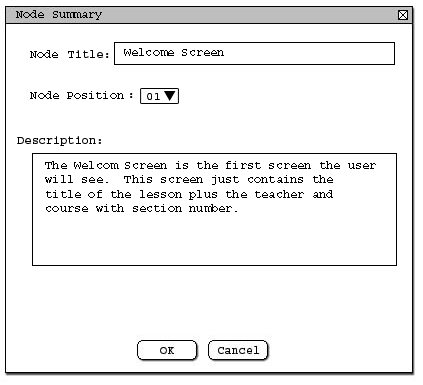
Figure 2: Editing Node Summary Information
These are the basic editing features of the Node Summary Editing.