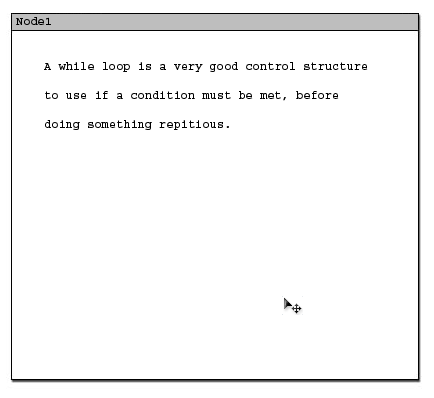
This scenario shows an instructor using the "Select and Move and Resize" (Select/Move/Resize) Tool. The Select/Move/Resize tool can be used to directly:
In conjunction with other NodeTools and Edit options the Select/Move/Resize tool offers the following abilities: This feature is available to the teacher so that they need not start over on a new Node when they make a mistake or wish to change some content within the current Node.To be able to use the Select/Move/Resize tool the instructor clicks on either the button that looks like a mouse with a "+" sign in the NodeTools toolbar, or uses the CSTutor menu system to navigate to the command, Authoring -> Node Tools -> Select/Move/Resize. To use the Select/Move/Resize tool in the following node the instructor activates the tool and mouses over the item to select, and presses the left mouse button once. Figures 1 and 2 below show the node before selecting an item and after selecting an item.
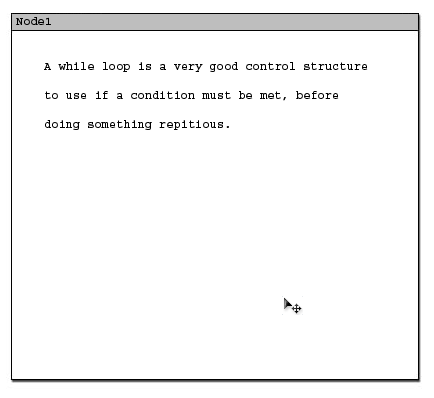
Figures 1: The instructor begin with this Node which contains one item, Text.
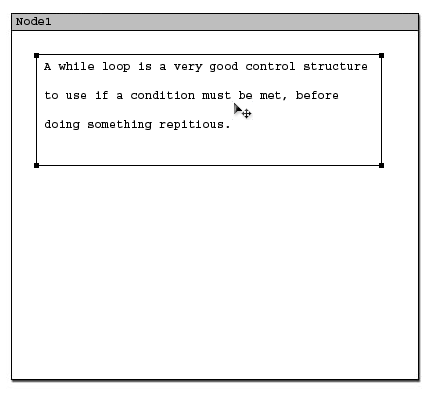
Figure 2: The instructor activated the Select/Move/Resize Tool and clicked on the center of the text. This caused a selection region to appear around all the text that visibily has handles.
The instructor wants to move the text to the lower portion of the Node. So the instructor clicks and drags the text to the lower portion of the screen. Doing so causes the system to respond by visibly moving the text and selection region around the screen with the instructors mouse movements. This continues until the instructor releases the mouse button. Figure 3 shows the text moved to the bottom of the visible Node area. The instructor then wanted to move the text beyond the bottom of the Node, and Figure 4 shows this action completed.
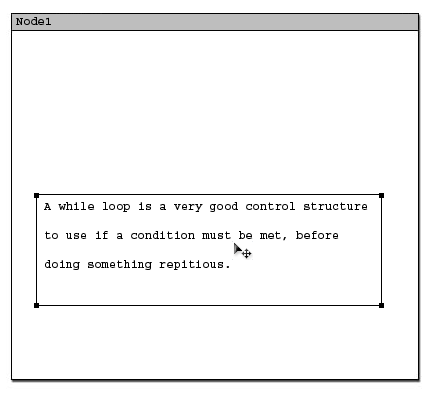
Figures 3: The instructor moved the selected item (text) to the visible bottom of the current Node.
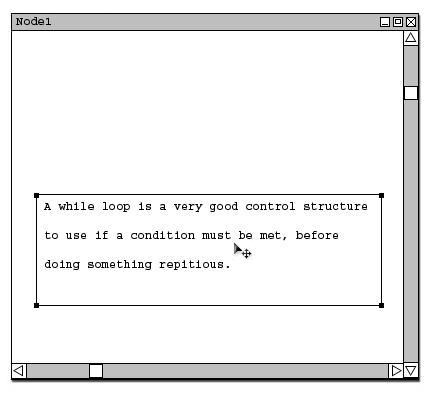
Figure 4: The instructor then moved the selected item beyond the bottom of the Node causing the system to place scrollbars in the Node.
A Node does not have any fixed maximum size. As shown in the above figures, a Node can always expand to allow new content to be placed in it. If the NodeEditor window is resized. Then all content within it is kept in its relative positions as shown below, and the scrollbars rescale themselves to fit this new windowing size.
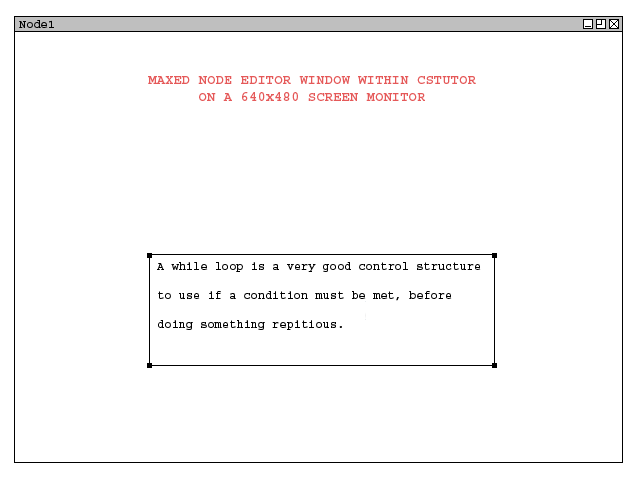
Figure 5: A view of a resized NodeEditor window (containing "Node1") filling the CSTutor application screen completely.
The only item which can be edited after being selected is the Text item. This is done by using the TextTool.
Any selected item can be deleted from the current Node by using the Delete Edit option once they have been selected.
To resize a selected object the instructor uses the handles found on the selection region around the item to resize the item. Depending on the type of item the system responds in various ways as shown below.
To resize an item of Text (Text contained in an active selection region) the item must first be selected and then the Instructor then clicks on one of the handles and moves their mouse in a direction to resize the text item's overall area. Figures 6-9 show various states of the Text after attempts of being resized many times by the Instructor. The Instructor stopped resizing on Figure 9 as they were pleased with the result.
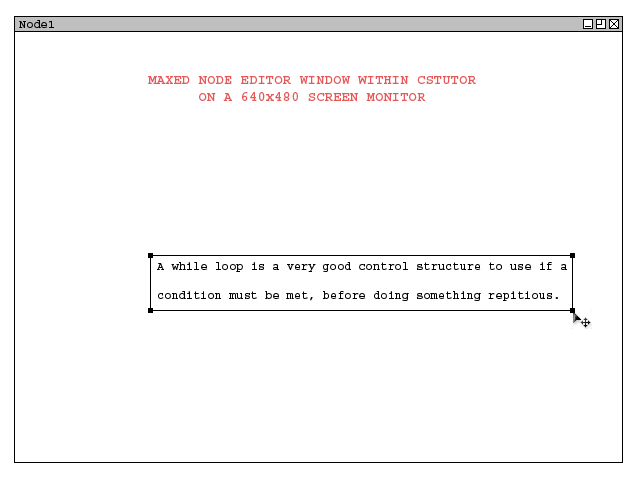
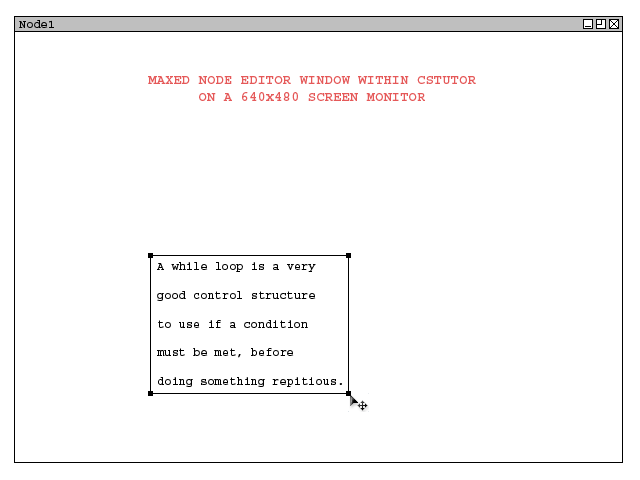
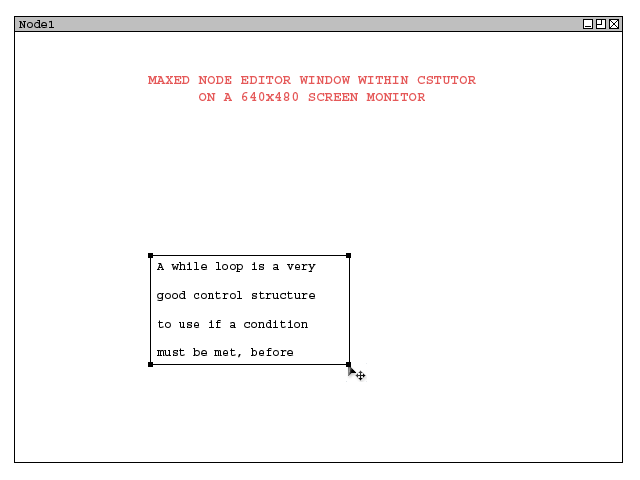
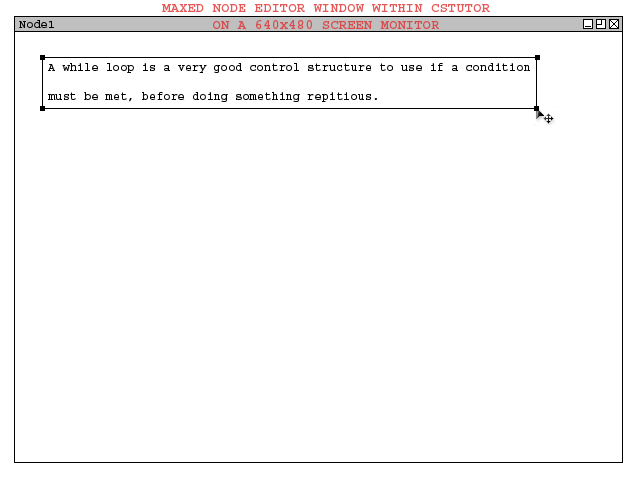
Figures 2-5: Various states of the Text after resizing the selection region many times.
The Instructor wants to resize the remaining items in the Node. For each of these items the Instructor performs the following steps: Selects it, then Resizes it by clicking and dragging its handle points. Figure 7 shows the state of the Node after the Instructor has resized every remaining object.

Figure 7: The remaining simple objects after getting resized.
Some items cannot be resized once inside a Node. These are the NavLink item, Image item and Runnable CodeSegment item. These items are always the size that they are given by the system when inserted into a Node.
This concludes the scenario of direct and indirect use of the Select/Move/Resize Tool.