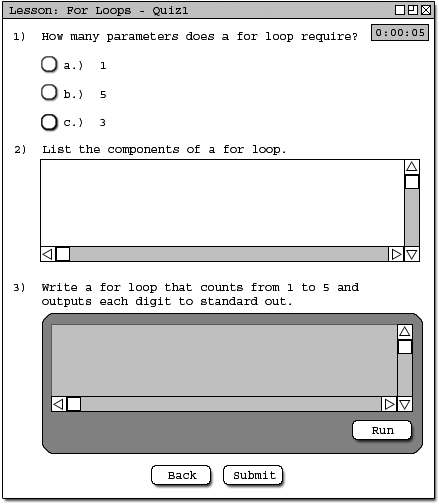
2.5. Details of Taking a Quiz
In this section, the user has the opportunity to test the knowledge of the topics he or she learned while taking lesson. The user will encounter multiple choice-type, fill in the blank-type, True/False, and missing code quizzes at the end of each lesson.
In all types of questions, a quiz window will pop up to enable the user to enter the answers.
In this part, the user can either fill in the text box with an answer to the question, or click the radio buttons to select true/false or multiple choice answers for the questions. The user may also type code into a grayed-out text box that has an option of being compiled and executed during the quiz. See figure 1 below. Please note this quiz was created from Section 2.3: Creating a Quiz.
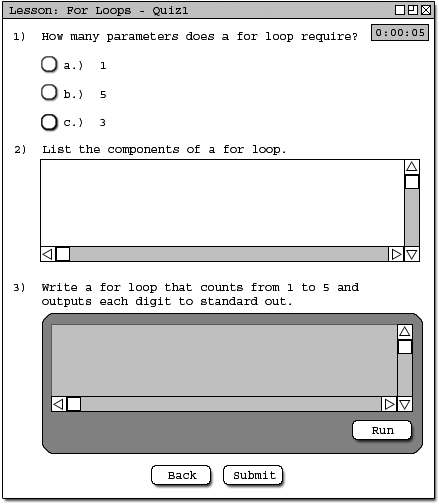
Figure 1: Initial Screen
During the whole time, the user will have the option of viewing how much time has passed since he or she first started the quiz. In this example, the user only needs to click the answer, or move the mouse cursor to the blank space to fill out the necessary information. See figure 2 below.
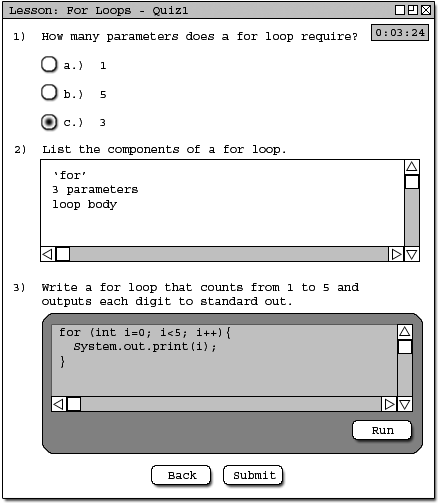
Figure 2: Test taking example
Once finished, the user must click submit to send the quiz, or click cancel to exit out of the quiz without grading. Depending on the score, the user will have the option of either retaking the lesson or continuing on the next lesson. If the score is too low, the user may have to retake the whole lesson and quiz, but if the score is high enough, the user can continue. In the case where the score is too low, the continue button will not be selectable. For this example, the user answered 3 out of the 3 possible questions correctly, thus the user is allowed to continue onto the next section. If the user scored 1 out of 3, the continue option would not be available. If the user scored 2 out of 3, the user would receive a warning message to retake the section. See figure 3 below.
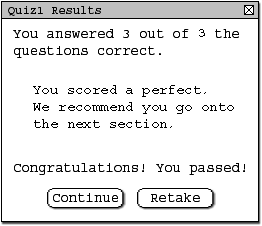
Figure 3: Quiz Results
This concludes taking the quiz section.