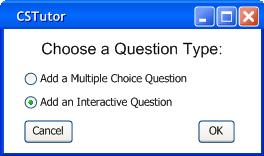
In order to add an interactive question, the user must click 'Add' under the questions section in Figure 2.3.4.a. Next, the user must select 'Add an Interactive Question' in the following dialogue.
Figure 2.3.4.2.a: Choosing an Interactive Question
Figure 2.3.4.2.a shows the correct choice to make in the dialogue. Clicking 'Cancel' closes the dialogue. Clicking 'OK' closes the dialogue and shows a new dialgoue, Figure 2.3.4.2.b.
Figure 2.3.4.2.b: Adding an Interactive Question
The text box labeled 'Question' is present to type the question. Below that is another text box labeled 'Output'. Here the user must put the desired output and the tool compares this output with the output that the quiz takers program will produce. The next text box, labeled 'Key Words', is used by the user to put words that must be visible in the quiz takers answer. These words can be seperated by spaces or commas. 'Corresponding Section' is a selection list that specifies which top level section of the tutorial this question relates to. This list corresponds directly with the top level sections, or the pages shown on the far left, on the table of contents for the current tutorial being created. The user may also select the 'Corresponding Section' by clicking on a page from the table of contents instead of using the selection list. A section from another tutorial can be selected by opening another instance of a tutorial in the background and using that table of contents to select a section. This affects the scoring later on and is further explained in Section 2.3.4.3. The last text box is labeled 'Weight'. Here the user can put in a value that represents how many points this question is worth. Figure 2.3.4.2.c shows an example interactive question.
Figure 2.3.4.2.c: An Interactive Question
Notice that basic html tags can be used in the 'Question' text box. To see the rendered HTML the user can click 'Show Rendered HTML'. To switch back the user can click 'Show Raw Text'. An example of this is shown in Figure 2.3.4.1.d. This question expects to see the output "0, 1, 2, 3, 4" all on unique lines. It also expects the user to use the key words "for" and "system.out" in order to do it. The 'Corresponding Section' is "Loops" and it has a weight of 5. Clicking 'Cancel' closes the dialogue. Clicking 'OK' closes the dialogue and adds the question to the question list shown in Figure 2.3.4.c with a 'Type' of "I".