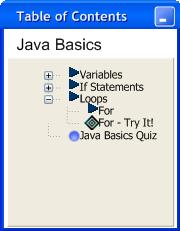
A user can see their individual progress by simply looking at the table of contents. The table of contents is used by users to browse to different parts of the tutorial and by instructors when creating pages. However, a table of contents with no progess information is shown when a student first enters a tutorial. Figure 2.4.1.a shows an example Table of Contents with no progress information.
Figure 2.4.1.a: Table of Contents
The title of the tutorial, "Java Basics", is shown at the top of the table of contents. The table of contents also shows the various pages that the page contains. Notice the plus and minus symbols to the left of some pages. This means that these pages contain subpages. When a user clicks the plus symbol, the table of contents expands to show that pages subpages. When a user clicks the minus symbol, the table of contents unexpands, hiding that pages subpages. Pages that do not have this symbol to the left of them, do not have subpages. Also, notice the symbols directly next to the page names. These symbols and more information about the table of contents is in Section 2.2.1.1. A similar blank table of contents is displayed while an instructor creates pages for a tutorial. Once the user starts traversing the tutorial, they start to see a table of contents with progress information. Figure 2.4.1.b shows the table of contents from Figure 2.4.1.a with progress information.
Figure 2.4.1.b: Table of Contents Statistics
Once the user completes a page a check mark appears next to the page name. Once the user completes one or more pages in a section with subpages a minus sign appears next to the lesson name. Once the user completes all the pages in a section with subpages a check mark appears by the lesson name instead. The user's quiz score also appears next to the quiz name, in green if they passed and in red if they did not.
The user can also see a summary of all their recorded statistics by clicking on the 'Statistics' button in the menu bar.Figure 2.4.1.c: Individual Statistics Summary
Figure 2.4.1.c shows a typical individual statistics summary page. The user, jtrobins, has opened two tutorials. The user's quiz score also appears next to the quiz name, in green if they passed and in red if they did not. If a user has not taken a that quiz yet, the text, "N/A" for not applicable, is visible. The user can also see a more detailed statistics page for a quiz by clicking the summary button next to each quiz. This takes the user back to the page shown in Figure 2.2.3.b, where they can view statistics about their section breakdown and questions they missed.