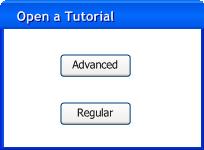
Assuming the user has access to the 'Tool Bar', hasn't minimized or closed it, the user will click on 'View Tutorial' in the 'Tool Bar', as seen in UI overview.
After the user clicks 'View Tutorial' in the 'Tool Bar', an option of 'Advanced' or 'Regular' will appear.
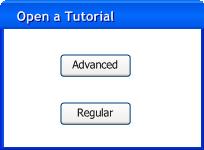
Figure 2.2.1.1.a: Advanced or Regular.
After the user clicks 'Advanced', an explorer box will pop up on the screen that the user can interact with, as seen in Figure 2.2.1.1.b.
Figure 2.2.1.1.b: File Selection.
The screen consists of three subsections, the explorer box, the 'Open' button, and the 'Cancel' button. The explorer box is used in much the same way as a file browser. The user will click on folders to open them, and single files to select them. The 'Open' button will either expand a folder, should the user select one, or open up a selected tutorial. The 'Cancel' button will close the explorer box and will return the user to the screen they were initially at.
Clicking 'Regular' option is covered in Opening from Server.
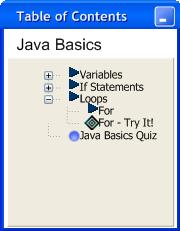
Figure 2.2.1.1.c: Table of Contents.
Figure 2.2.1.1.c displays the Table of Contents, which appears when the user finishes selecting a tutorial. It appears instantly whenever a tutorial is selected to be viewed, regardless of whether the first page is a basic page, an interactive page, or a quiz page.
It displays the page heirarchy through the tutorial along with the page types.
The heirarchy is a single tutorial, in this case Java Basics. This tutorial has 3 subsections and a quiz. The first two subsections are not expanded, while Loops is. Under Loops' expansion you can see the specific pages of the subsection. If one of the page titles is clicked it immediately shows up.
A Triangle next to the page name indicates a basic page. A Black and White diamond indicates an interactive page. While a Circle indicates a quiz page.
The table of contents can be reviewed in more detail in the Student Statistics.