2.6 Student/Instructor Interaction
Scenarios in this section illustrate interactions made between the student and the instructor. These features allow the instructor and the student to directly interact through different variations of question and answer formats, and allows the instructor to set a student's level of control on their machine.
2.6.1 Asking the Instructor a Question from a Student Machine
Students have the option of typing out a question to the instructor in lieu of the standard "raise-your-hand" method. Therefore, all questions and answers between instructor and student are recorded electronically, thus, more efficiently.
The 'Q&A' window is initialized with the student application's startup. The window is equipped with a question log that displays all of the questions currently on the instructor's question queue, which currently is empty.
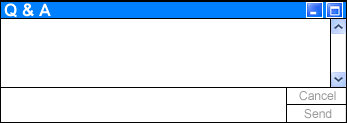
Figure 2.6.1 I1: Initial student Q&A window.
Also, there is a text field located at the bottom of the window where the students type their questions to ask the instructor. Next to this text field are two buttons: 'Send' and 'Cancel'. Clicking the 'Send' button sends whatever question is typed in the 'Question' text field to the instructor's question queue. Clicking the 'Cancel' button clears any text keyed into the 'Question' text field. These buttons are not active until some text is typed.
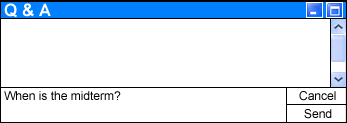
Figure 2.6.1 I2: Student typing a question.
After the student types a question and clicks on the 'Send' button, the 'Question' text field is cleared, deactivating the 'Send' and 'Cancel' buttons, and populating the instructor's question queue with the question asked. The question queue is numbered in the order in which a question comes into the queue. Once the question is cleared from the queue, the next question takes the number of the question cleared. The question asked also shows up on the student 'Q&A' window, just like the instructor's question queue, minus the user name that accompanies the question to allow anonymity for the question among the students. (For visuals of the instructor 'Q&A' tool, see Figures 2.6.2 I1,I2.)
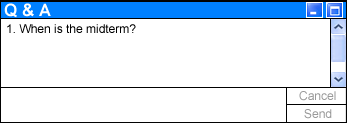
Figure 2.6.1 I3: Student's 'Q&A' window after question sent.
2.6.2 Handling Student Questions from a Instructor's Machine
Eclass provides the instructor with the optimal environment for answering questions in a format similar to that of a 'chat room.' The instructor’s interface is initialized with a 'Q&A' window in the bottom right-hand corner of their screen. The window contains a queue with questions asked by the students that the instructor has not yet answered.
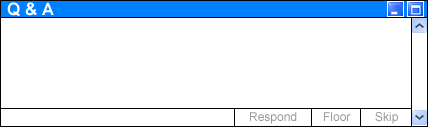
Figure 2.6.2 I1: Initial instructor 'Q&A' window.
The queue contains numbered questions, according to the order in which they were asked, followed by the user name of the student whom asked the question. At startup of Eclass, this queue is clear. Located at the bottom of the window are three buttons: 'Respond', 'Floor', and 'Skip'. These buttons are not activated until a question is populated in the queue.
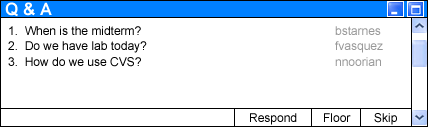
Figure 2.6.2 I2: 'Q&A' window with questions in the question queue.
2.6.2.1 Addressing Questions to the Class
When the instructor feels that a question posed by a student would be something worthwhile to address in front of the class, the instructor has the option of granting the student writing privileges on the public whiteboard (see section 2.6.4 'Individual Control' for more details on 'Individual Control'). In order to give the student asking the question the rights to the public whiteboard from the 'Q&A' window, the instructor must click the desired question, which highlights the question, followed by the 'Floor' button. Clicking the 'Floor' button activates the student's 'Individual Control' rights. This allows the student dual-control, with the professor, over the public whiteboard. (This feature can be done with multiple students as well.) This allows the student to illustrate their question for all the class, and allows the instructor and student to share their interaction regarding the question with the rest of the class.
2.6.2.2 Answering the Question Without Addressing the Class
The instructor also has the ability to simply answer the question without bringing the subject up during class. All questions and answers are recorded in the 'Question Log'. The 'Question Log' is an HTML document that records all the questions and their corresponding answers. This document is either viewed on the instructor's web site, or accessed from a shared hard drive to which all students and instructors have access. The decision is up to the instructor how the students will access this information.
In this case, the instructor clicks on the question to be addressed from the question queue, which highlights the question, and then clicks on the 'Respond' button. Clicking the 'Respond' button opens another window titled 'Response' where the instructor can key in their answer to the question (see Figure 2.6.2.2 I1). This window contains the question that the instructor is addressing followed by a text field 'Answer:' where the instructor can type the answer to the student's question. Located at the bottom of the window, the instructor has two buttons: a button for saving the answer to the 'Question Log', 'Save', and a button to reset the text written, 'Cancel'. After answering the question the instructor clicks the 'Save' button, which records the answer and corresponding question in the 'Question Log'. (Each question is numbered in an incremented fashion within the 'Question Log'.) This also removes the question from both the student 'Q&A' question list, and the instructor question queue. Clicking the 'Reset' button clears the 'Answer:' text field of any characters written. If the instructor decides that they did not really wish to answer the question, clicking the 'X' in the upper right-hand corner closes the window and leaves the question in the queue as though it were never touched.
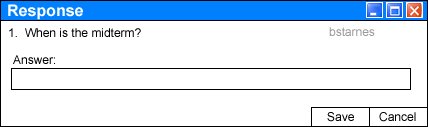
Figure 2.6.2.2 I1: Responding to question without addressing the class.
During a fast-paced lecture an instructor will not be able to answer the questions as they are put on the queue, therefore, the instructor is able to answer the questions at a later time upon closing the program. If any questions remain on the queue when Eclass is shut down, all questions left are placed on the 'Question Log', where the instructor can access the HTML document from the shared drive and answer the questions within Eclass at a later time. Another practical use for this option would fall on review sessions, where the lecture is dedicated to addressing student questions.
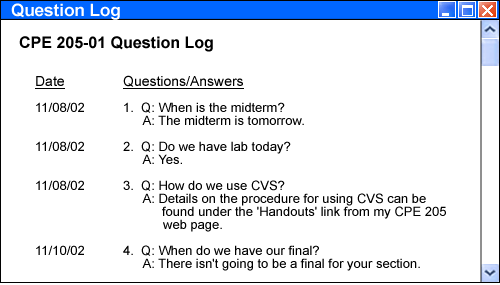
Figure 2.6.2.2 I2: 'Question Log' as viewed through browser.
For questions that the instructor does not wish to address at all, there is an option to ignore the question. For such questions, the instructor clicks once on the question within the question queue, and then clicks on the 'Skip' button. This removes the question from the queue, as well as from the students' question list on their 'Q&A' window.
2.6.3 Student Workstation Control
Instructors can control the access rights of all the students' workstations in their class. There are three main levels of access: 'No Control', 'Limited Control', and 'Full Control'. (There is a fourth level, 'Individual Control', that is gone into more detail in section 2.6.4 'Individual Control'. These three levels all pertain to the level of control a student has over their workstation, while the 'Individual Control' affects the student's control of the public layer (the public 'whiteboard'). The levels of control the student has is dictated through the student's user profile for the workstation. This allows the levels of control to have affect, even when the application is not running. The user profile for students set up by the administrator of the computer within the operating system accommodates this functionality.
When a student's rights level is set to 'No Control' (NC), this basically freezes the student's computer. The student loses all functionality.
2.6.3.2 'Limited Control' Details
Students in this level of access are able to fully use the Eclass application and any third-party application that would be necessary for the functionality of Eclass, but nothing else. 'Limited Control' (LC) is the default access level when a student is updated to the class roster (see section 2.7.1 Class Roster in Presentation Mode for more details).
2.6.3.3 'Full Control' Details
There are no limitations within 'Full Control' (FC) imposed by the instructor. The student is allowed to have access to anything that the administrator of the lab allows. (See Figure 2.6.3.3 I1.)
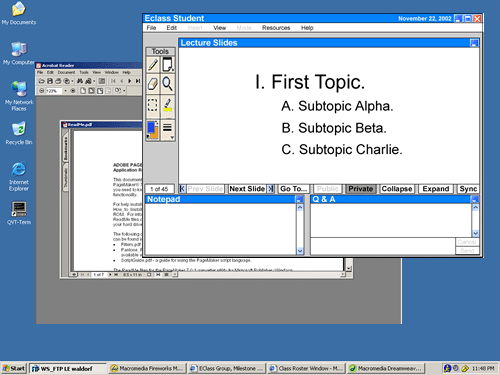
Figure 2.6.3.3 I1: Screen shot of student interface with control level set to FC with outside application open.
2.6.3.4 Changing Workstation Control Levels
Each workstation can be set to either 'No Control', 'Limited Control', or 'Full Control'. This setting can be changed in one of two places: the menu bar, or the 'Class Roster' (for further details on the 'Class Roster' see section 2.7 Class Roster Window).
Within the 'Edit' menu of the menu bar, the 'Access Rights' command opens a window that lists all the students separated by the different sections the instructor teaches. This window is titled 'Class Roster' as it is merely a larger version of the 'Class Roster window that is found at the bottom of the instructor's presentation mode, but with all the students in all the sections, separated by each section. (For information regarding control level alterations, please see section 2.7.1 Class Roster in Presentation Mode.) This window also gives the instructor the 'Grades' button to access the Grader tool as well as the 'Groups' button for group setup. (For more information on group setup, please reference section 2.7.2 Roster Setup in Prep Mode.)
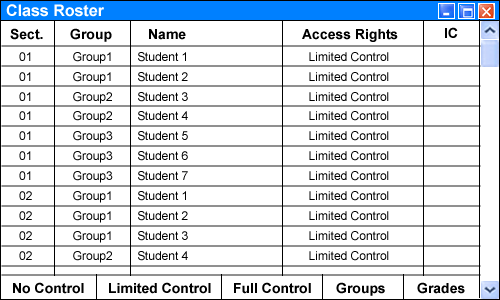
Figure 2.6.3.4 I1: 'Access Rights' window.
Within the 'Class Roster' in either Presentation Mode, or Prep Mode, the instructor clicks on the desired student, followed by the button of the desired control level ('NC', 'LC', or 'FC'). (By holding the 'Ctrl' key when clicking on a student, multiple students can be chosen at one time.) The buttons for the control levels are found at the bottom of the roster (see Figure 2.6.3.4 I2).
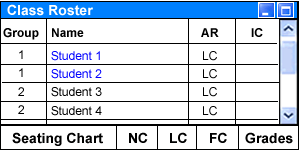
Figure 2.6.3.4 I2: Example of a 'Class Roster'.
Instructors have the ability to change the students' access privileges so that they can write on the 'Whiteboard' from their own workstation. This ability is called 'Individual Control' (IC). 'Individual Control' is disabled when initialized, but when enabled allows for a student to visually show the instructor their question, or point. This control is not restricted to only one student at a time, and therefore, the instructor can allow multiple students 'Individual Control', leading to increased ease in communication between student and instructor.
2.6.4.1 Changing a Student's 'Individual Control' Level
The instructor changes the student's 'Individual Control' level in one of three ways: clicking the 'Floor' button after a student presents a question to the instructor in the 'Q&A' window, changing the setting from the 'Class Roster' window (see section 2.7 Class Roster Window), or changing it from the menu bar.
Using the 'Floor' button requires a student to ask a question from their computer using the 'Q&A' window. This question enables the 'Floor' button on the instructor's 'Q&A' window. Clicking on the 'Floor' button activates the student's 'Individual Control', allowing access to the public 'whiteboard'..
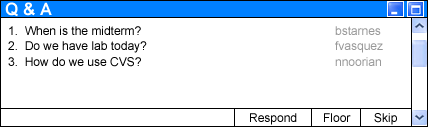
Figure 2.6.4.1 I1: The 'Floor' button is located at the bottom of the instructor 'Q&A' window.
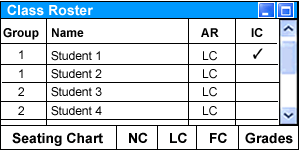
Figure 2.6.4.1 I2: The 'Class Roster' window after clicking the 'Floor' button.
To change the setting from the 'Class Roster', the instructor simply clicks the space next to the desired student's name under the 'IC' column. The final method would be to go into the 'Edit' menu of the menu bar and click the 'Access Rights' command. This brings up a window that lists all students separated by their sections, along with their current access privileges. Here the instructor can check the box next to the student's name under the 'IC' column.