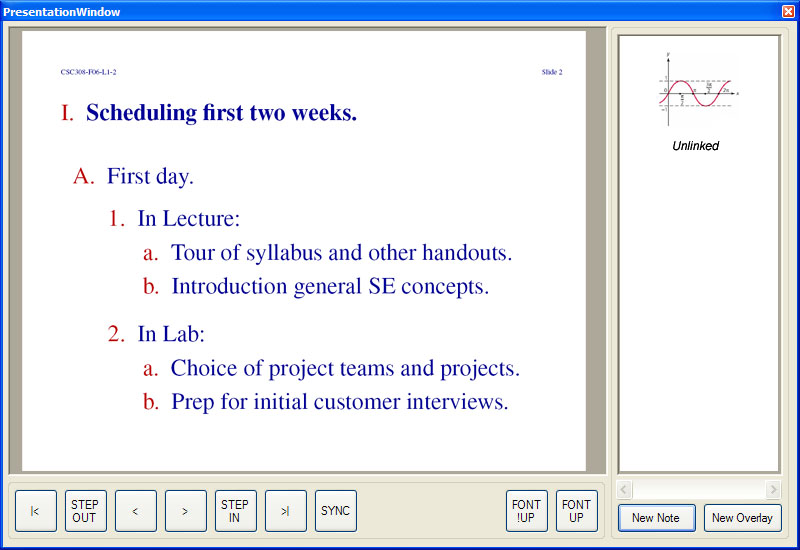
Figure 2.4.1.6a: A saved Snapshot in the desk drawer.
Snapshots that have been created and modified can be later be reviewed and edited. The list of created Snapshots can be accessed through the Desk Drawer window (located on the right side of the Presentation Window). Snapshots that have been linked (See Section 2.4.1.5) can also be accessed through the lecture. Figure 2.4.1.6a shows the Desk Drawer with one unlinked Snapshot.
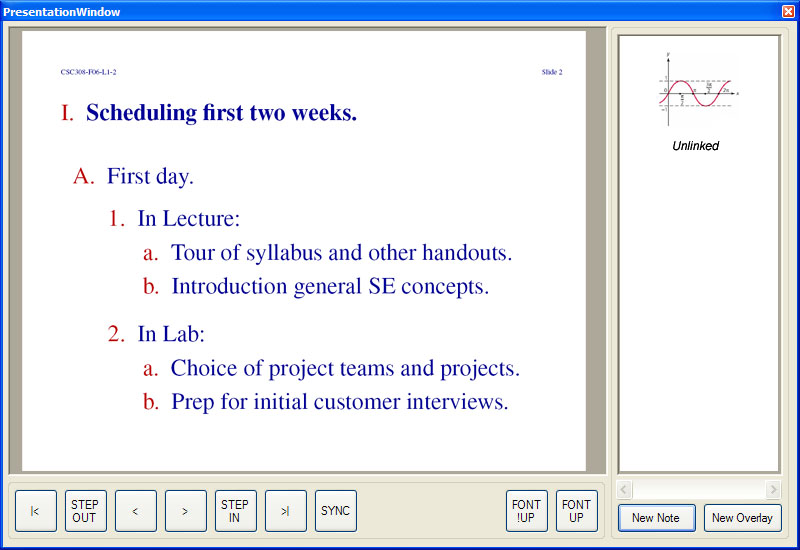
Figure 2.4.1.6a: A saved Snapshot in the desk drawer.
The above Snapshot has not been linked to a particular topic, and so its status is shown as Unlinked. Snapshots that are linked to a topic have a textual preview of the linked topic as their status. Figure 2.4.1.6b shows the same Snapshot, now with the Snapshot linked to the slide point named "Scheduling first two weeks". The status of the Snapshot has now been changed, and a Snapshot icon has been placed next to the linked point.
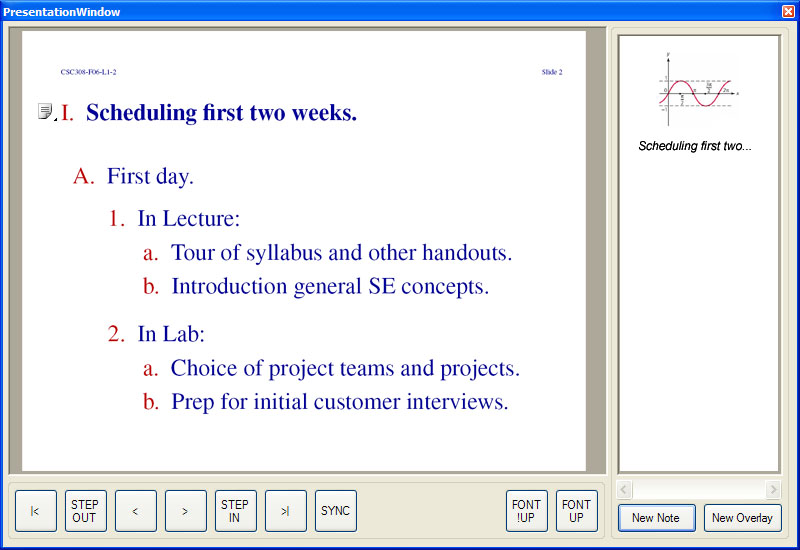
Figure 2.4.1.6b: A saved Snapshot in the desk drawer, linked.
Saved Snapshots may be opened for viewing and editing by double-clicking on the preview icon in the Desk Drawer. If the Snapshot is linked to a topic, the user may also double-click on the Snapshot preview icon in the presentation window. Once the user opens the Snapshot, the user may edit it as described in Section 2.4.1.2.