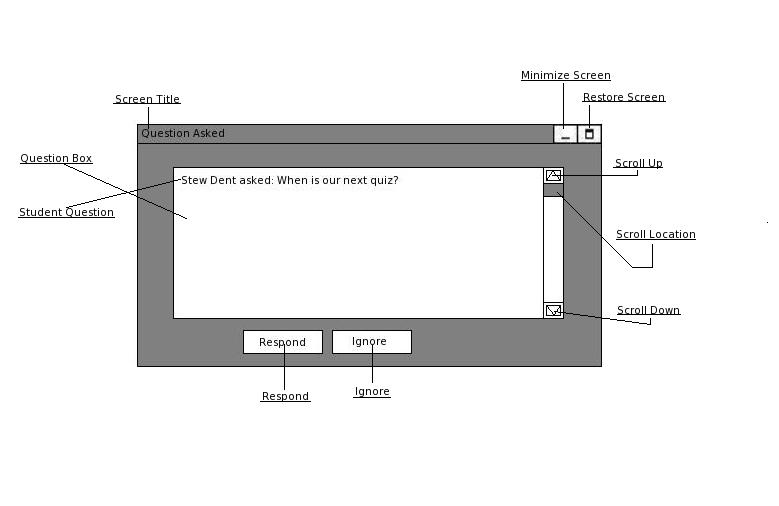
2.7.1.1 Question Asked Menu Overview
When the instructor selects a student from the question queue the following menu appears, as detailed in 2.7.1 Choosing a Student Question to Answer.
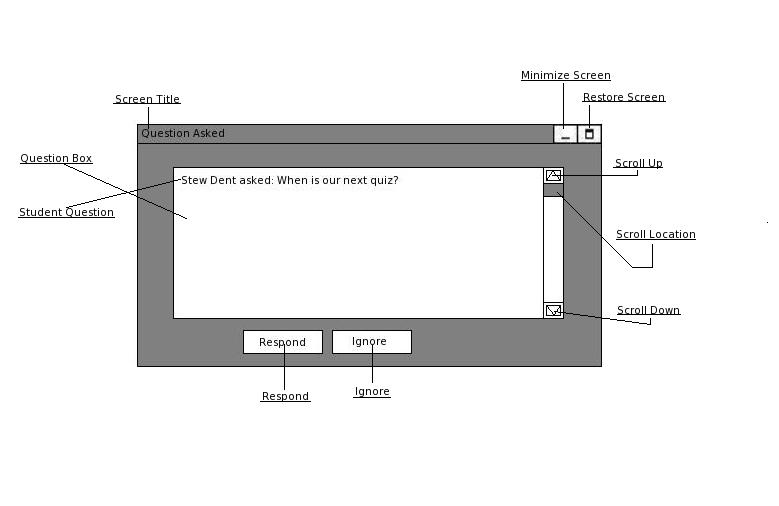
Figure 2.7.1.1.1: Question Asked Menu
Looking at the Question Asked menu from the top down there are a small number of important features that the instructor can access.
On the top right there are minimize and restore screen buttons, that minimize this screen and restore this screen's size, respectively.
The next item down is the question box, which is a scroll-able sub-window that contains the student's question, as well as the name of the student who asked the question. On the right side of the question box there are scroll up and down buttons that allow the question box to be navigated, in the case of large questions. Additionally there is a scroll location bar which shows the current location of the scroll-option, as well as allowing click-and-drag changes to the current location of the scroll bar.
Finally, at the bottom of the Question Asked menu are two buttons Respond and Ignore. The Respond button allows the instructor to choose to respond to a question, whereas the Ignore button allows the instructor to choose to ignore a question.
Prev: [none]| Next: 2.7.1.2 Choosing to Respond to or Ignore a Question | Up: 2.7.1 Choosing a Student Question to Answer| Top: index