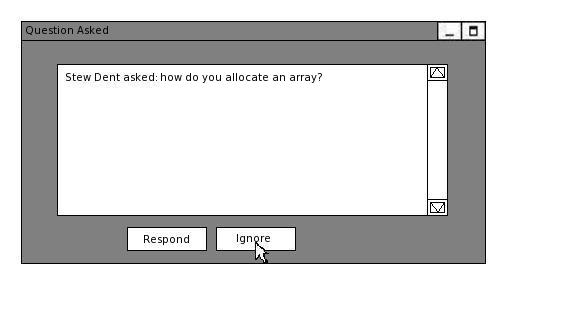
2.7.1.2 Choosing to Respond to or Ignore a Question
This scenario walks an instructor through choosing to respond to or ignore a question using the Question Asked menu.
The instructor has just selected Stew Dent from the Attendance window (choosing to answer a question is detailed in 2.7.1 Choosing a Student Question to Answer), and after reading through his question he decides he would not like to answer this question as he just informed the class as a whole. To do this he clicks on the ignore button.
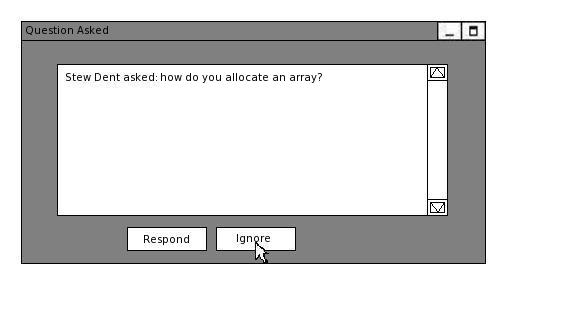
Figure 2.7.1.2.1: Ignoring a Question
After clicking the ignore button, the Question Asked menu closes and Stew Dent is removed from the Attendance Window's question queue and replaced into either the guest or present list as appropriate to his login status.
Later on, Stew Dent has another question and the instructor clicks on his name icon in the Attendance Window and a new Question Asked menu pops up (see figure 2.7.1.2.1). The instructor decides to answer this question so he clicks the respond button.
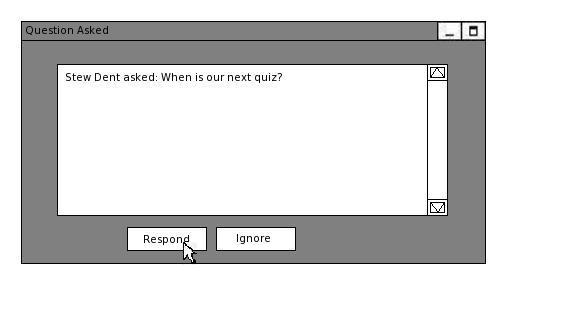
Figure 2.7.1.2.2: Responding to a Question
After clicking the respond button the Question Asked menu closes. The E-Class removes Stew Dent from the Attendance Window's question queue and replaces him in the present or guest list as appropriate. However, as the instructor chose to answer the question, Stew's question is forwarded into all users' chat logs so they can see that a question was asked and is being responded to.
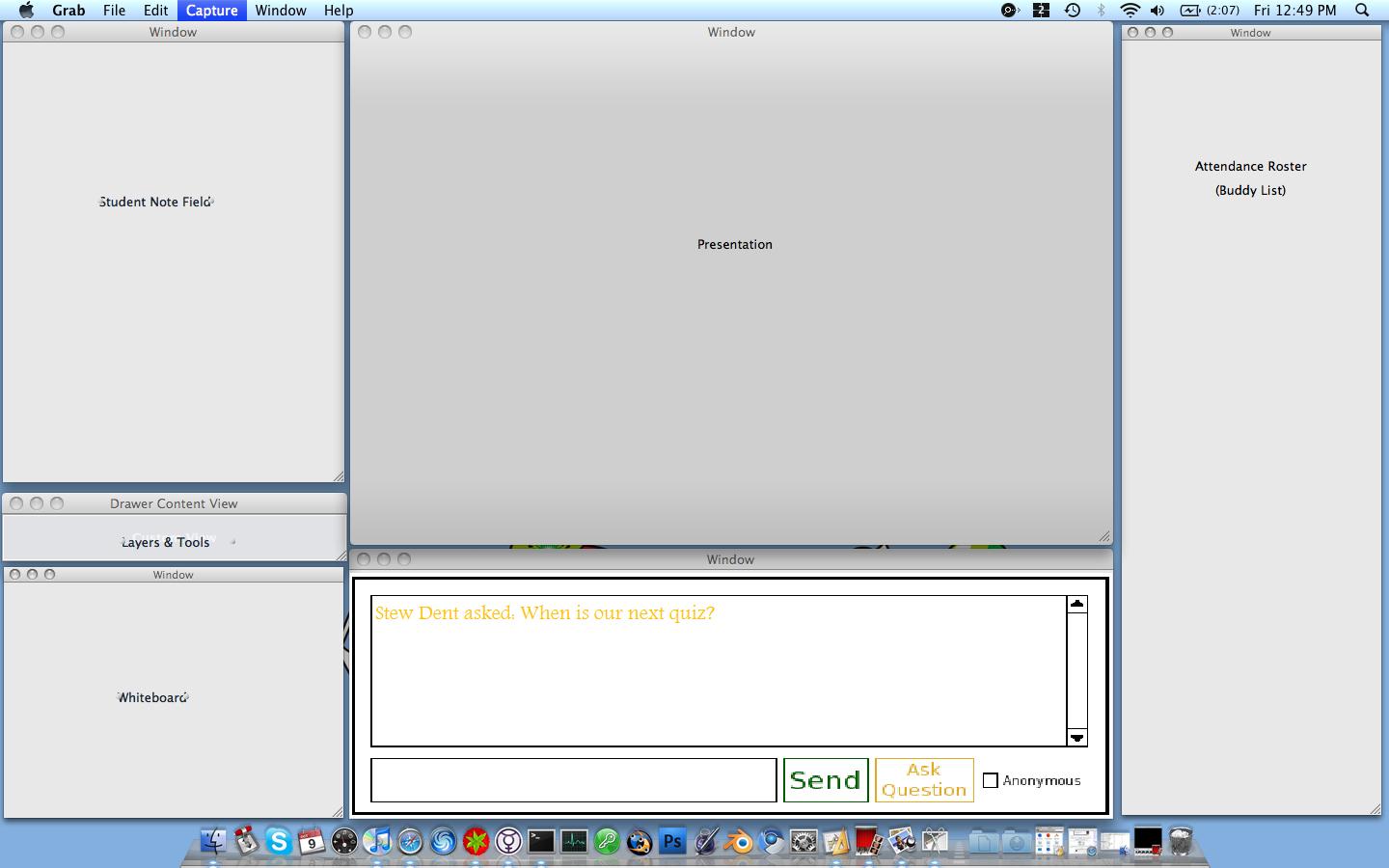
Figure 2.7.1.2.3: Chat Log Updated
Prev: 2.7.1.1 Question Asked Menu Overview | Next: [none] | Up: 2.7.1 Choosing a Student Question to Answer | Top: index