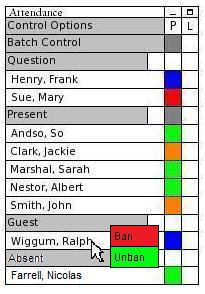
2.7.4 Banning and Unbanning
An as yet unmentioned feature of the attendance window is the right click menu. This menu has gone unmentioned as its only function is to facilitate the banning and unbanning of students.
This scenario walks the instructor through the banning and unbanning of students through the Attendance Window. During class Ralph Wiggum has become unruly with the voice chat feature of the E-Class, and refuses to be quiet so that the class can continue effectively. As such, the instructor decides to ban him for the remainder of the class session. To do this the instructor finds Ralph's name plate in the Attendance Window and right clicks on it, at which point the Attendance Window brings up the menu seen in figure 2.7.4.1.
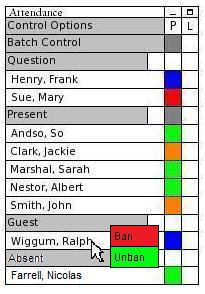
Figure 2.7.4.1: Opening the Ban Menu
The instructor would like to ban Ralph so he clicks on the red Ban button, as seen in figure 2.7.4.2.
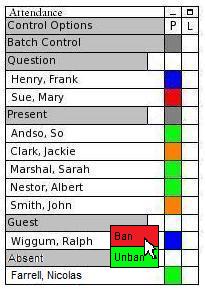
Figure 2.7.4.2: Banning
Then, the Attendance Window, sets Ralph to banned, moves him to the absent list, and the E-Class connection to Ralph closes, thereby preventing further disruptions.
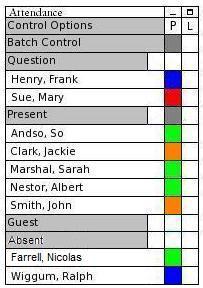
Figure 2.7.4.3: Banned
The process to remove a ban is identical to the process of banning, except instead of choosing the red Ban button, the instructor chooses the green Unban button.
Additionally, all bans last only until the end of the class session. As such, bans do not need to be explicitly revoked before the next session.
Prev: 2.7.3: Layers| Next: [None] | Up: 2.7 The Attendance Window| Top: index