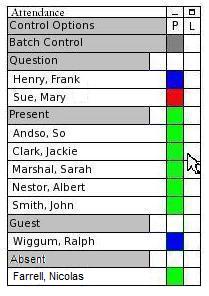
2.7.3 Layers
This scenario walks the instructor through the use of the layers control of the Attendance Window. The layer control consists of an individual entry in the layer column respective to each student's row in the window. The layer control has two positions on (blackened) and off (white), and can be set for each student. Additionally, as many of the students' layers as desired can be activated, but only one layer per student may be active.
In this scenario the instructor would like to activate Jackie Clark's layer, as she has just asked for a clarification on a point of the lecture, which she has highlighted within her public layer.
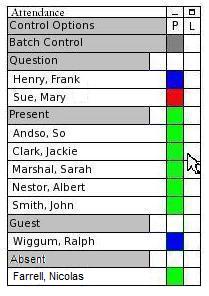
Figure 2.7.3.1: Pre Layer Activation
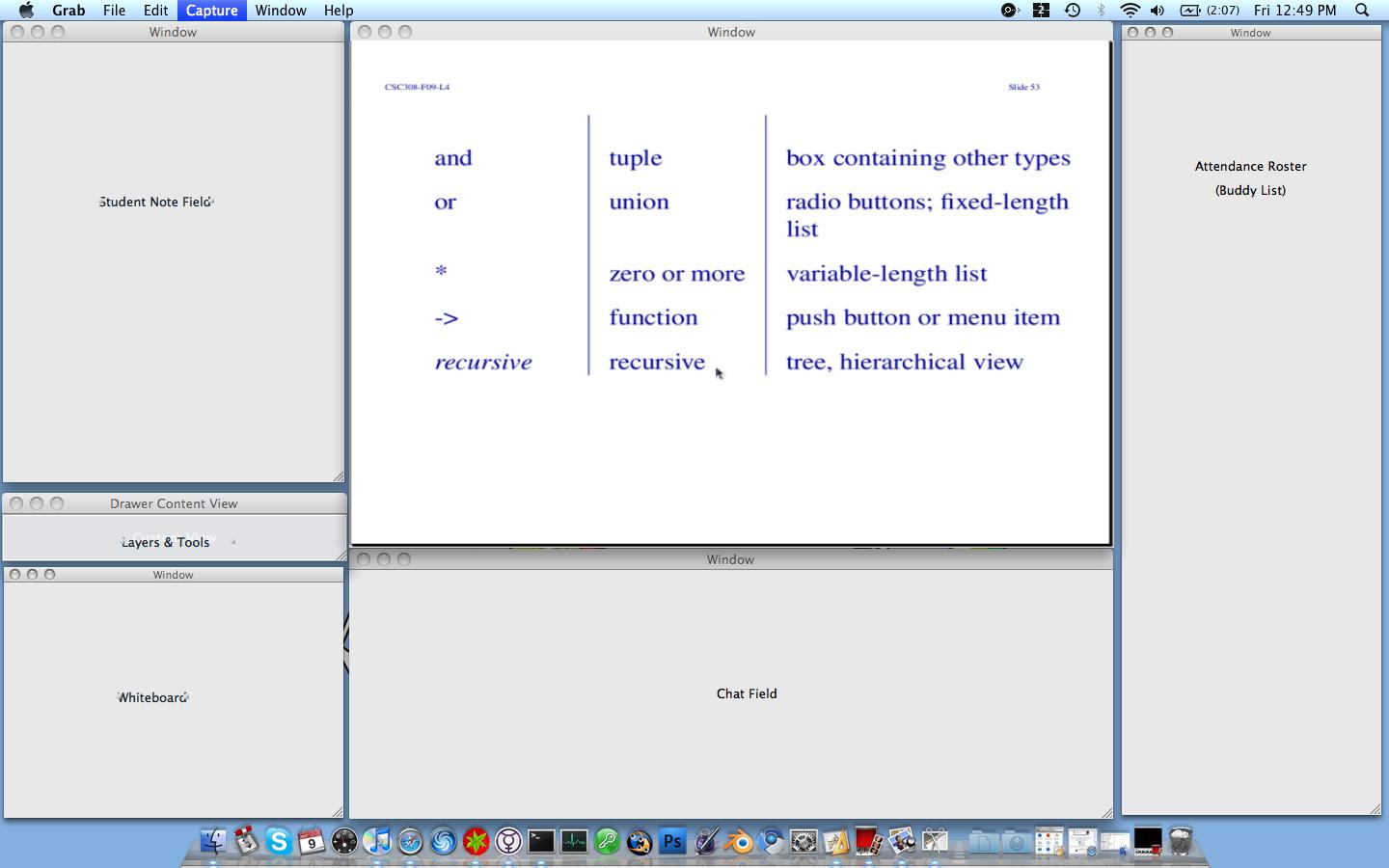
Figure 2.7.3.2: Pre Layer Activation UI.
The instructor finds Jackie's row in the Attendance Window and clicks on Jackie's layer column.
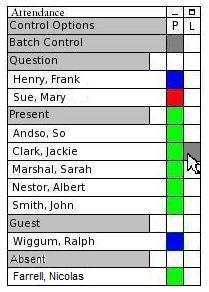
Figure 2.7.3.3: Post Layer Activation
The E-Class then updates everyone's UI to reflect Jackie's layer being displayed on top of the lecture page.
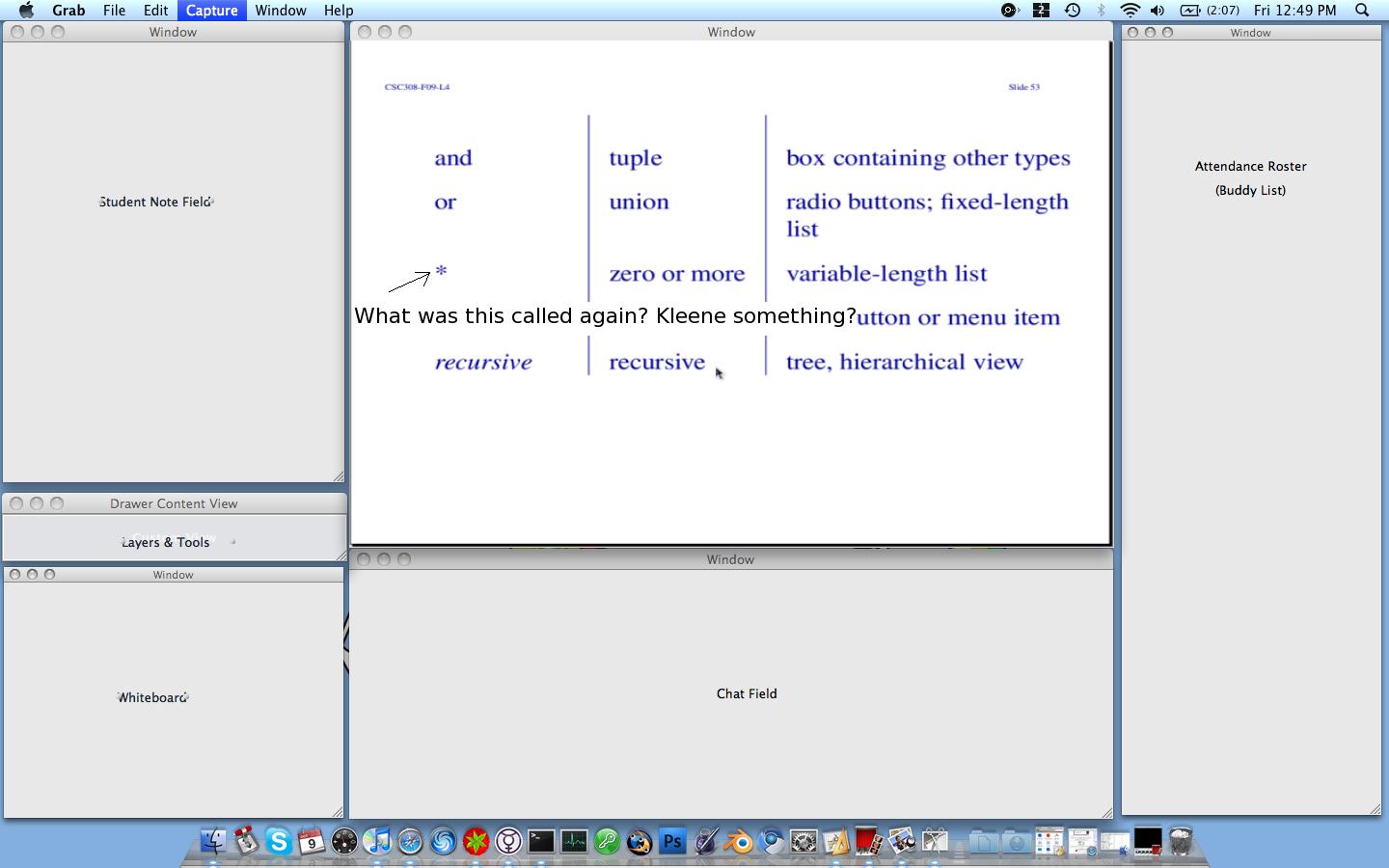
Figure 2.7.3.4: Updated Presentation UI.
At this point the E-Class makes the desired layer visible on all student's presentation views as well as the instructor's. In order to turn that layer off the instructor simply clicks the exact same row, and column location and the layer disappears.
Prev: 2.7.2: Permissions| Next: 2.7.4: Banning and Unbanning Up: 2.7 The Attendance Window| Top: index