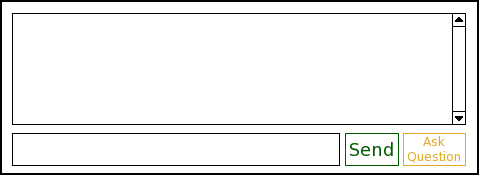
Fig. 2.5.1: A blank chat window.
When a student wants to ask a question, he types in his question in the bottom box and clicks "Ask Question." The instructor will be notified that he as a question and if it is addressed by the instructor, it will show up in the chat log of all the other students. The user does not need voice or any special permission to ask a question. When he asks a question, the user has the option to remain anonymous to his peers. He also has the choice to request that the instructor show his public layer on the screen.
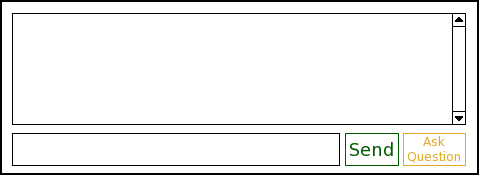
Fig. 2.5.1: A blank chat window.

Fig. 2.5.2: The chat window before the student submits his question.
After the user clicks "Ask Question," a dialog pops up with options. Here, the user may choose to remain anonymous for his question and may also petition the instructor to show his public layer on the screen.
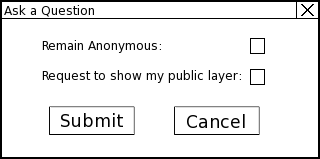
Fig. 2.5.5: The dialog for question options.
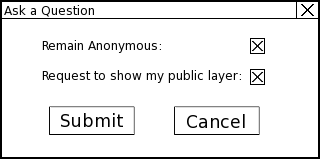
Fig. 2.5.6: The dialog for question options with both options chosen.
Once the user clicks submit, his question is sent to the instructor and it will immediately show up in his chat log and also in the instructor's chat log in blue. When the instructor approves the question, it will show up in blue in the rest of the class' chat log as well.
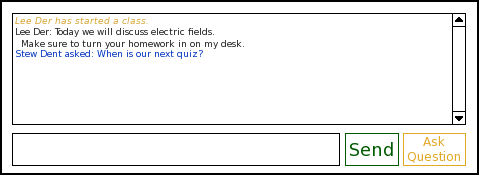
Fig. 2.5.3: The chat window after the student asks his question.