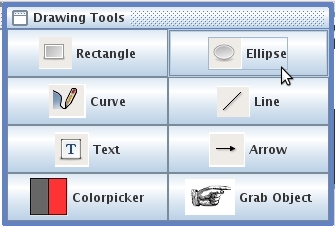
Figure 5: Selecting the Ellipse Tool with the pointer
The Toolbox has eight icons that depict selectable drawing and image manipulation tools. To select a tool, move the mouse/arrow over the icon. The icon will highlight with a box. Click the highlighted icon to select that tool. In the following example, the user moves the mouse pointer over the ELLIPSE TOOL and selects that item. Notice how the icon becomes highlighted upon mouse-over:
|
|
|
Figure 5: Selecting the Ellipse Tool with the pointer |
Now the user moves the Ellipse Tool cursor over the slide to the position where new object is to be created:
|
|
Once the appropriate location is determined, (in this case we are circling the instructor's text,) the user clicks the mouse button to anchor the shape. The user holds the mouse button down and drags the shape to the required size. Release mouse button to finish.
|
|
This example shows the user has made an ellipse on the current layer. It should be noted this is not drawing on the slide itself, it is drawing on the current layer, over the slide.
Prev: Rectangle Tool | Next: Curve Tool | Up: Drawing | Top: index