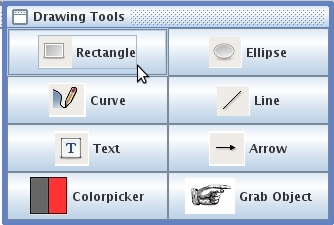
Figure 2: Selecting the Rectangle Tool with the pointer
The Toolbox has eight icons that depict selectable drawing and image manipulation tools. To select a tool, move the mouse/arrow over the icon. The icon will highlight with a box. Click the highlighted icon to select that tool. In the following example, the user moves the mouse pointer over the RECTANGLE TOOL and selects that item. Notice how the icon becomes highlighted upon mouse-over:
|
|
|
Figure 2: Selecting the Rectangle Tool with the pointer |
The user moves the Rectangle Tool cursor over the slide to the position where new shape is to be drawn:
|
|
Once the appropriate location is determined, (in this case we are making a rectangle around the text, starting at the upper left,) the user clicks the mouse button to anchor the shape. The user drags the mouse to the end location after the proper shape is chosen.
|
|
This example shows the user has made a red rectangle around the text on the instructor's slide. It should be noted this is not drawing on the slide itself, it is drawing on the current layer, over the instructor's slide.
Prev: Open toolbox | Next: Ellipse Tool | Up: Drawing | Top: index