2.5.4 Working Together as a Class
This scenario demonstrates the different components working together with interaction from three separate users.
The beginning of the class starts with a blank chat log.
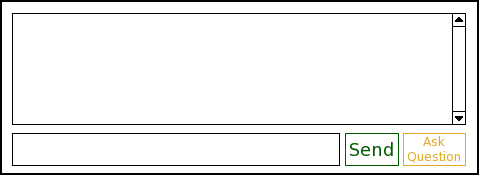 Figure 2.5.1
The instructor starts the class and begins his lecture. Figure 2.5.9 shows what is on his screen.
Figure 2.5.1
The instructor starts the class and begins his lecture. Figure 2.5.9 shows what is on his screen.
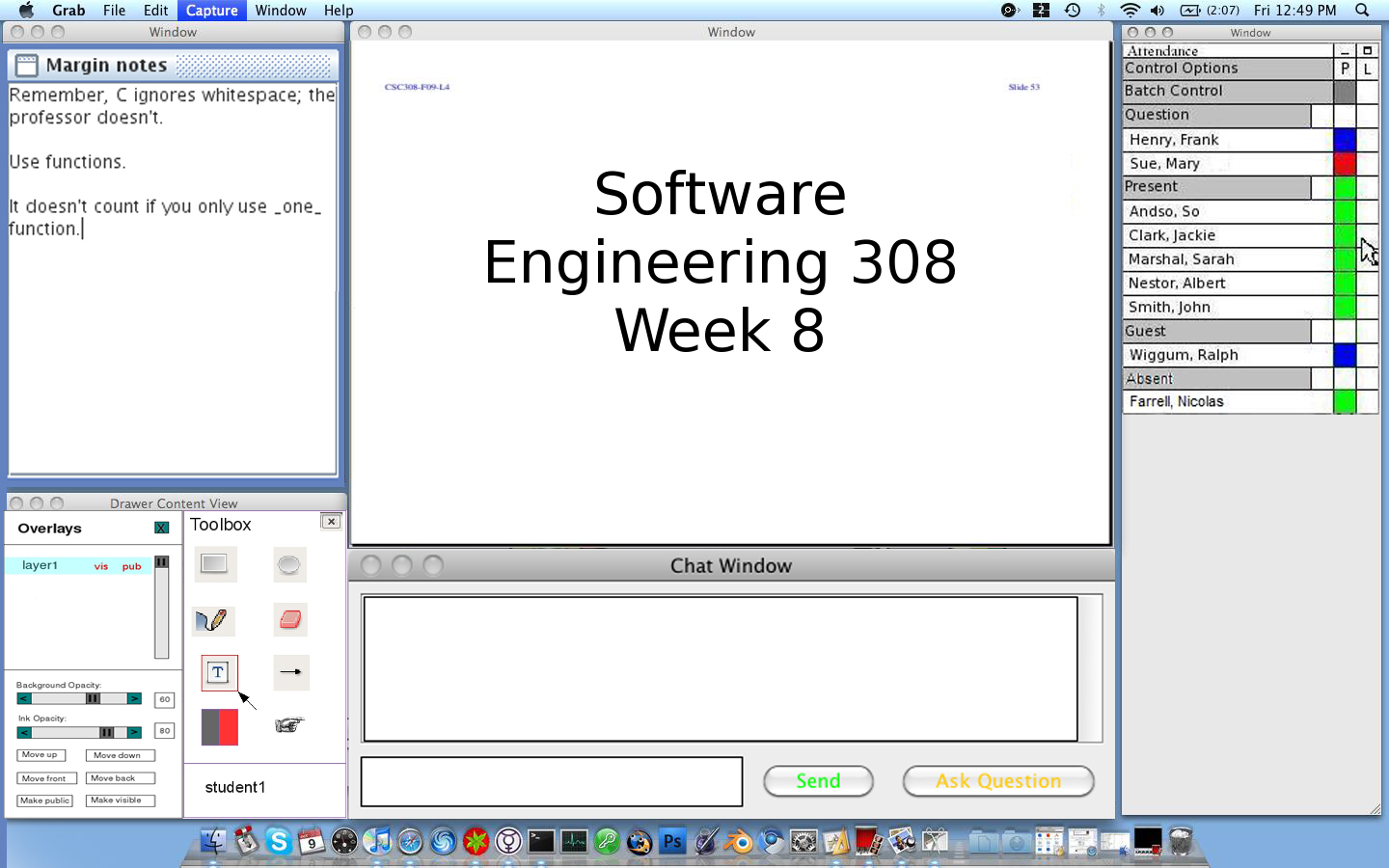 Figure 2.5.9
One of the students has a question for the instructor. He types his question into the chat text area.
Figure 2.5.9
One of the students has a question for the instructor. He types his question into the chat text area.
 Figure 2.5.2
The student presses "Ask Question" and the Ask Question Options window pops up before sending his question.
The student choses to remain anonymous and show his layer. His question is sent to the instructor.
Figure 2.5.2
The student presses "Ask Question" and the Ask Question Options window pops up before sending his question.
The student choses to remain anonymous and show his layer. His question is sent to the instructor.
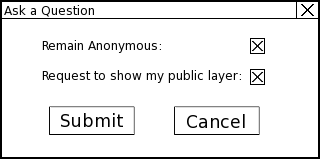 Figure 2.5.6
The student's question shows up in the instructor's chat log in blue.
Figure 2.5.6
The student's question shows up in the instructor's chat log in blue.
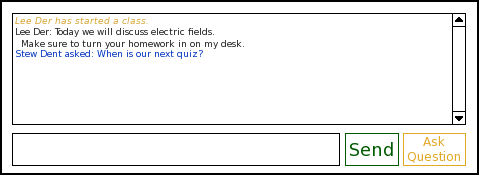 Figure 2.5.3
The blue text helps the instructor notice that the student has a question. The student's
name moves to the Question section of the Attendance Window. The instructor clicks on the
student's name to address his question.
Figure 2.5.3
The blue text helps the instructor notice that the student has a question. The student's
name moves to the Question section of the Attendance Window. The instructor clicks on the
student's name to address his question.
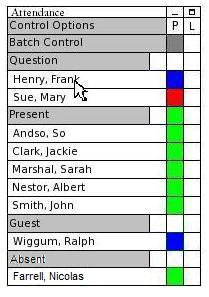 Figure 2.7.1.1
After the instructor clicks the student's name, a dialog pops up showing the student's question
in a text box. The instructor can choose to respond to the question. In this case, the instructor
clicks "Respond."
Figure 2.7.1.1
After the instructor clicks the student's name, a dialog pops up showing the student's question
in a text box. The instructor can choose to respond to the question. In this case, the instructor
clicks "Respond."
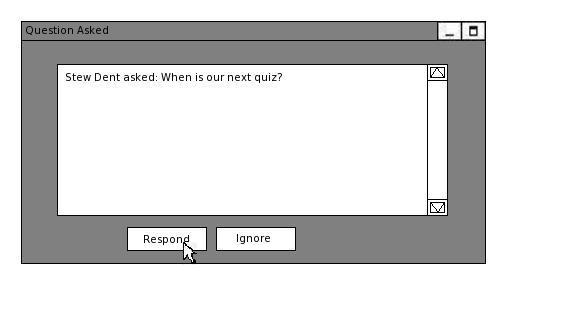 Figure 2.7.1.2.2
After he clicks respond, the question is sent to all of the student's chat logs and appears in blue there too.
The instructor addresses the student's question verbally to the class. The instructor presents the student's
public slide as an overlay on the screen by clicking the "L" box adjacent to his name to gray color in the
attendance window.
Figure 2.7.1.2.2
After he clicks respond, the question is sent to all of the student's chat logs and appears in blue there too.
The instructor addresses the student's question verbally to the class. The instructor presents the student's
public slide as an overlay on the screen by clicking the "L" box adjacent to his name to gray color in the
attendance window.
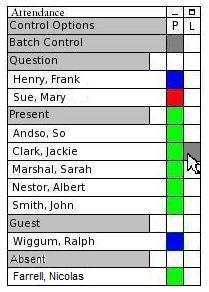 Figure 2.7.3.3
The student's question then appears as an overlaying layer over the instructor's presentation.
Figure 2.7.3.3
The student's question then appears as an overlaying layer over the instructor's presentation.
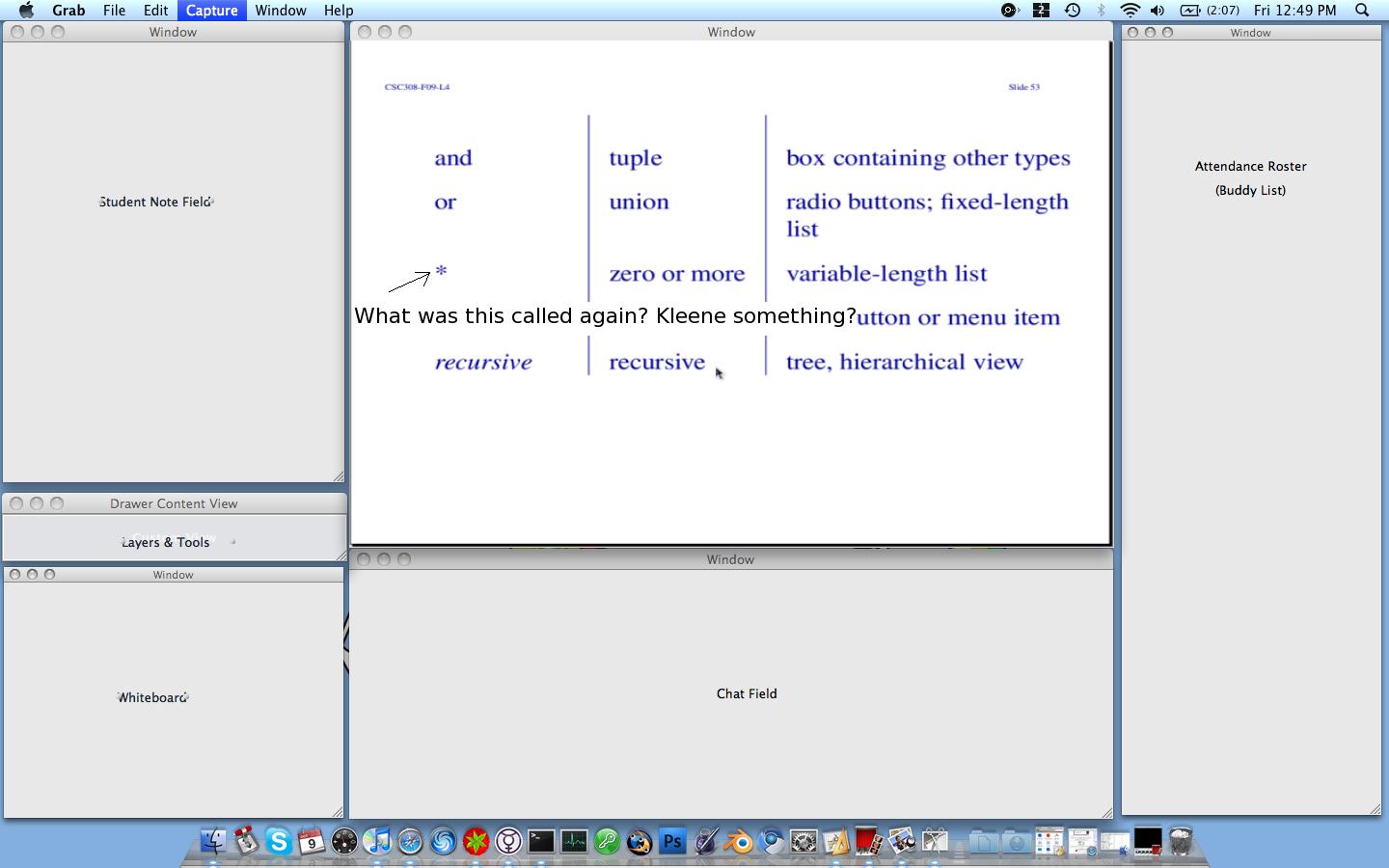 Figure 2.7.3.4
Another student says he has an answer for his peer so the instructor shows his slide on the screen also.
The second student's public layer is on top of the first student's layer overlaying the presentation.
Figure 2.7.3.4
Another student says he has an answer for his peer so the instructor shows his slide on the screen also.
The second student's public layer is on top of the first student's layer overlaying the presentation.
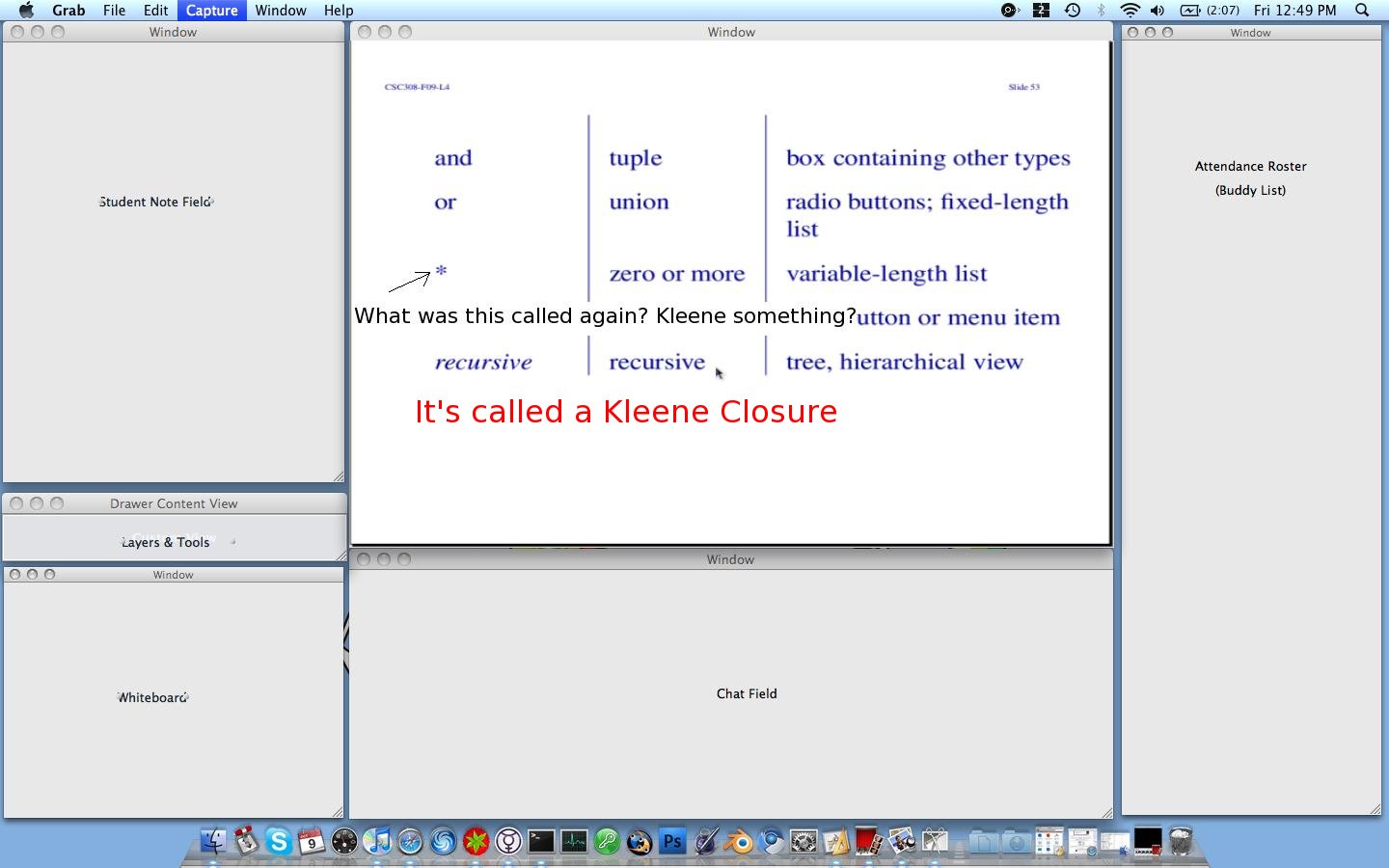 Figure 2.5.7
The instructor advancs to the next slide and both student's public layers for this slide are blank
because it is a new slide, but they are still publicly visible because the instructor left them on.
Figure 2.5.7
The instructor advancs to the next slide and both student's public layers for this slide are blank
because it is a new slide, but they are still publicly visible because the instructor left them on.
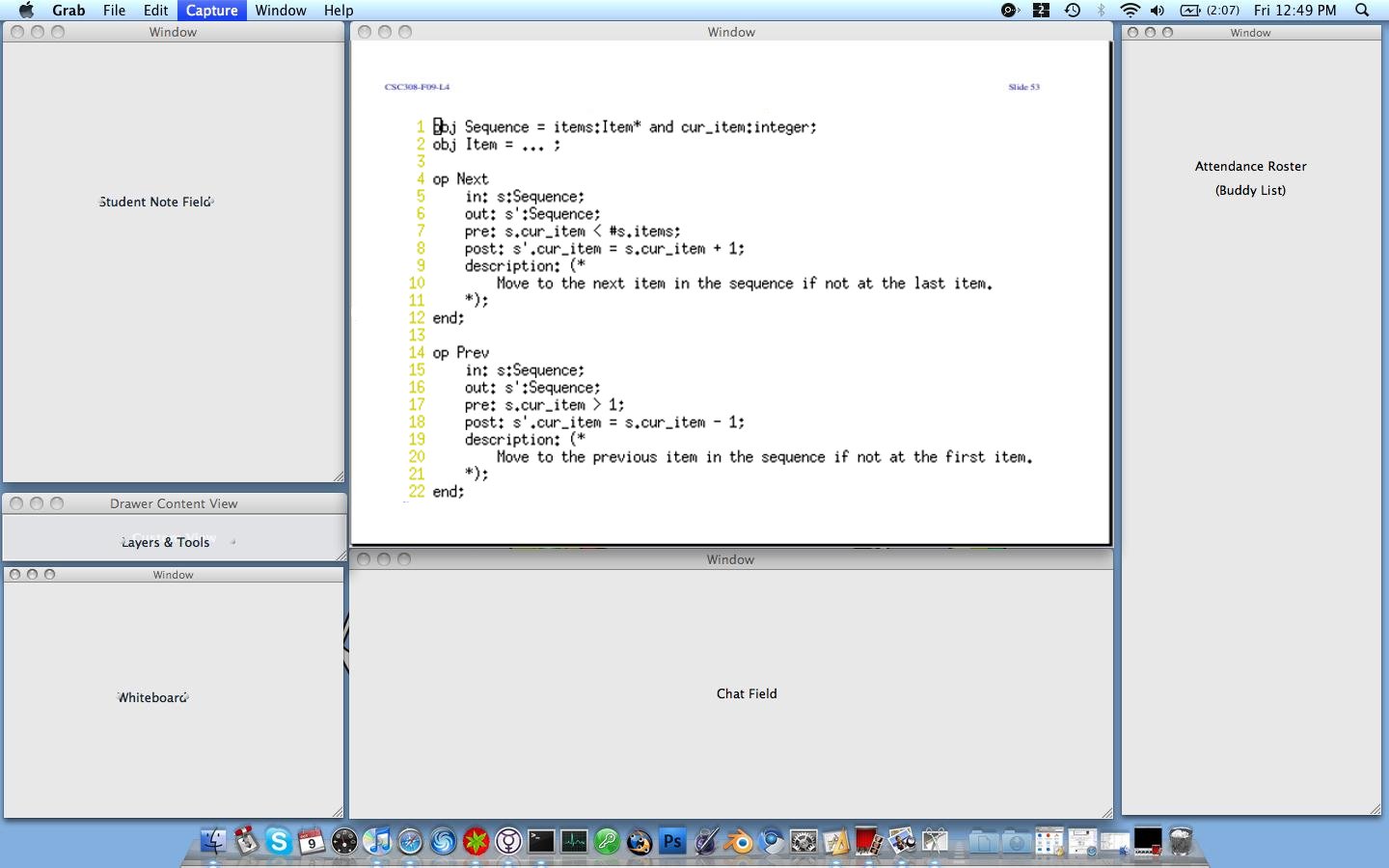 Figure 2.5.8
Figure 2.5.8
Prev: Instructor Question Management
| Next: Tool Details
| Up: Group Communication
| Top: index
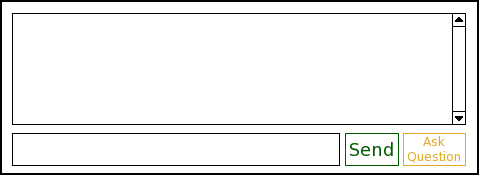 Figure 2.5.1
The instructor starts the class and begins his lecture. Figure 2.5.9 shows what is on his screen.
Figure 2.5.1
The instructor starts the class and begins his lecture. Figure 2.5.9 shows what is on his screen.
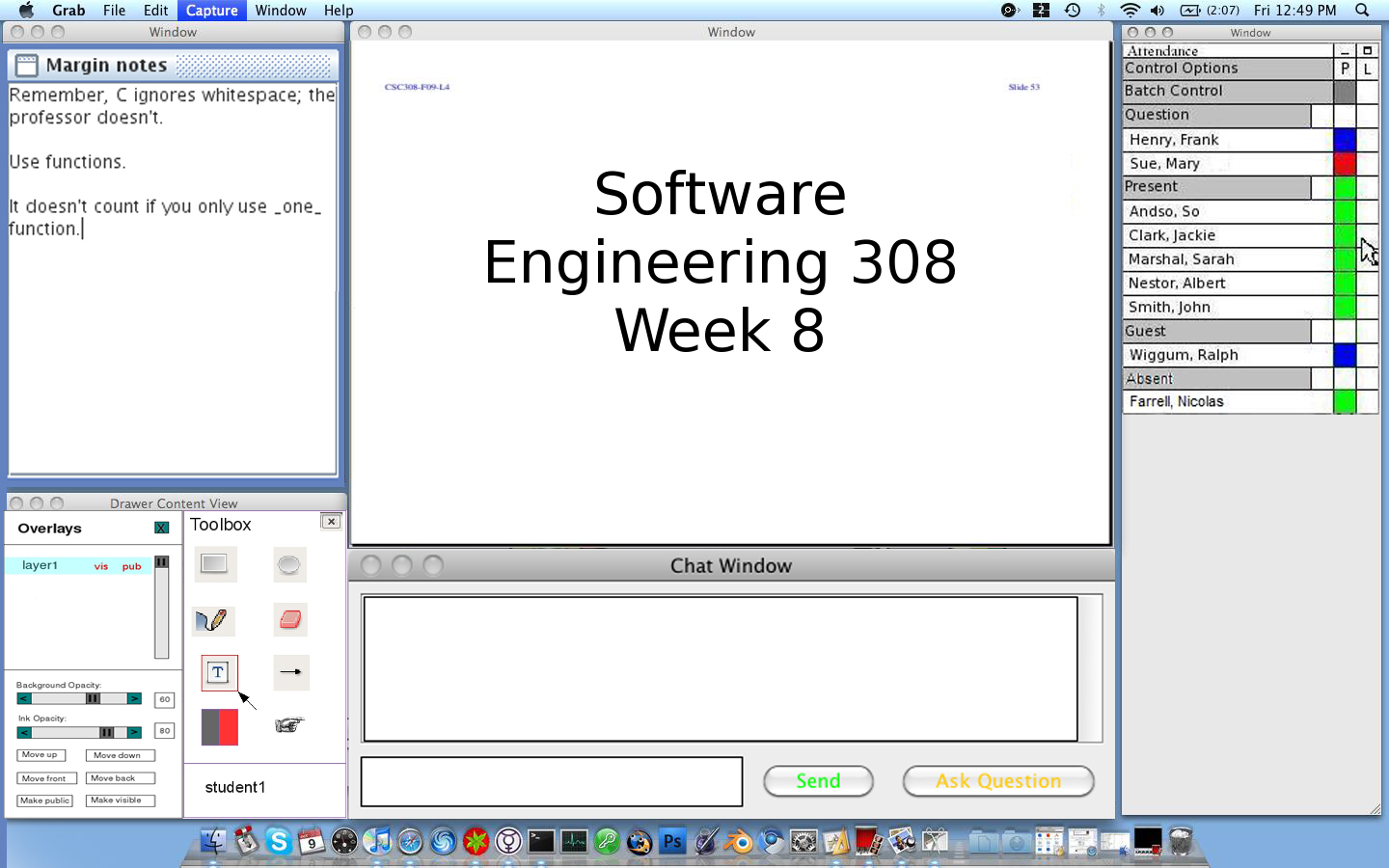 Figure 2.5.9
One of the students has a question for the instructor. He types his question into the chat text area.
Figure 2.5.9
One of the students has a question for the instructor. He types his question into the chat text area.
 Figure 2.5.2
The student presses "Ask Question" and the Ask Question Options window pops up before sending his question.
The student choses to remain anonymous and show his layer. His question is sent to the instructor.
Figure 2.5.2
The student presses "Ask Question" and the Ask Question Options window pops up before sending his question.
The student choses to remain anonymous and show his layer. His question is sent to the instructor.
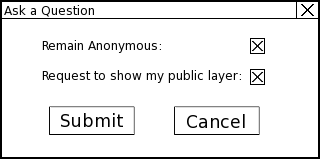 Figure 2.5.6
The student's question shows up in the instructor's chat log in blue.
Figure 2.5.6
The student's question shows up in the instructor's chat log in blue.
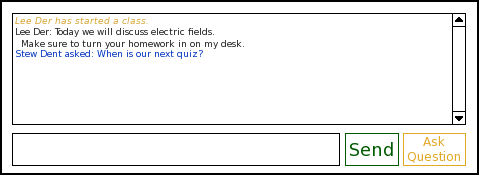 Figure 2.5.3
The blue text helps the instructor notice that the student has a question. The student's
name moves to the Question section of the Attendance Window. The instructor clicks on the
student's name to address his question.
Figure 2.5.3
The blue text helps the instructor notice that the student has a question. The student's
name moves to the Question section of the Attendance Window. The instructor clicks on the
student's name to address his question.
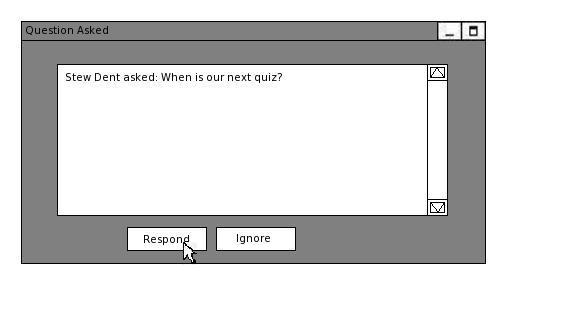 Figure 2.7.1.2.2
After he clicks respond, the question is sent to all of the student's chat logs and appears in blue there too.
The instructor addresses the student's question verbally to the class. The instructor presents the student's
public slide as an overlay on the screen by clicking the "L" box adjacent to his name to gray color in the
attendance window.
Figure 2.7.1.2.2
After he clicks respond, the question is sent to all of the student's chat logs and appears in blue there too.
The instructor addresses the student's question verbally to the class. The instructor presents the student's
public slide as an overlay on the screen by clicking the "L" box adjacent to his name to gray color in the
attendance window.
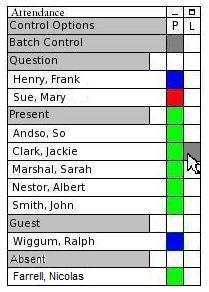 Figure 2.7.3.3
The student's question then appears as an overlaying layer over the instructor's presentation.
Figure 2.7.3.3
The student's question then appears as an overlaying layer over the instructor's presentation.
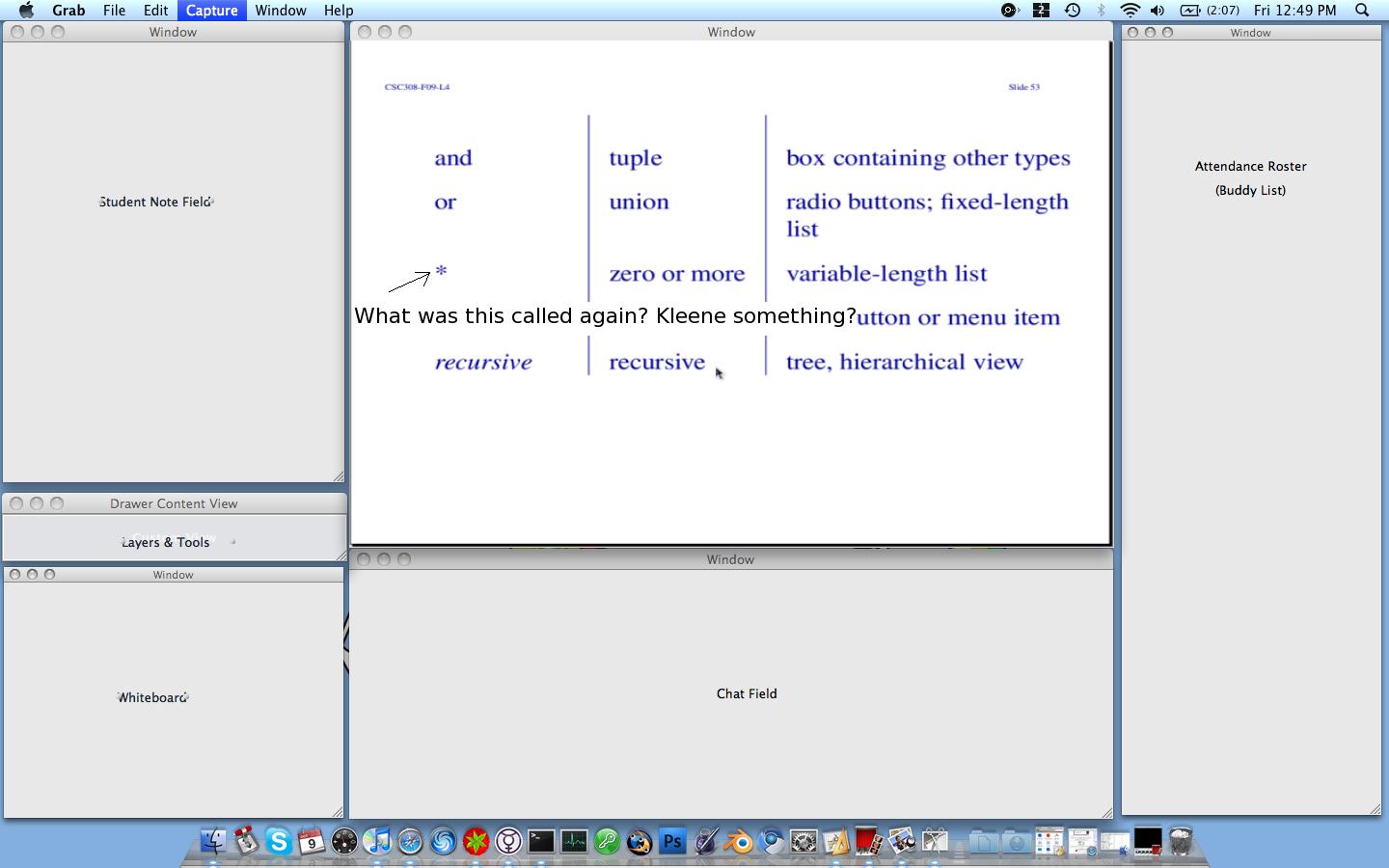 Figure 2.7.3.4
Another student says he has an answer for his peer so the instructor shows his slide on the screen also.
The second student's public layer is on top of the first student's layer overlaying the presentation.
Figure 2.7.3.4
Another student says he has an answer for his peer so the instructor shows his slide on the screen also.
The second student's public layer is on top of the first student's layer overlaying the presentation.
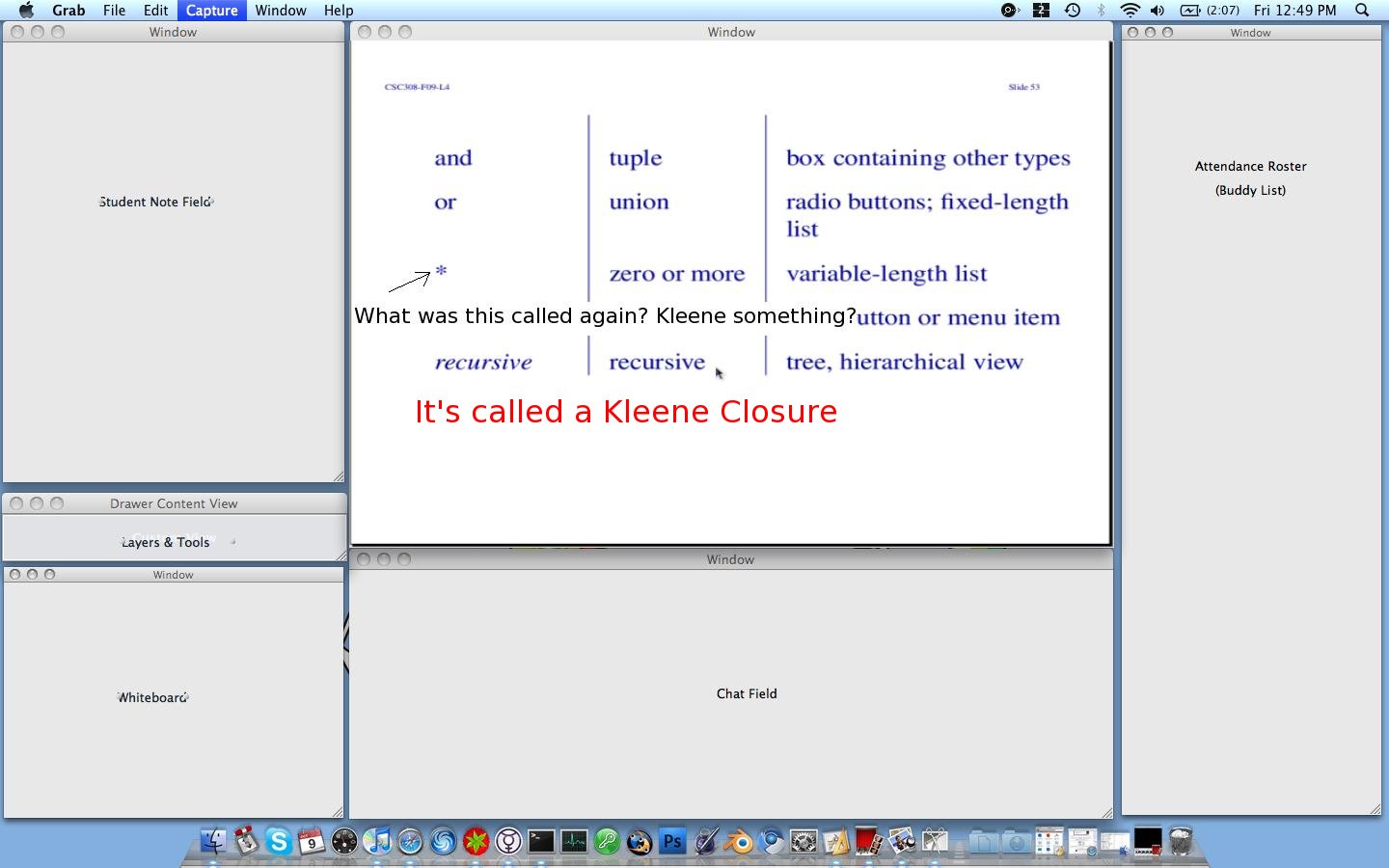 Figure 2.5.7
The instructor advancs to the next slide and both student's public layers for this slide are blank
because it is a new slide, but they are still publicly visible because the instructor left them on.
Figure 2.5.7
The instructor advancs to the next slide and both student's public layers for this slide are blank
because it is a new slide, but they are still publicly visible because the instructor left them on.
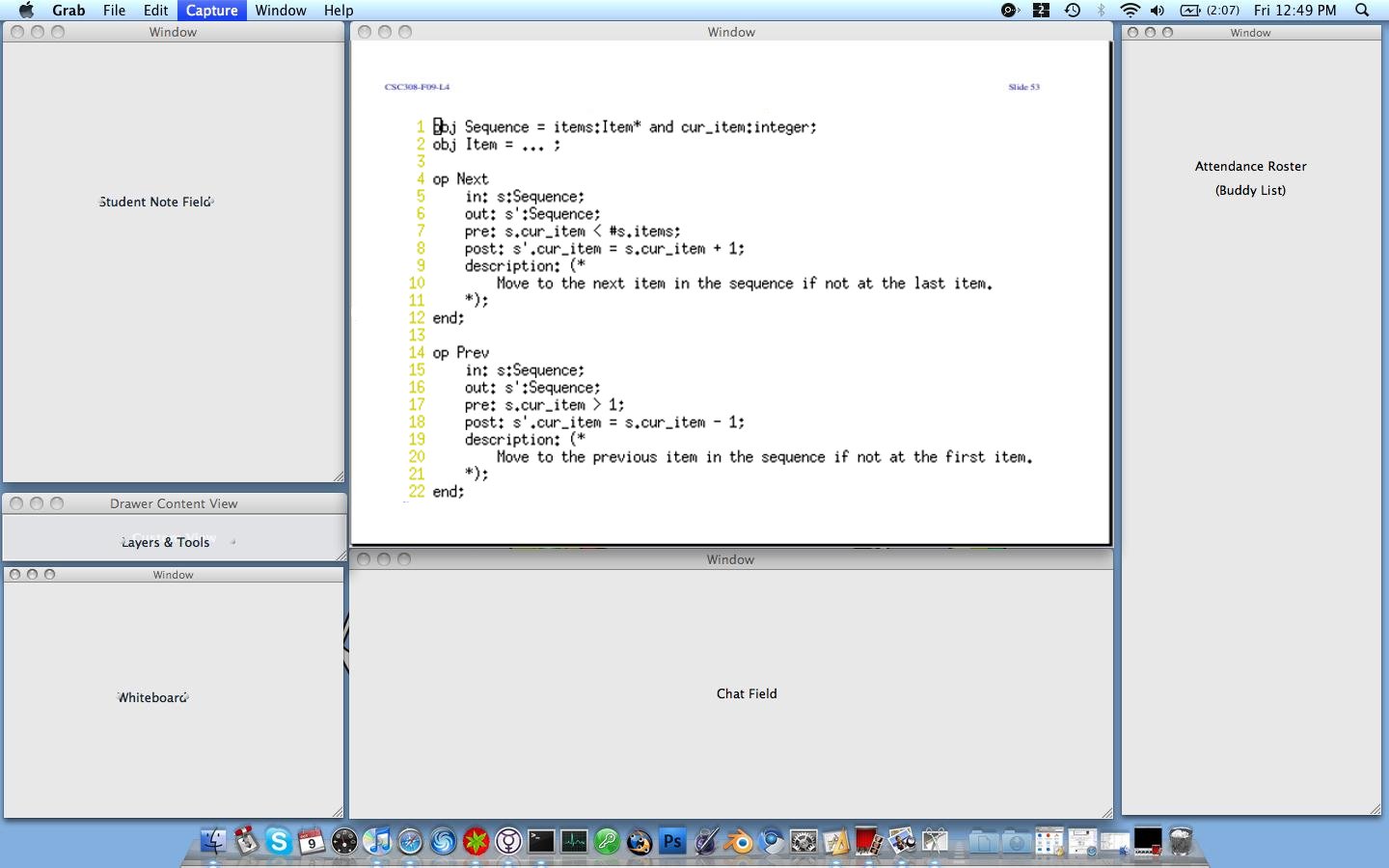 Figure 2.5.8
Figure 2.5.8