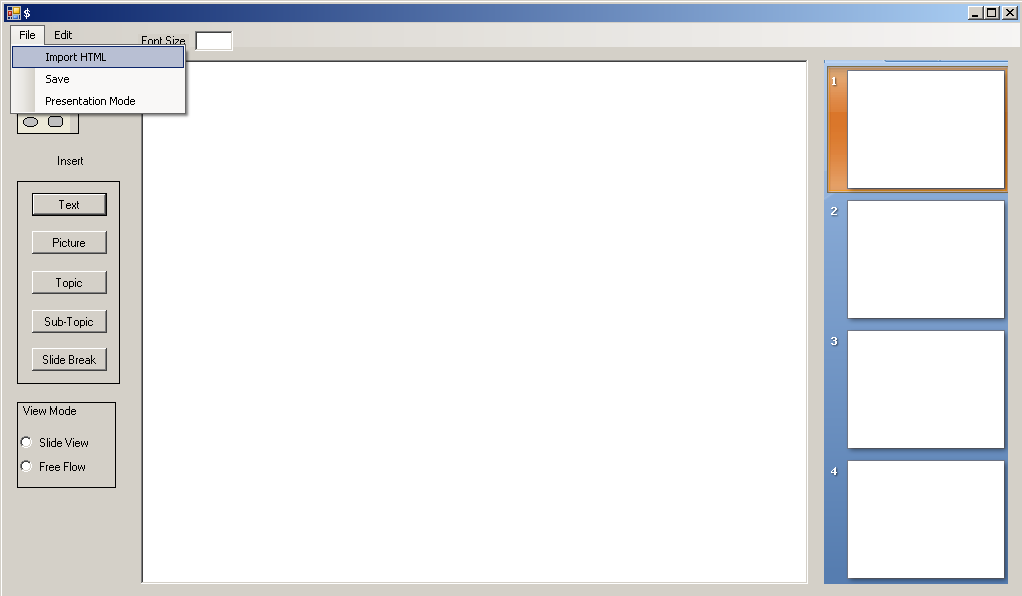
Figure 1 - Import HTML Menu Option
This scenario guides the user through the process of Importing a Lecture
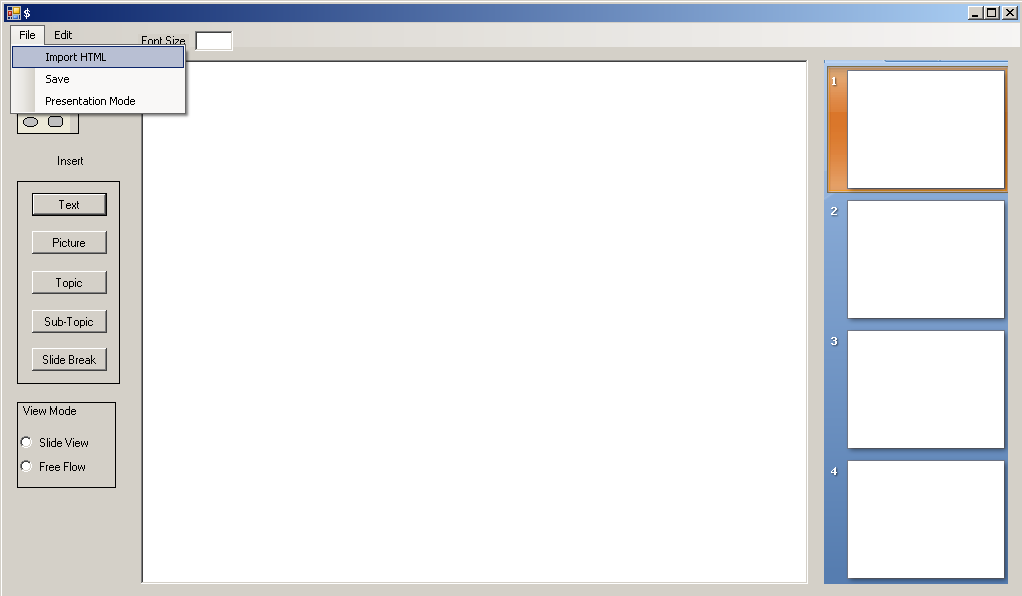
Figure 1 - Import HTML Menu Option
To import an HTML into the e-class the user first clicks on File > Import HTML as shown in Figure 1.
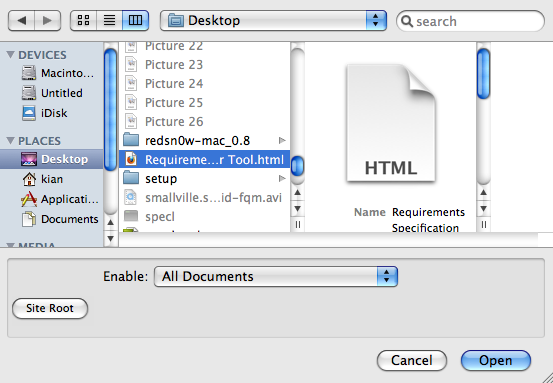
Figure 2 - Browse for HTML
The user then browses for the HTML file they would like to import and clicks ok.
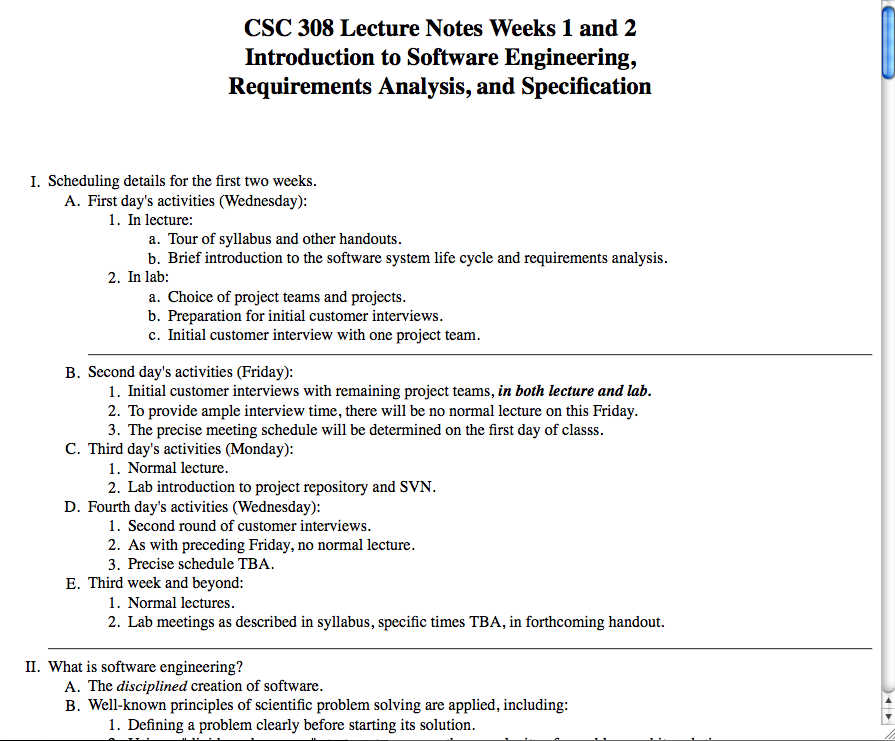
Figure 3 - HTML View
This is what the user sees when viewing the stadard HTML before import.
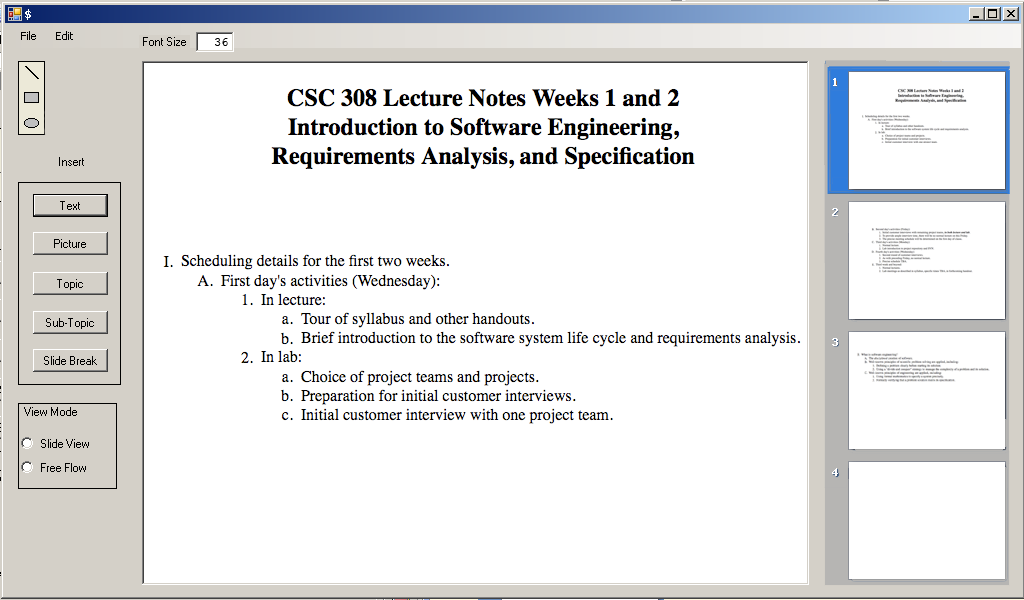
Figure 4 - HTML Imported
After clicking ok the HTML file is imported into the lecture creation menu. All <HR> tags are considered slide breaks. In the example in Figure 3 each HR tag seperates the lecture into a different slide. The lecuture is now imported.
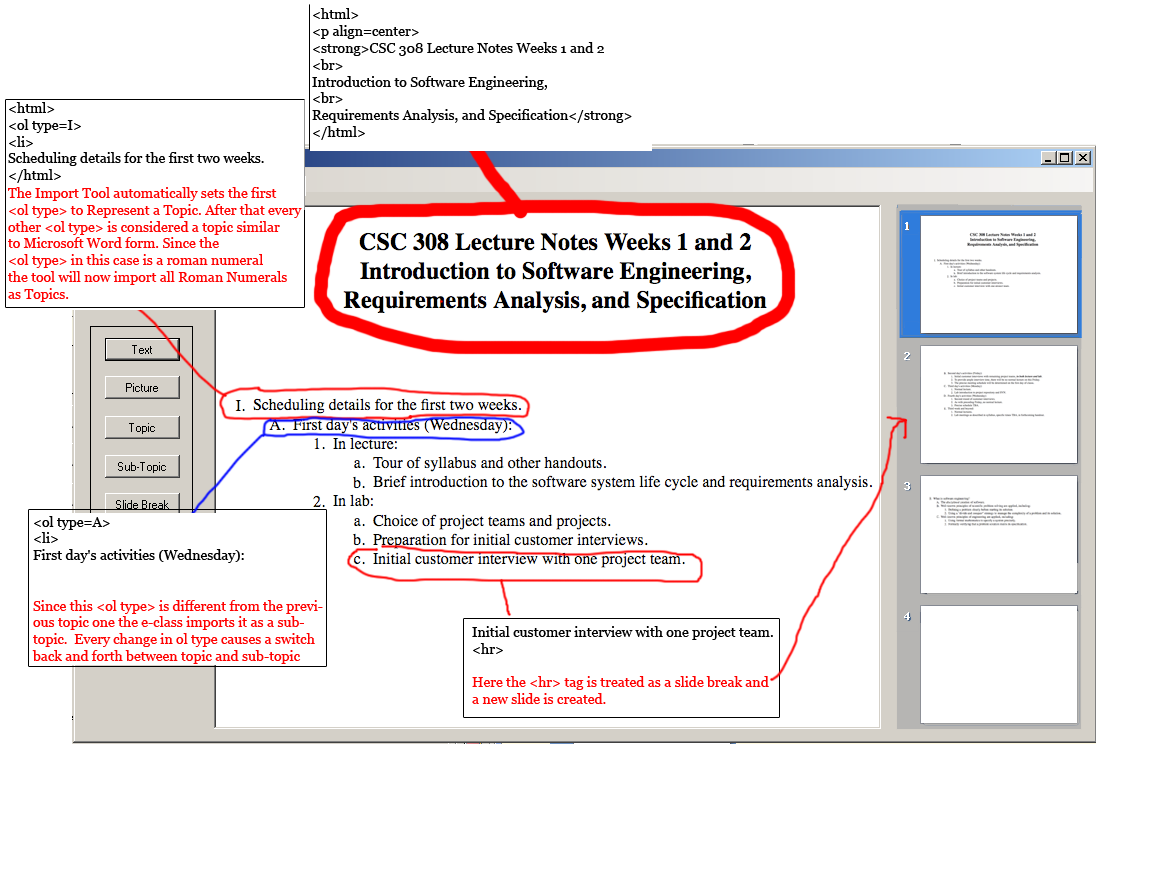
Figure 5 - Detailed HTML Import
Here is a detailed breakdown of the recently imported HTML file.