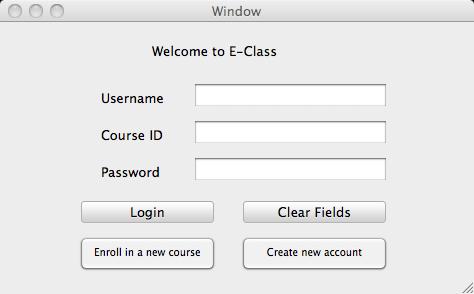
Figure 1: Initial Login Window
2.8.3 Remote Viewing
Once registered, the user proceeds to fill in the start-up dialog, as shown in Figure 1.
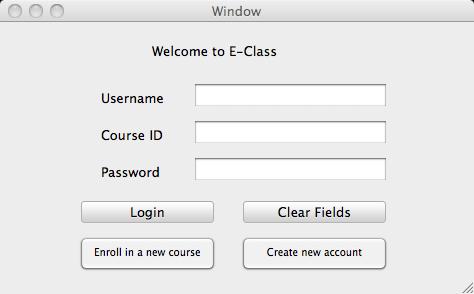
Figure
1: Initial Login
Window
After opening the application the user then needs to fill out the empty text fields with their private username, course ID, and password. This is shown below in Figure 2.
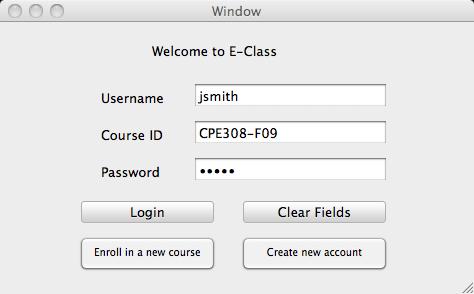
Figure
2: User Logging into E-Class
If an internet connection is present upon logging in, the user's account updates all new lectures from the course and the user has full access to the E-Class client. The user's previously configured E-Class tools appear after logging in with valid information. Upon logging in a user's local E-Class Course directory will update with all course data from the instructor's server.
Prev: [Enroll to a Course] | Next: [Offline Viewing] | Up: intro | Top: index