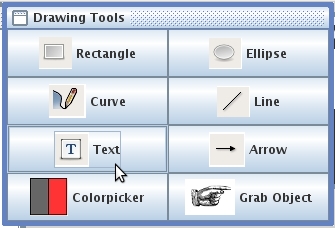
Figure 14: Selecting the Text Tool with the pointer
The Toolbox has eight icons that depict selectable drawing and image manipulation tools. To select a tool, move the mouse/arrow over the icon. The icon will highlight with a box. Click the highlighted icon to select that tool. In the following example, the user moves the mouse pointer over the TEXT TOOL and selects that item. Notice how the icon becomes highlighted with a red box upon mouse-over:
|
|
|
Figure 14: Selecting the Text Tool with the pointer |
Now the user moves the Text Tool cursor over the slide to the position where new text is to be written:
|
|
Once the appropriate location is determined, (in this case we are filling in the blank on the slide) the user clicks the mouse button to anchor the text. The user types in whatever text they want, and then clicks outside the Text window to finish.
|
|
This example shows the user has typed “FTP” on the current layer. It should be noted this is not typing on the slide itself, it is simply typing on the current layer, over the slide.
Prev: Line Tool | Next: Arrow Tool | Up: Drawing | Top: index