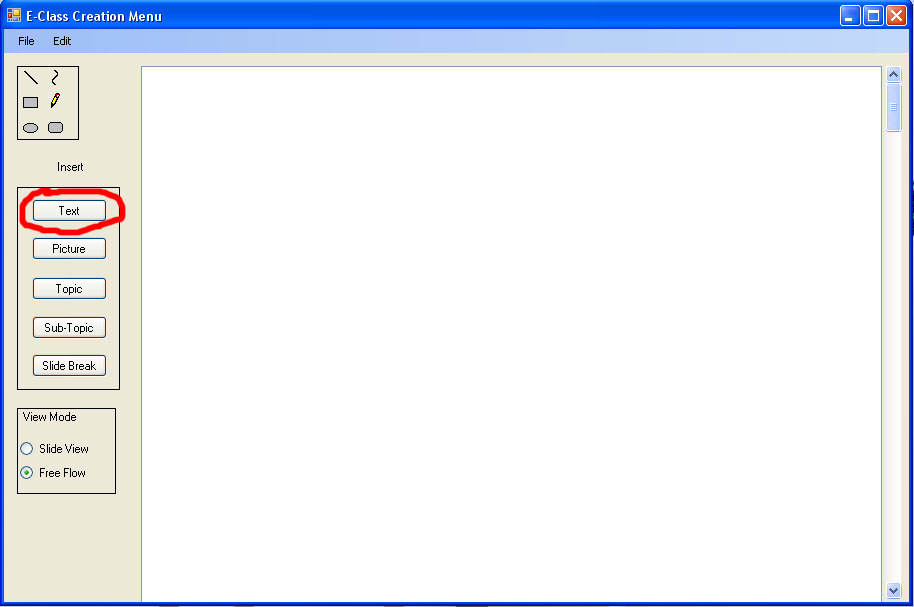
Figure 1: Insert Text - Click Button
This scenario guides the user through the process of inserting text into a lecture.
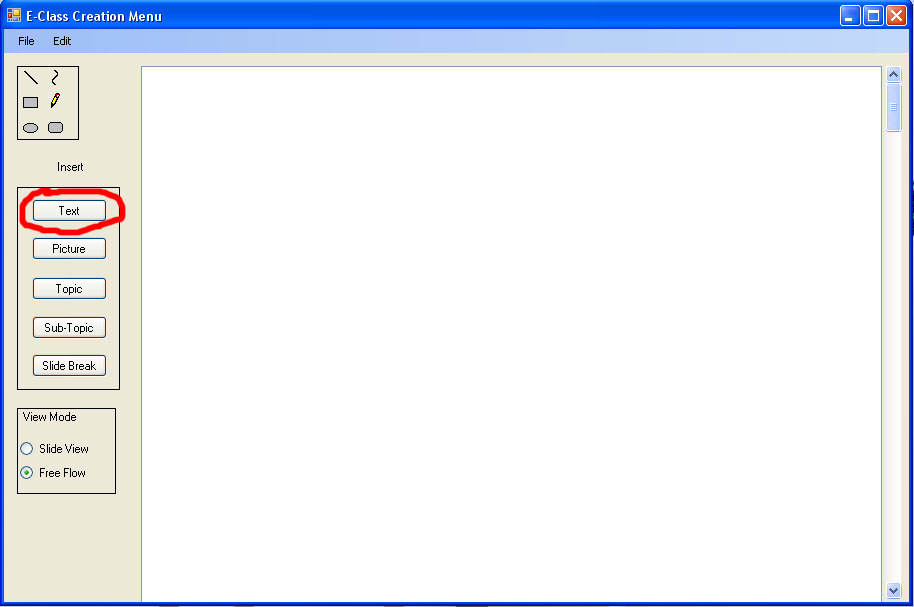
Figure 1: Insert Text - Click Button
To Insert Text the user first clicks on the Text button.
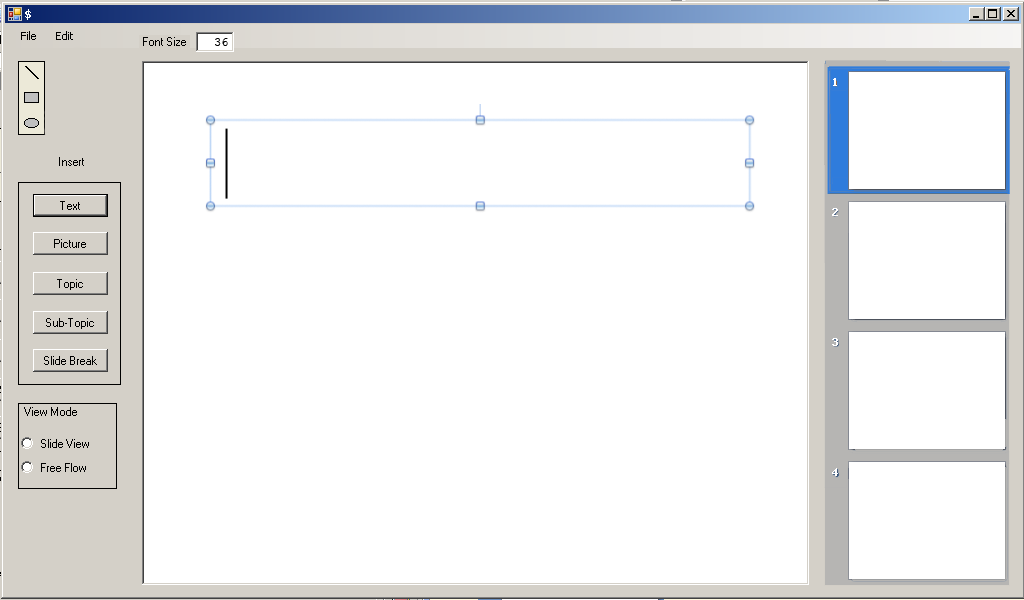
Figure 2: Text Box on Slide
After clicking on the insert text button a text box will appear allowing the user to place their text anywhere on the slide. After placing the text box the user will be presented with a cursor as shown in Figure 2.
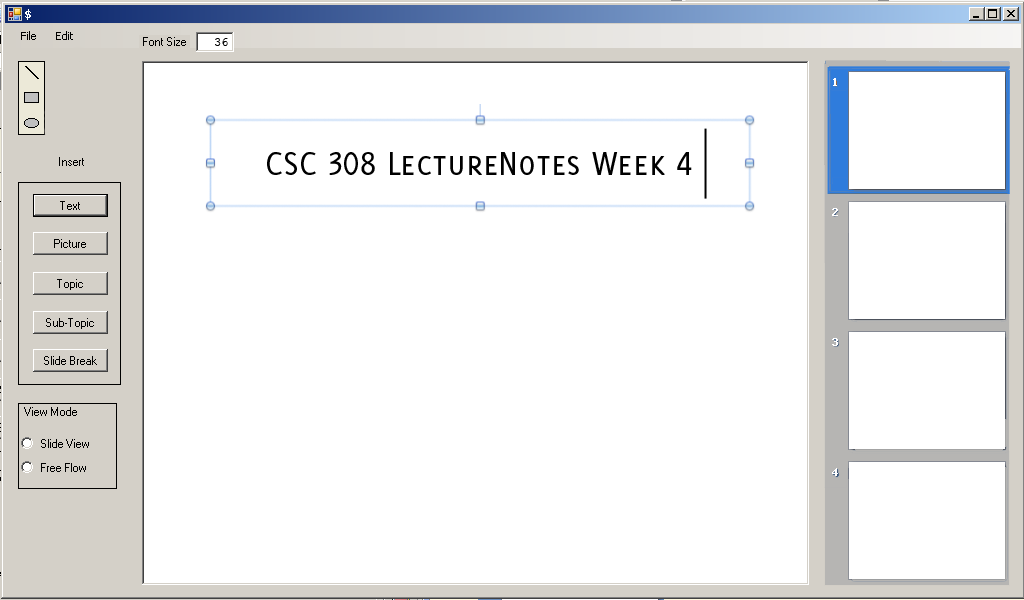
Figure 3: Text on Slide
Text can then be typed in the text box.
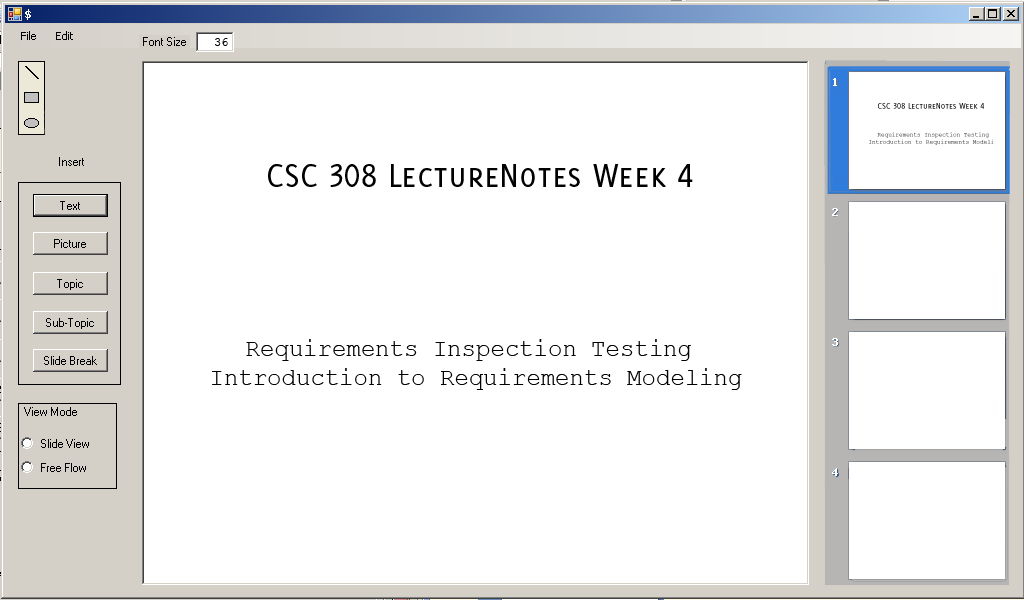
Figure 4 - Insert Text Complete
Figure 4 shows the slide after 2 more text inserts.