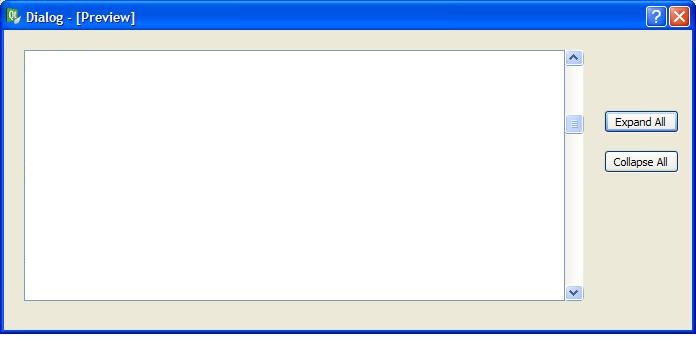
Figure 1: Outline Viewer in an empty project
The Outline Viewer gives the user a condensed form of the currently open presentation.
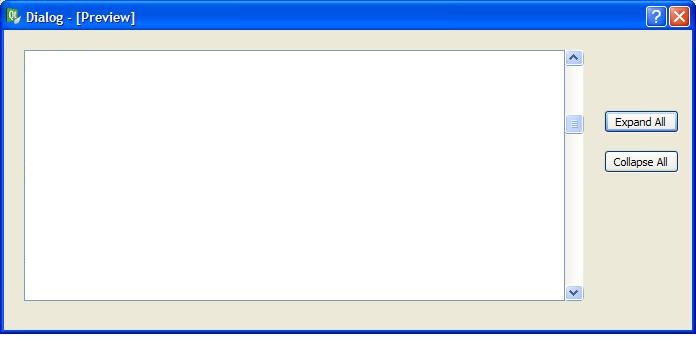 |
Figure 1: Outline Viewer in an empty project |
The presentation's XHTML tags (Section 2.2: Preparing a Lecture) are used to dynamically create the outline displayed in the Outline Viewer. Slides are separated by horizontal lines in the Outline Viewer, and the slide's number appears in the bottom right-hand corner of each slide's outline section. It is possible to expand and collapse the content in the Outline Viewer to allow for a verbose or condensed view of the outline:
Expanding Outline EntriesThe user expands sections of the outline in two ways:
|
|
||
Collapsing Outline EntriesThe user collapses sections of the outline in two ways:
|
|