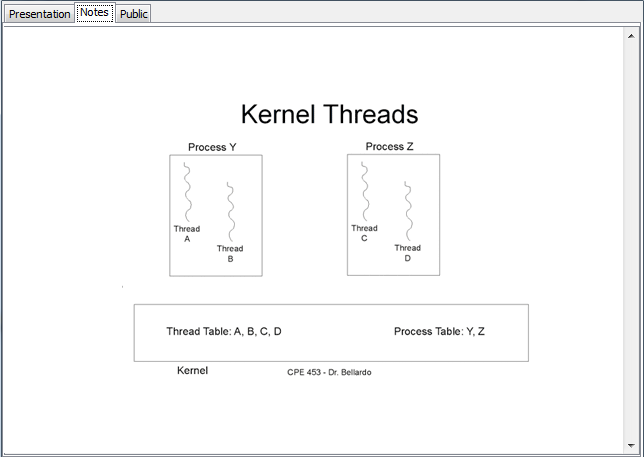
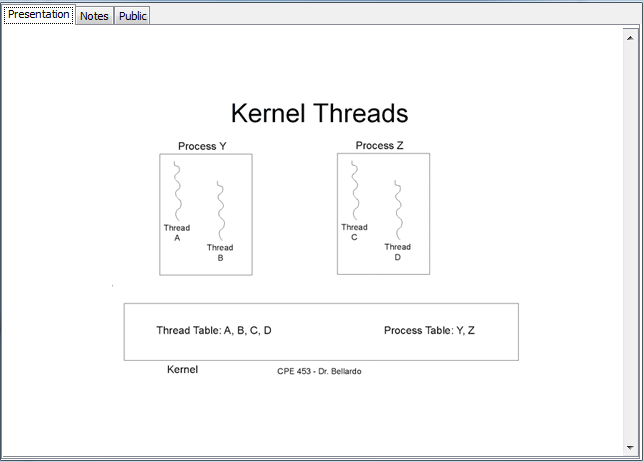
Initial state of the "Notes" layer
Presentation View
During a presentation, a student can take notes on a note layer (Note: More on layers can be found here). This can be done using any of the tools in the toolbox (displayed in the top left corner of the Main UI by default) allowing what are essentially post-it style notes to be added anywhere on the presentation. When notes are added to a slide in a presentation they are exclusive to the student's view and are not displayed on any other student's or teacher's presentation. (Note: Specific information on the tools can be found here, and more on layers can be found here)
The following are side-by-side comparisons of how the "Notes" layer looks compared to the normal presentation before and after an addition to the "Notes" layer.
Before Addition of Note
Before the addition of any notes by the student, the Notes layer looks exactly like the Presentation layer (Figures 1 and 2).
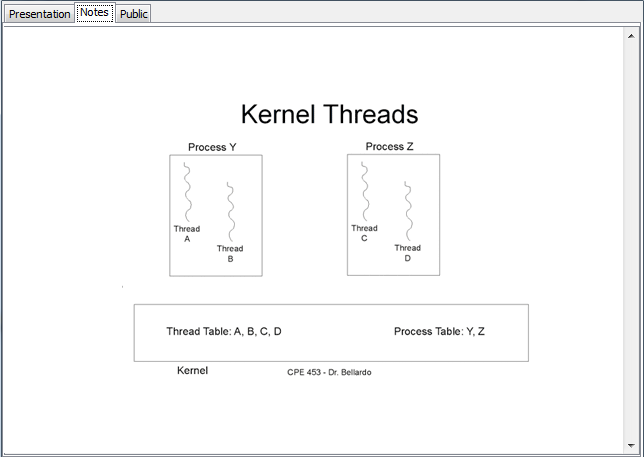 |
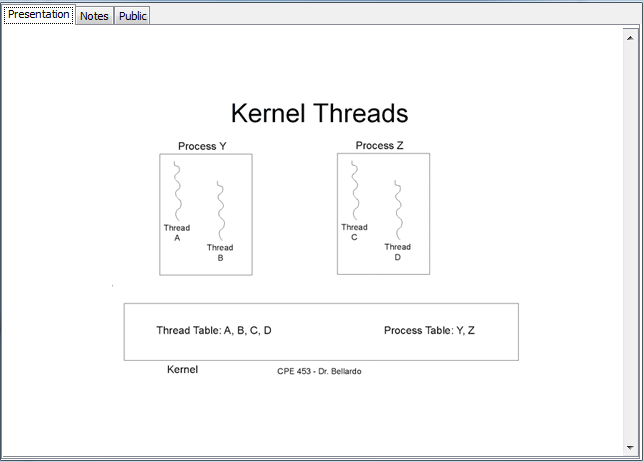 |
Initial state of the "Notes" layer |
Presentation View |
After Addition of Note
A student can add notes to the Notes layer using any of the Drawing Tools. Anything the student does to the Notes layer is not reflected in the Presentation layer, allowing a separation between the teacher's original lecture content and the student's own additions (Figures 3 and 4).
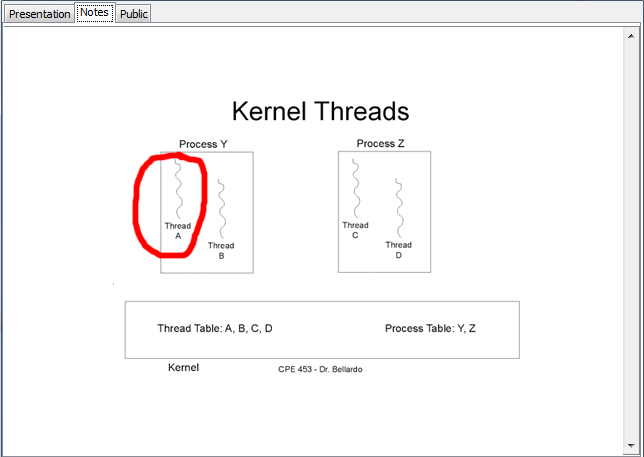 |
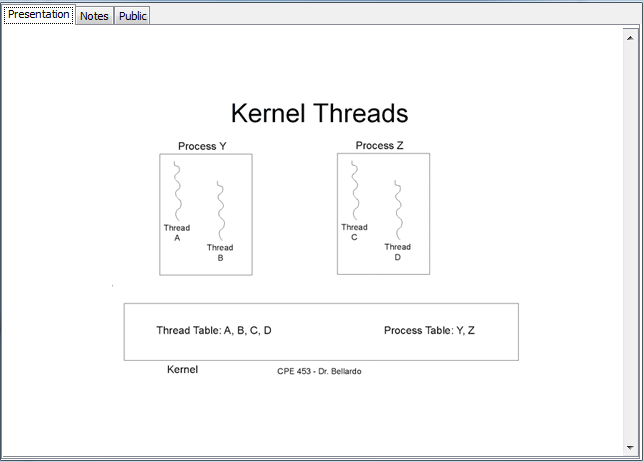 |
State of "Notes" layer after use of a drawing tool |