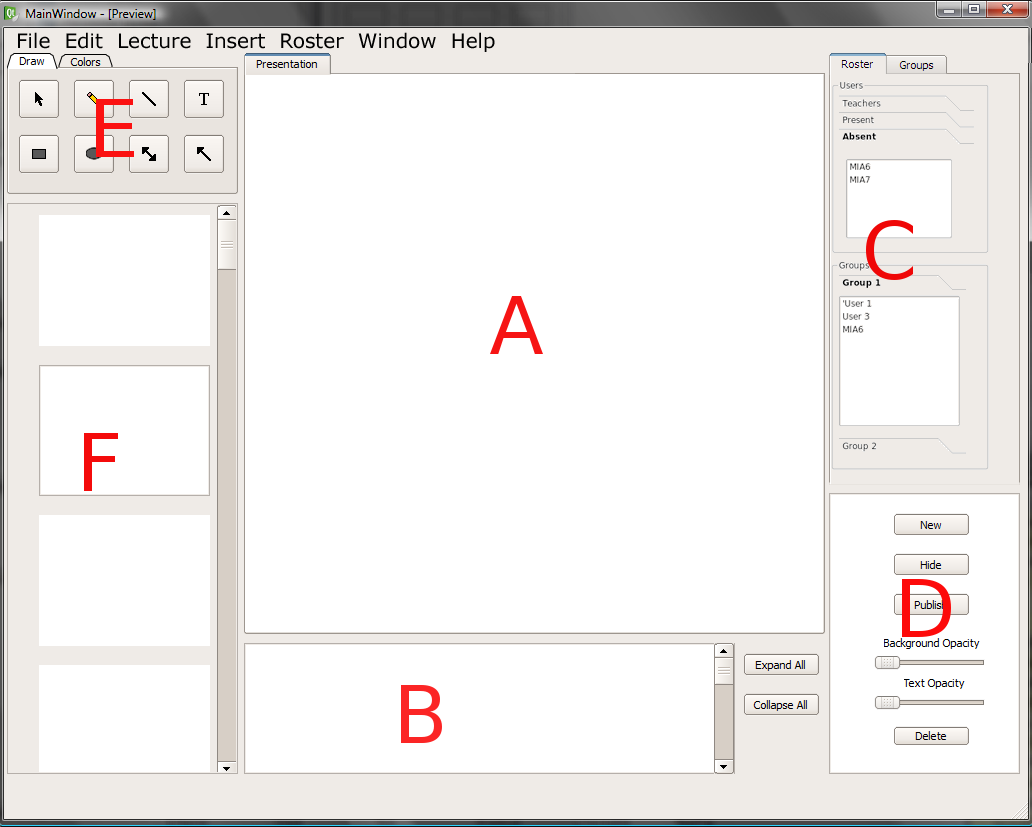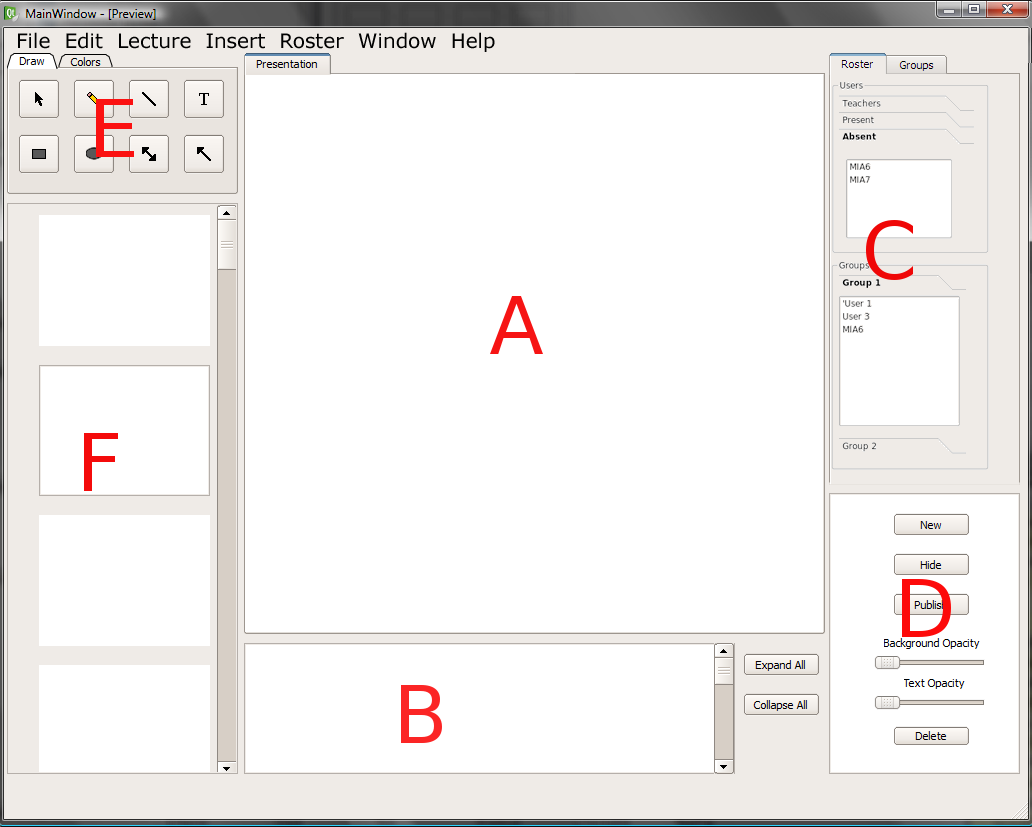2.1 UI Overview
Instructors and Students start Eclass in the same way by launching the program from the operating
enviornment in a pre-configured room.
Both student and instructor view the interface exactly the same. A blank interface is viewed when
starting Eclass. Users create lectures, import lectures, or
connect to lectures from here.
2.1.1 Index of Interface
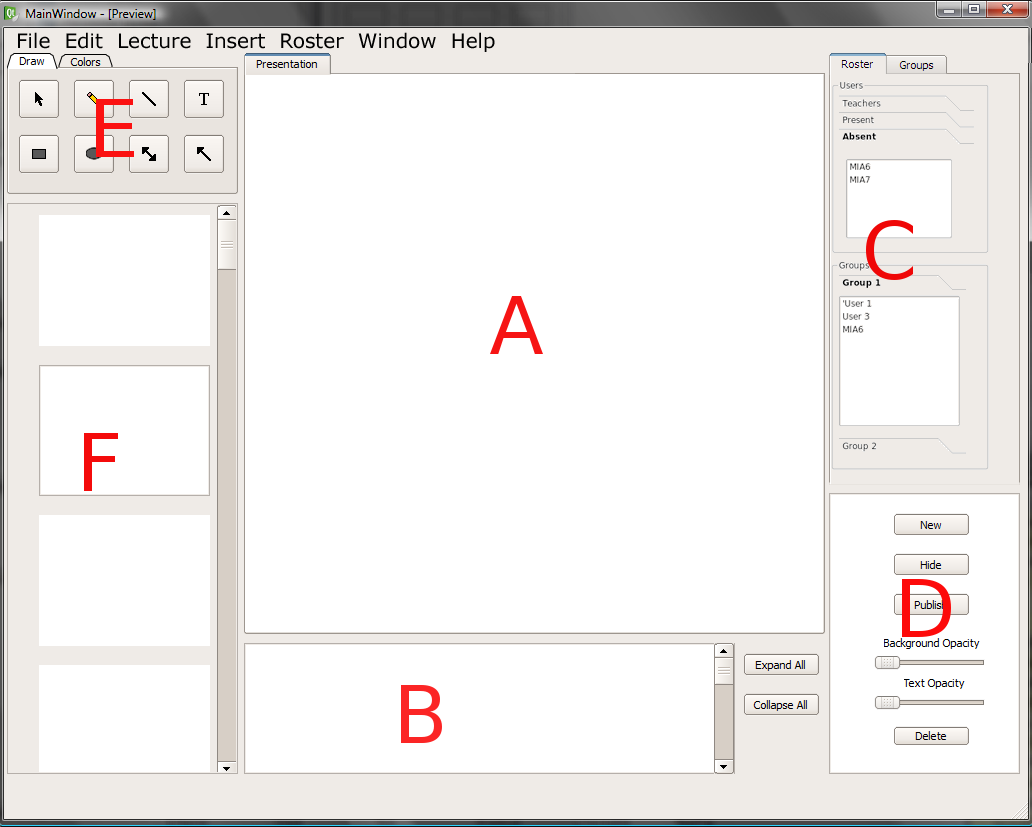
Figure 1: Instructor/Student view
A The Presentation Viewer
This is where the user sees the presentation. This is where the presentation takes place.
B. The Outline Viewer
The outline form of the presentation is generated in here.
C. Roster
The roster window serves as a means to, take roll, chat, interact, etc.
D. Layers Window
The user has control of layers that exist on top of the presentation. The user can control opaqueness
E. Drawing Tools
Drawing on overlays and on lectures are made easy with drawing tools.
F. Slide Navigator
The user navigates through presentations with the slide navigator.
|
|
|
|
File
- New - Starts a new lecture for editing.
- Open - Opens a pre-existing lecture.
- Save- Saves the current lecture being viewed to current directory.
- Save as - Lets user control destination of the saved lecture.
- Close - Closes the current lecture.
- Import - Imports existing lectures (HTML or XHTML), used for lecture creation.
- Export - Exports lectures (HTML or XHTML.
- Print -Prints the lecture outline.
- Exit - Closes the Eclsass program.
Edit
- Copy - Copies text
- Paste - Paste text that has been copied.
- Cut - Cuts text out for moving purposes.
- Undo - Undoes the last thing edited.
- Redo - Redoes the last thing undone.
- Preferences - User edits text preferences such as font, size, etc.
Lecture
- Tag - Tags lecture with post-it note style tag.
- Sharing - Lecture sharing allows the creator to make the lecture sharable for later viewing.
- Connect - Remote access a lecture.
- Disconnect - Disconnect from a lecture.
- Record - Record audio file for listening.
Insert
- New Slide - During lecture creation, preformatted slide is inserted into file.
- Image - Inserts images into a lecture.
- Video - Inserts video into a lecture.
- Audio - Inserts audio into a lecture.
Roster
- Permissions - Brings up permissions list for overlay control.
- Manage Groups - Create and Delete groups.
- New Chat Window - Opens new window to begin chatting.
- Roll Call - Returns list of users not logged into the lecture.
Window
- Presentation - Toggles the Presentation Viewer On/Off.
- Outline - Toggles the Outline Viewer On/Off.
- Navigator - Toggles the Slide Navigator On/Off.
-
- Roster - Toggles the Roster Window On/Off.
- Drawing Tools - Toggles the Drawing Tools window On/Off.
Help
- Contents - Brings up Eclass manual for help contents.
- Search - Search engine for finding help for a command.
- About - Shows the version of Eclass.
- Contact Us - Displays email adress of Gorlok Software.
- Report Bug - Diplays email address for Bug Reporting.
|
|
|
|
|
|
|
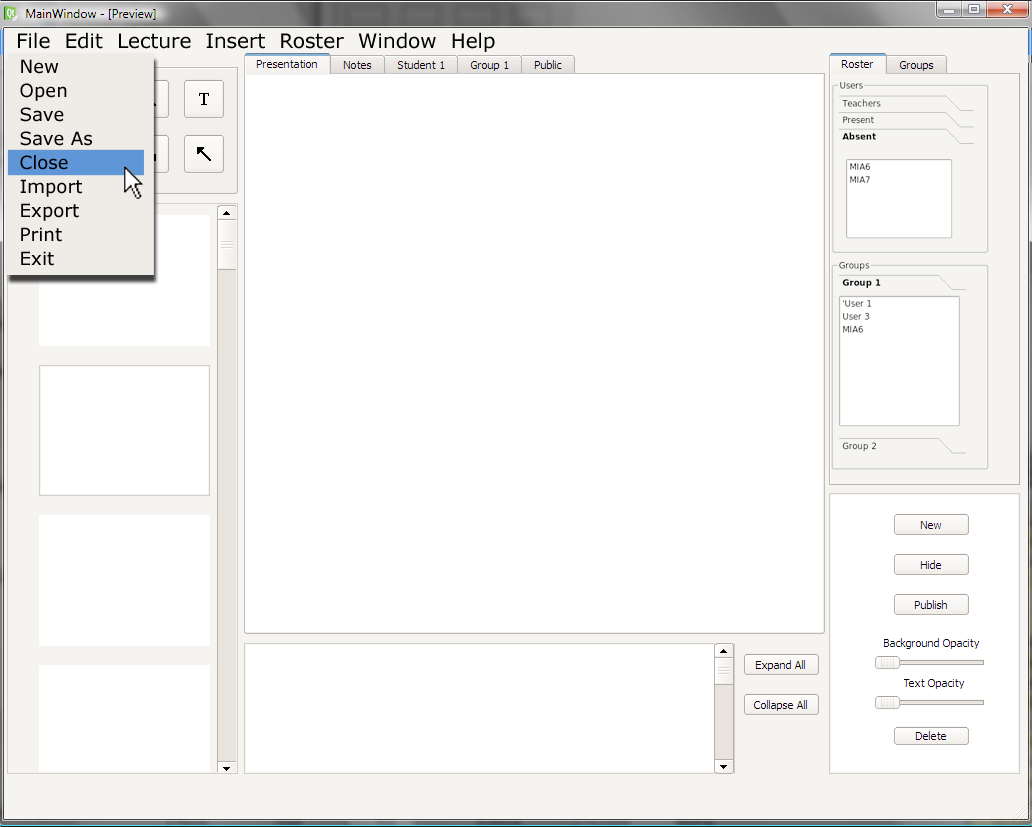 |
|
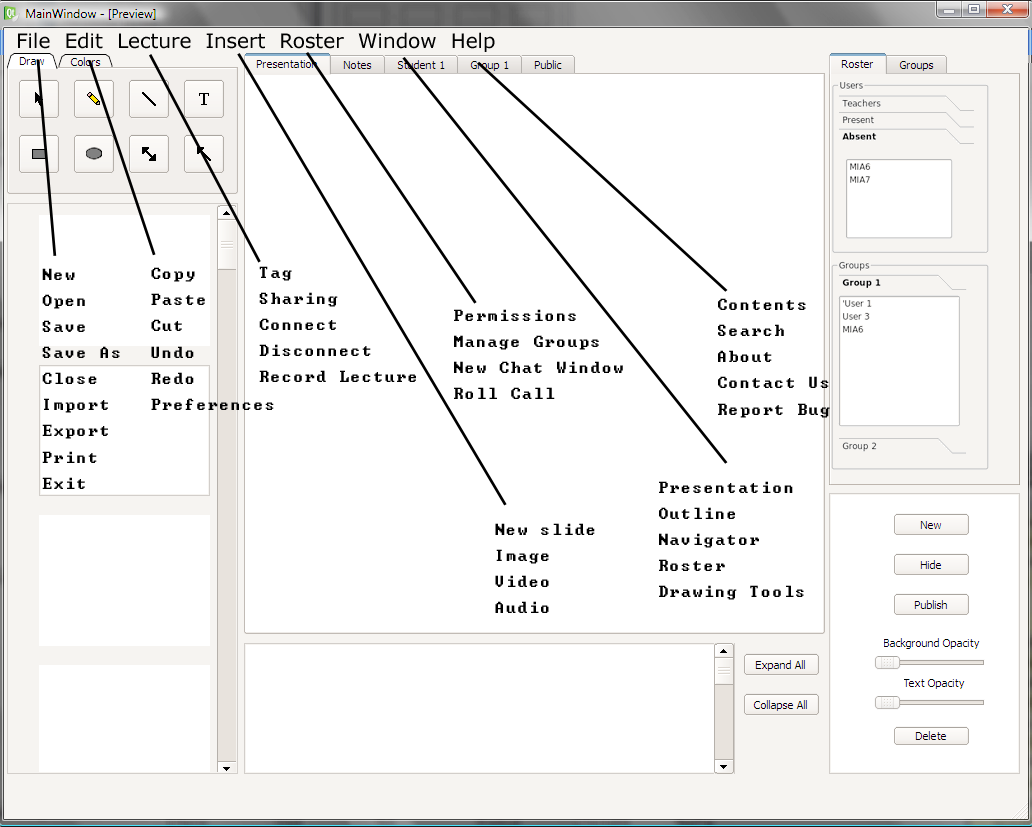 |
| Figure 2: An example of what each menu looks like. |
|
Figure 3: The contents of each menu category. |
Prev: Login
| Next: Preparing a Lecture
| Top: functional requirements