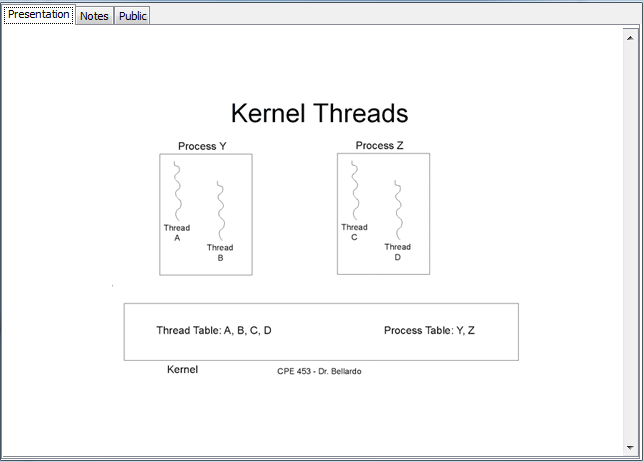
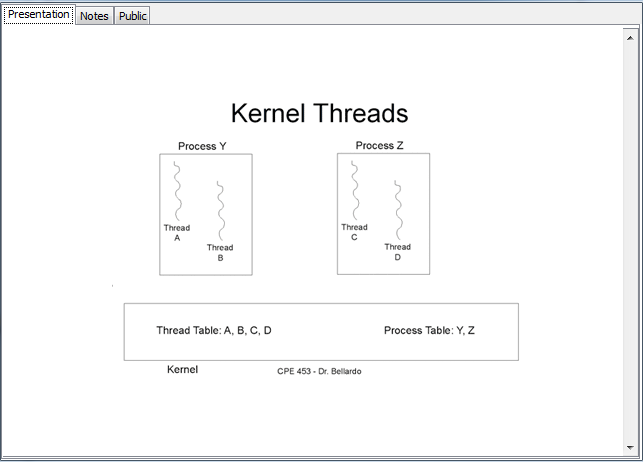
Student's view while following along with the lecture
Presentation View
The main way students will view a lecture is through the Presentation Viewer. This window is located at the center of the main interface and is the largest by far. It initially displays the slide the teacher currently has displayed, but can also display students' notes and past and future slides.
The Presentation Viewer has tabs which represent different layers and are explained in detail in Section 2.5.2: Layers.
The following pictures illustrate multiple scenarios in which a teacher is presenting and a student is either following along with the teacher or going through the presentation on their own. In all of the examples, the student's view is on the left and the teacher's is on the right. (Note: A more in-depth explanation of the Presentation Viewer and its functions can be found in Section 2.2: Preparing a Lecture.)
Following the Professor During a Presentation
The student is put into follow mode when initially joining the lecture. When following the professor, the student's presentation viewer displays exactly what the teacher's presentation viewer displays. Figures 1 and 2 shows the student's initial Presentation Viewer state when joining a lecture.
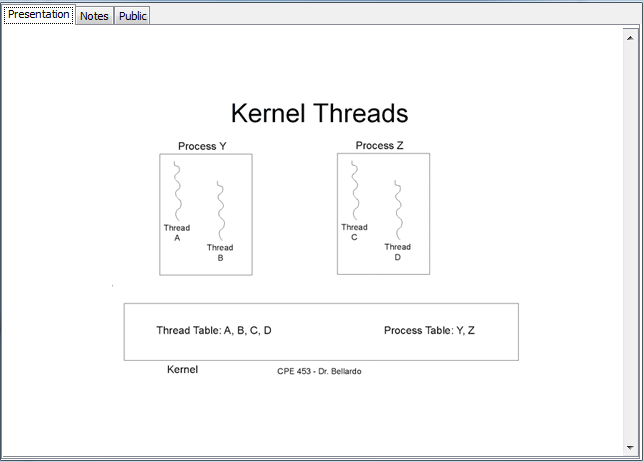 |
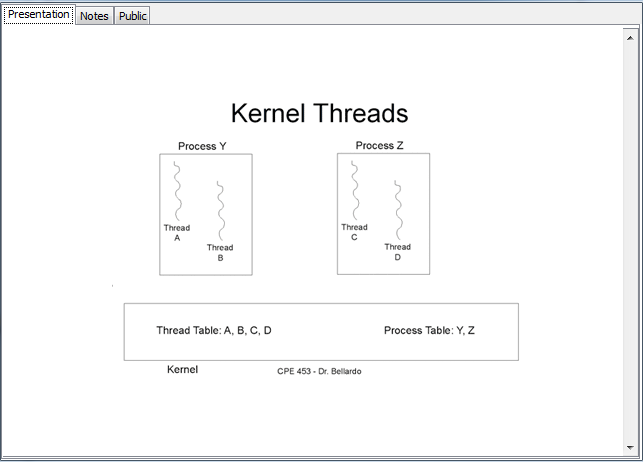 |
| Figure 1: Student's view while following along with the lecture |
Figure 2: Presentation View |
If the teacher changes the currently active slide during a presentation, all students in follow mode will see the change in their Presentation Viewer (Figures 3 and 4).
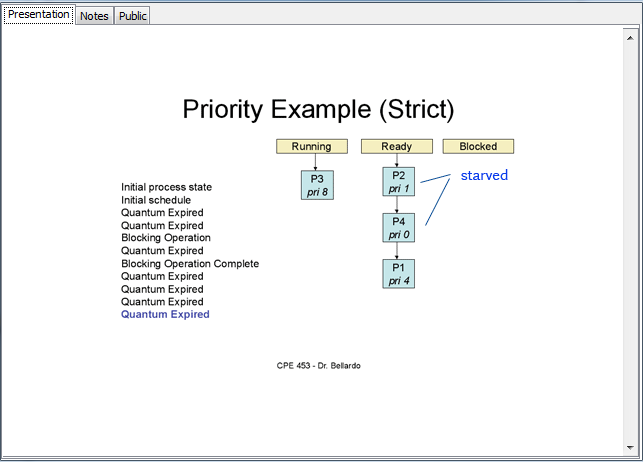 |
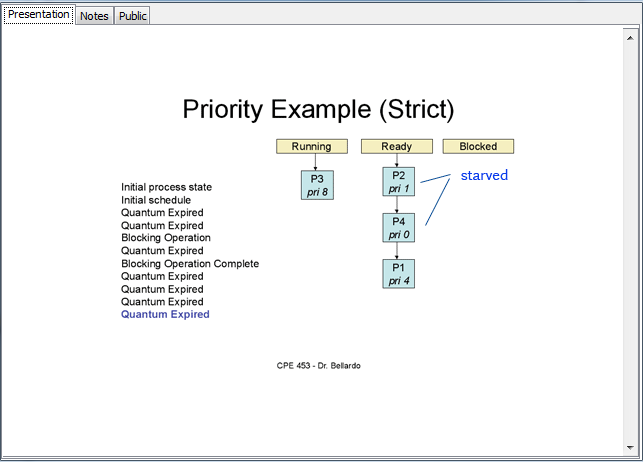 |
| Figure 3: Student's view while following along with lecture after teacher changes slides |
Figure 4: Presentation View |
Navigating to Different Slides During a Presentation
Students may navigate independently through the lecture without disturbing anyone else's presentation. For example, if the teacher is currently showing the "Kernel Threads" slide (Figure 6) and a student wanted to go back to the "Linux Scheduling Example" slide (Figure 5), the student may do so without disrupting the presentation.
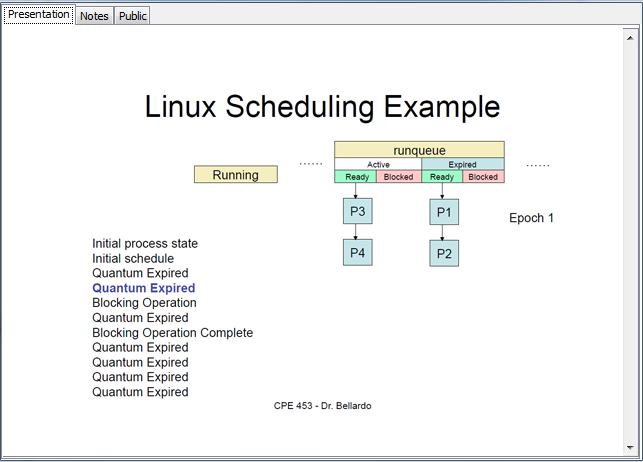 |
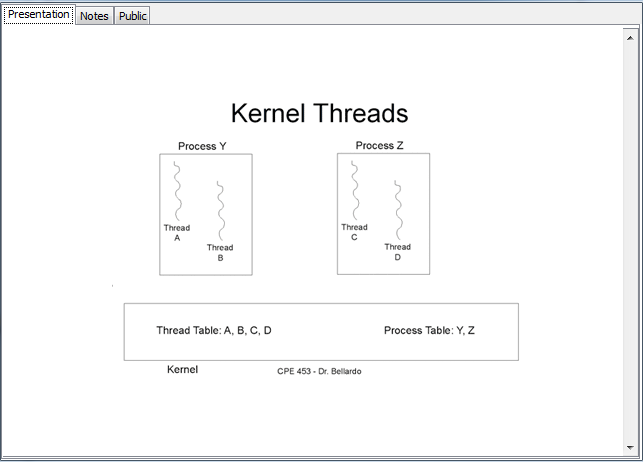 |
| Figure 5: Student's view while looking at a slide different from the presentation's currently active slide |
Figure 6: Presentation View |
Viewing/Creating Notes During a Presentation
Students can create and look at notes they have previously created during a lecture without disturbing anyone else's presentation. For example, if the teacher is presenting the "Kernel Threads" slide (Figure 8) and a student wants to add a note to the "Kernel Threads" slide (Figure 7), the student may do so without disrupting the presentation. (NOTE: An in-depth explanation of how notes/layers work can be found in Secion 2.5.2: Layers)
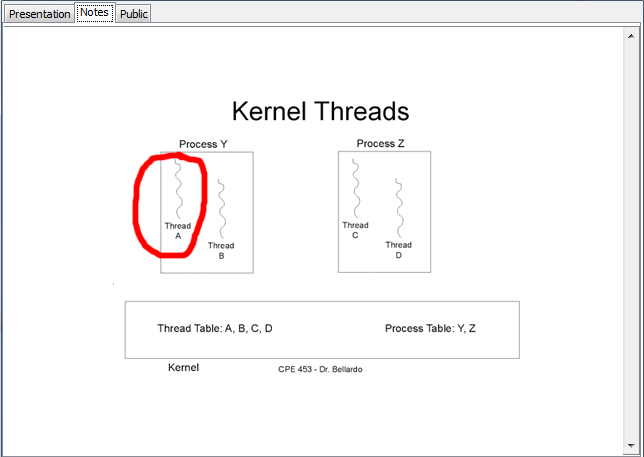 |
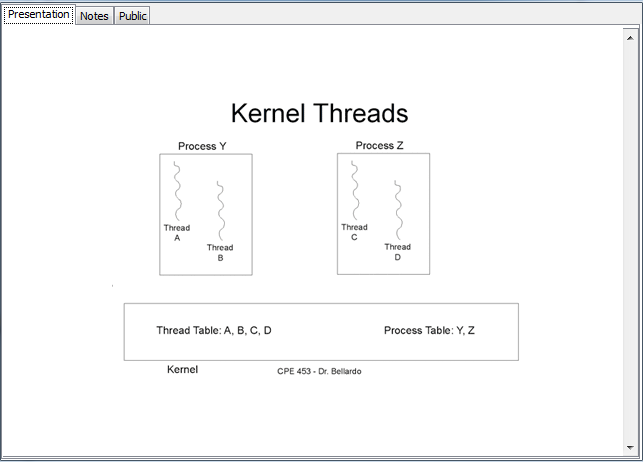 |
| Figure 7: Student's view while creating a note during an active presentation |
Figure 8: Presentation View |