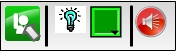
Figure 2.5.2.1: Student Communication Toolbar
Figure 2.5.2.1 shows the students' communication toolbar.
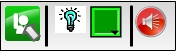
Figure 2.5.2.1: Student Communication Toolbar
To ask the instructor a question, the student clicks on the "Raise Hand" button on the communication toolbar.
Figure 2.5.2.2 shows the students' communication toolbar right click functionality.
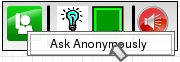
Figure 2.5.2.2: Student Communication Toolbar Raise Hand Right Click
Alternatively, if the student wishes to remain anonymous and ask a question, they right-click the Raise Hand button, which gives them the option to ask an anonymous question. The instructor will not see the student's name.
Figure 2.5.2.3 shows the student question dialog.

Figure 2.5.2.3: Student Question Dialog
Either option launches the Student Question Dialog, as shown in figure 2.5.2.3. There is a text box in which the student may write his or her question. Once the question is complete, the student must wait until the instructor has chosen to acknowledge his or her question. This will be indicated by the button on the bottom left changing from "Pending" to "Submit." The student then clicks "Submit" and the instructor can read and address the question.