
Figure 2.7.2.2.1: "Sort by" Submenu
Figure 2.7.2.2.1 shows the roster menu with the "Sort by" submenu open.

Figure 2.7.2.2.1: "Sort by" Submenu
To change the order in which the students are shown on the roster, the instructor clicks the Roster menu and then clicks the "Sort by" option. The submenu that opens
contains the options for sorting students.
Alphabetical: Students are sorted alphabetically by last name.
Groups: Students are sorted within their assigned groups, groups are sorted alphabetically.
Comprehension: Students are sorted by their current comprehension status in the class.
Figure 2.7.2.2.2 shows the roster menu with the "View" submenu open.
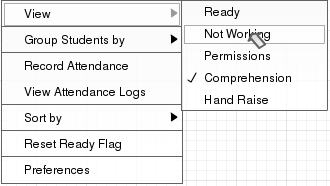
Figure 2.7.2.2.2: "View" Submenu
To choose which information columns appear to the right of the students' names on the roster, the instructor clicks the Roster menu, then clicks the "View" option,
opening the "View" submenu, as shown in figure 2.7.2.2.2. This submenu has several options to select or deselect.
Ready: Shows whether the student is ready to move on with the lecture. Intended use is for a instructor to prompt the
class to do an activity or have a discussion amongst themselves, and once finished to select the "Ready" option, signalling to the instructor that they have finished.
Not Working: Shows if the student does not have the eClass application selected on their computer.
Permissions: Shows if the student has sharing permission.
Comprehension: Shows the students' current comprehension of the lecture material. This field can be updated at any time by the students, giving the instructor a real-time
gauge of how well the class is keeping up.
Hand Raise: Shows if the student needs to ask a question or has something to say.