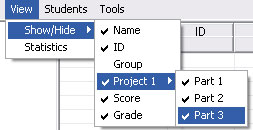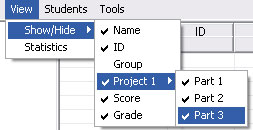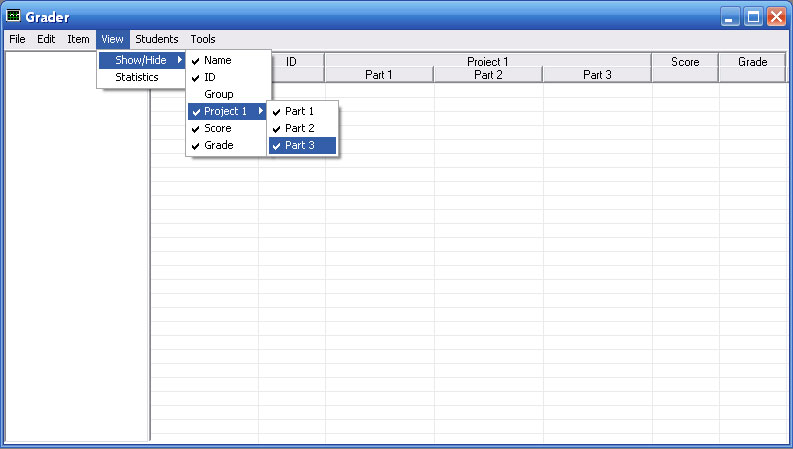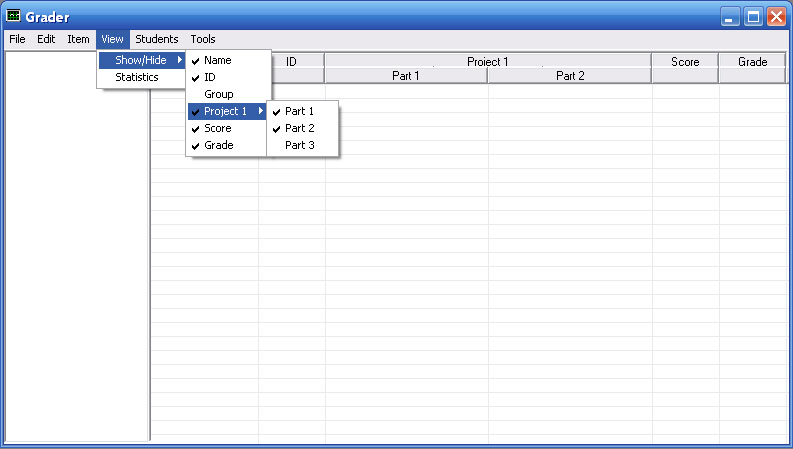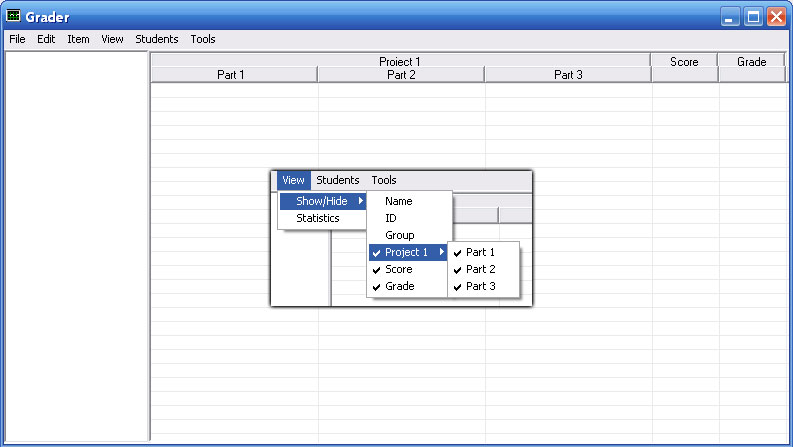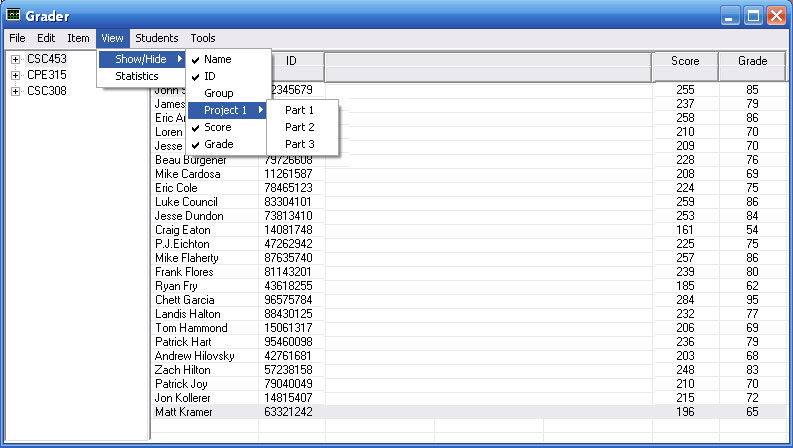2.4.3 Show/Hide Columns
In this walkthrough, a user has already added assignments and is expanding or collapsing them in the gradesheet.
Figure 2.4.3.1 shows the sub-menu of the View >> Show/Hide menu after Project 1 and Parts 1-3 have been added to the Grader through the process described in Section 2.4.1.
To show or hide an assignment, click the View >> Show/Hide menu then click the subsequent menu item that you wish to show or hide. The items currently expanded will show a checkmark to the left of their name. The user can toggle if an item is expanded or collapsed by clicking the menu item. If the user clicks an item that has sub-items, the item and the sub-items will be hidden from view.
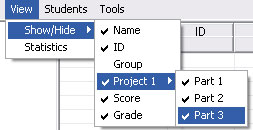
Figure 2.4.3.1
Figure 2.4.3.2 shows what the Grader program looks like before the user has shown or hidden any item. The Group menu item is not shown by default, as it is incorporated in the Item Expolorer.
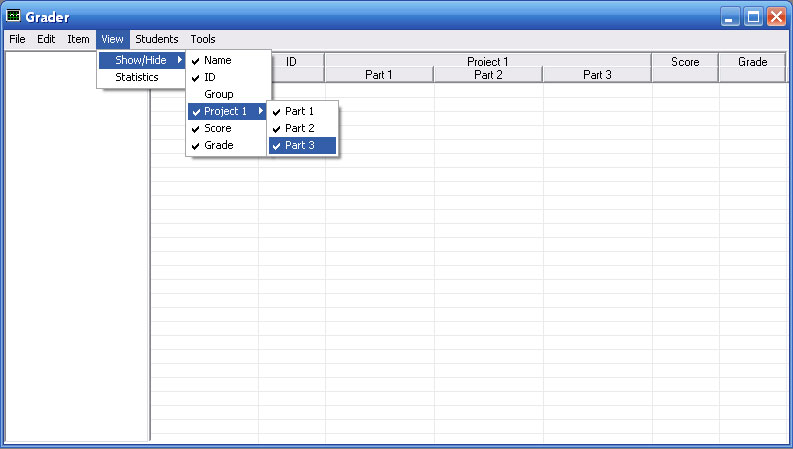
Figure 2.4.3.2
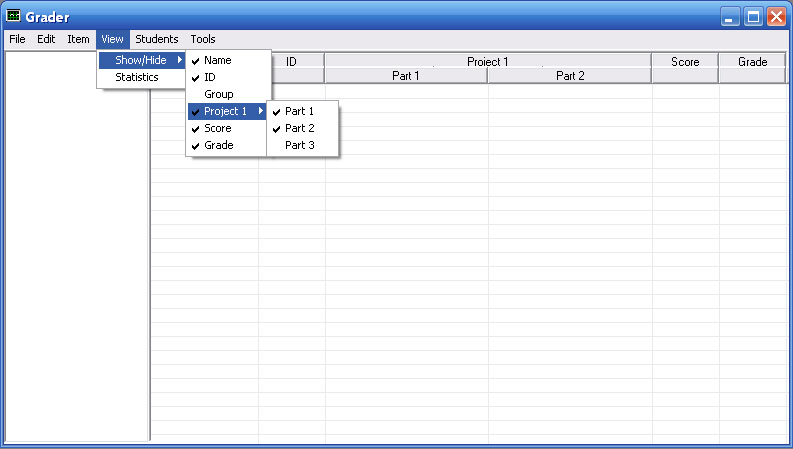
Figure 2.4.3.3
Figure 2.4.3.3 shows the result of clicking on the submenu item 'Part 3'. The item 'Part 3' has been is hidden from view.
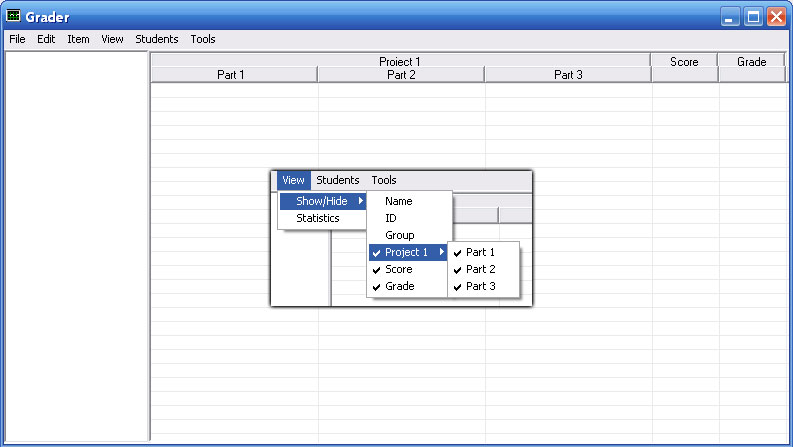
Figure 2.4.3.4
Figure 2.4.3.4 shows the main screen after the user clicked Name and ID from the Show/Hide menu.
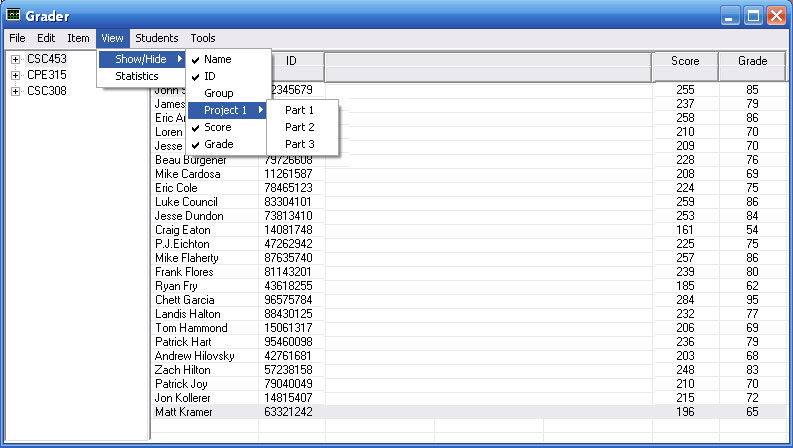
Figure 2.4.3.5
Figure 2.4.3.5 shows the main screen after the user clicked Project 1 from the Show/Hide menu.
Prev: Statistics
| Next: Sorting
| Up: 2.5 Viewing Details
| Top: index